Uninstall addon Kodi: This guide is a step-by-step process to Uninstall Kodi Addons from firestick. given instruction will work the same on all firestick devices including firestick Lite, firestick 4K, fire TV Cube. and also other Kodi compatible devices like Android Smartphones, iOS, Windows, Raspberry Pi, Android TV boxes, and more.
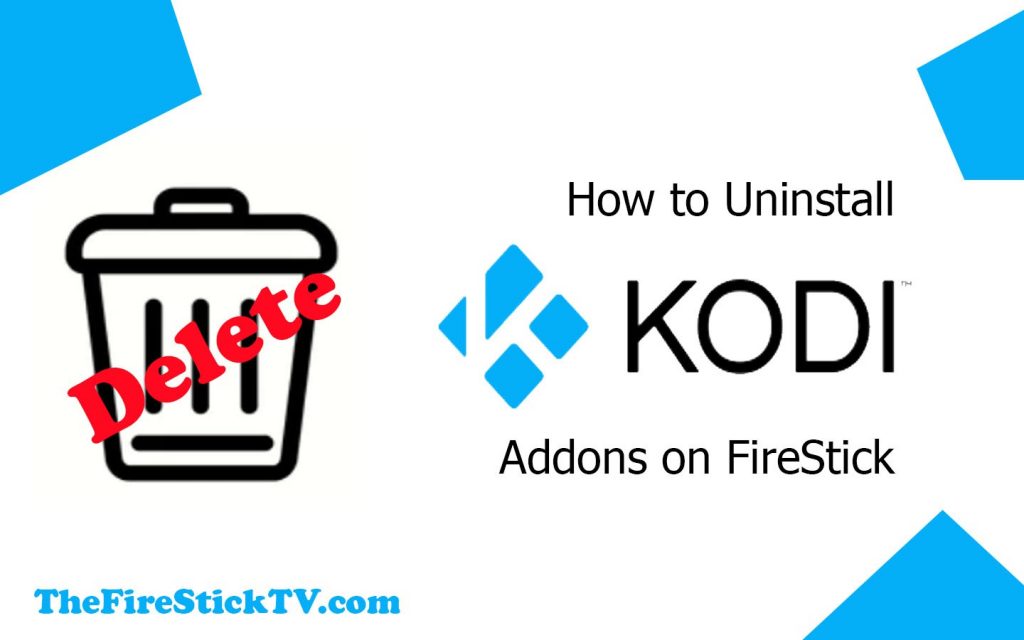
Why do we need to uninstall Kodi Addons on FireStick?
Sometimes you use many addons within the Kodi app, the performance of the app takes down. It becomes more passive and takes a longer time to take process the app. Sometimes you get warning messages or errors. If you want to run Kodi without any errors and good performance.
Then you only need essential addons. because the more space better performance. so If you have some useless addons first of all you have to uninstall them. this action may empty your firestick storage and gives better performance.
If you want to improve your streaming experience with the firestick in 2022 you should try these tips and tricks, click here:
FIRESTICK TIPS AND TRICKS TO IMPROVE YOUR STREAMING DEVICE
If you want to uninstall the Kodi addons from firestick then you have to follow this instruction given below:
How to Delete Kodi Addons on FireStick
Step 1: Power ON your Firestick and launch the Kodi app. When you open Kodi you will see the home screen. On the home screen click on the Add-ons option.
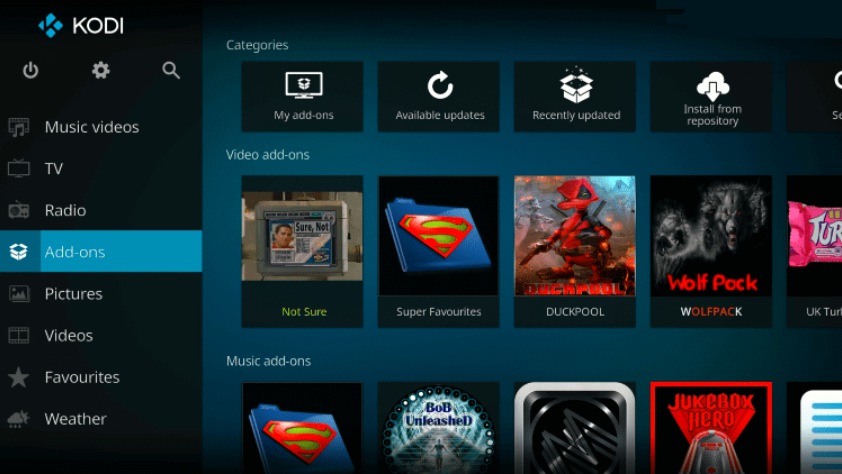
Step 2: Under this option, you have to click on My add-ons.
Alert: Firestick and Kodi User
ISPs and the Government are constantly monitoring your online activities, If you are streaming copyrighted content through Firestick, Kodi or any other unauthorised streaming service ,It could lead you into trouble. Your IP Address:34.217.39.76 is publicly visible to everyone.
TheFirestickTV suggests to use VPN Service For Safe Streaming. We recommend you to use ExpressVPN, It's one of the safest and fast VPN available in the Market. You wil get 3 Months For Free if you buy 12 month plan.3 Month Free on 1 year Plan at Just $6.67/Month
30-Days Money Back Guarantee

Step 3: Now, click on All, and Find the addon that you want to install.

Step 4: Choose the Addon that you want to uninstall

Step 5: Now click on Uninstall button on the bottom-right corner (It let you select uninstall Kodi addons).

Step 6: Select Yes to confirm the uninstallation.
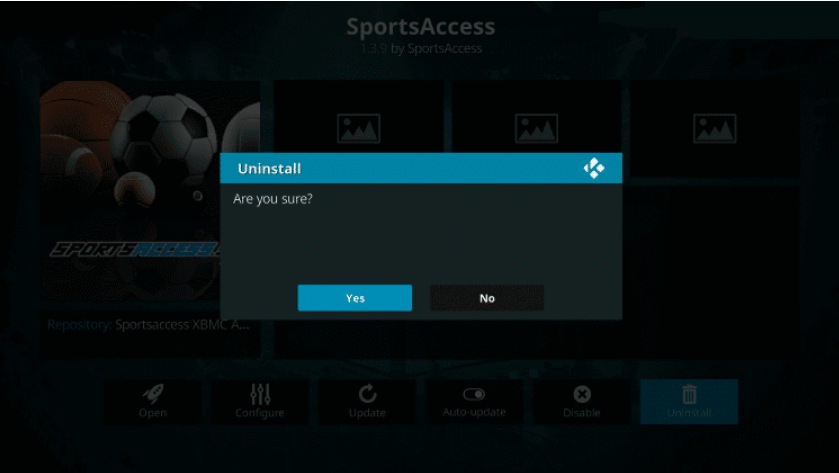
You have uninstalled the Kodi addons on the firestick successfully. Now you would see the performance improvement.
You can also use another way to uninstall Kodi addons ( Uninstall Kodi Addons at once).
- .Go to firestick Settings.
- Click on Applications option.
- Now go to manage Installed applications.
- Select Kodi app.
- Click on Clear Data.
- To Remove all the addons from the Kodi.
If You are facing any problems with firestick then click on these links if you are facing like these problems:
Note: If you don’t want to get into any legal problems then must use VPN. VPN provides you privacy and security with good performance.
Conclusion
So you have learned how to remove Kodi addons from firestick. it can help to optimize your firestick performance. We hope you don’t have a question like how to delete addons from kodi. We are very glad to help you.
TheFirestickTV.com Does Not Promote Or Encourage Any Illegal Use Of Kodi, FireStick Or any streaming services. Users Are Responsible For Their Actions.




