You must install Alienware build on Kodi, If you are finding Kodi build with a huge library of various categories of videos and compatible with Kodi 19 Matrix. So in this tutorial, You will find the installation process of the Alienware Kodi build. this process will work the same on all Kodi-supported devices like Android, iOS, Windows, Mac, Firestick, Android TV boxes, and more.

What is Alienware Kodi Build 2022 ?
It is the Kodi Alienware build is among the few lightweight builds that are compatible with Kodi 19 Matrix. The Alienware build is part of the cMaN repository that hosts other builds, including Fallout or Element.
The Alienware build comes with many of the most popular Kodi add-ons that allow you to stream a huge number of videos for no cost. Additionally, it has real-debrid along with Trakt Integration.
The package is only 64 MB, meaning it’s less likely to slow down devices with low memory, such as FireStick or Chromecast. It’s simple to install, and I’ll walk you through precisely how to do it after mentioning certain important points.
Here are the best Kodi builds that you must install if you want to enjoy your free time.
How to Install the Alienware Build on kodi
Alienware is a third-party Kodi build So you have to enable unknown sources that allow you to install the third-party best addons and build like Alienware build for Kodi.
Alert: Firestick and Kodi User
ISPs and the Government are constantly monitoring your online activities, If you are streaming copyrighted content through Firestick, Kodi or any other unauthorised streaming service ,It could lead you into trouble. Your IP Address:34.217.39.76 is publicly visible to everyone.
TheFirestickTV suggests to use VPN Service For Safe Streaming. We recommend you to use ExpressVPN, It's one of the safest and fast VPN available in the Market. You wil get 3 Months For Free if you buy 12 month plan.3 Month Free on 1 year Plan at Just $6.67/Month
30-Days Money Back Guarantee
Part 1: How to Enable Unknown Sources
To enable the Unknown Sources option, you have to follow some steps:
1. Open the Kodi Media Player.
2. Now, Go to the Settings option from the top-left corner of the screen.

3. Now, find the System or System Settings option and click on it.

4. Go to the Add-ons option from the left panel.

5. Now, you will see the Unknown Sources option. Enable it.

6. When you will enable it, you will see a warning message, click on Yes. Don’t worry Alienware is safe to use.

Now, Kodi is ready to install a third-party addon on Kodi.
Part 2: Adding cMaN’s Wizard Repository
After enabling Unknown source You have to install Repository, follow:
1. Go back to the home screen of Kodi and Click on the Settings icon from the top-left corner.

2. Now, click on the File manager option.

3. Click on the Add source option from the left or the right-side panel.

4. Now, you will see a window with the <None> option. Click on it.
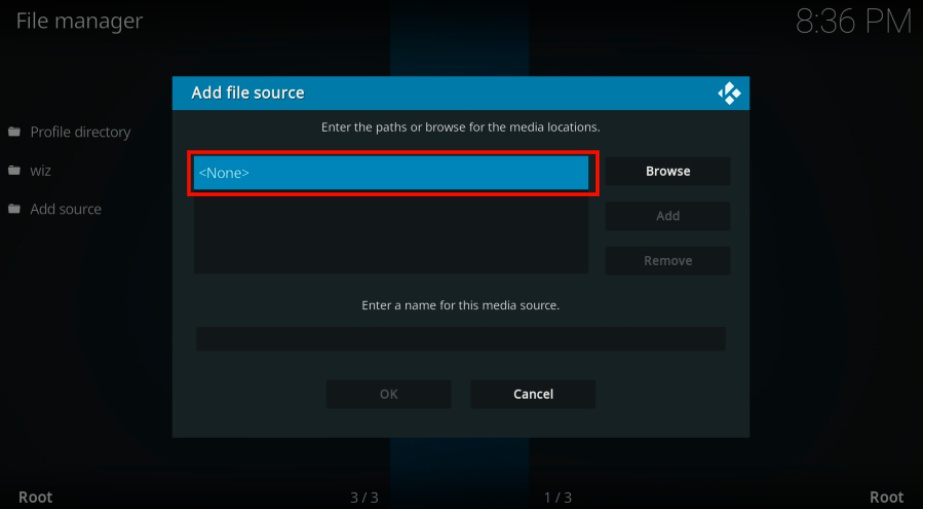
5. Now, enter the URL: http://cmanbuilds.com/repo Carefully. Click OK.

6. Now, you have to enter the media source name, I am entering cman, you can choose a similar or different name.

7. Go back to the home screen and click on the Settings icon again.
8. Then, click on the Add-ons option.

9. Click on Install from zip file.

10. Find and click on cman, If you have entered another name you have to find that name.

11. Now, click on repository.cMaNWizards.zip. and click OK to proceed.

12. Wait for some time, you will find the notification that says- cMaN’s Wizard Repository Add-on installed.
13. Now, click on Install from repository from the same window.

14. Here, you have to find cMaN’s Wizard Repository that you just installed. Click on it.

15. Click on Program add-ons in the next window.
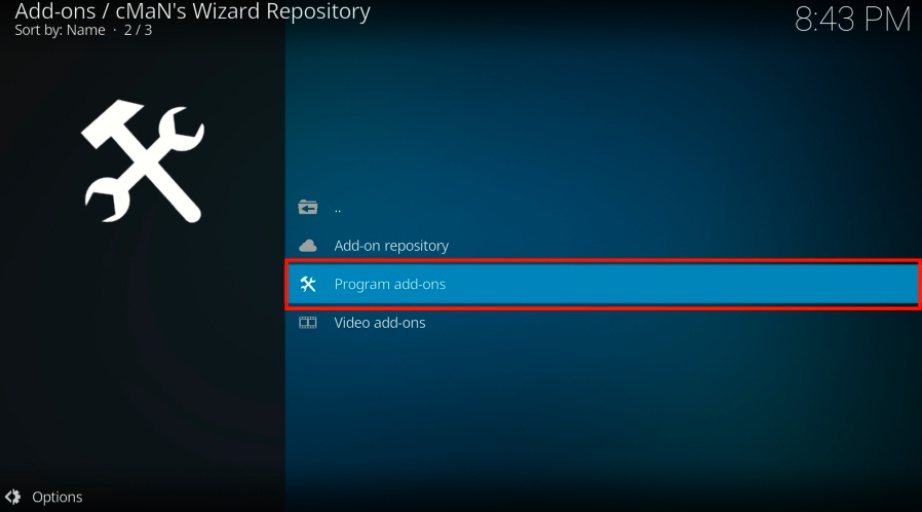
16. Click on cMaN Wizard 19.
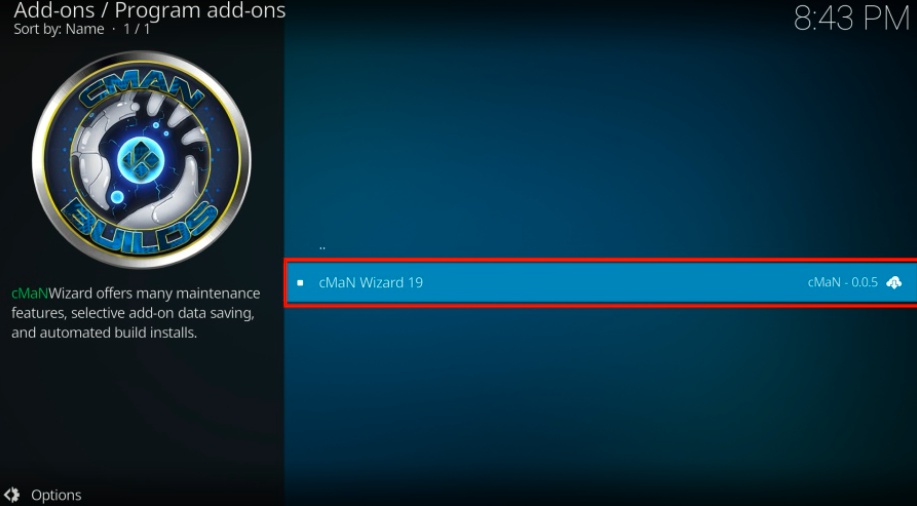
17. Now, click on the Install button on the bottom-right side to install cMaN Wizard 19.
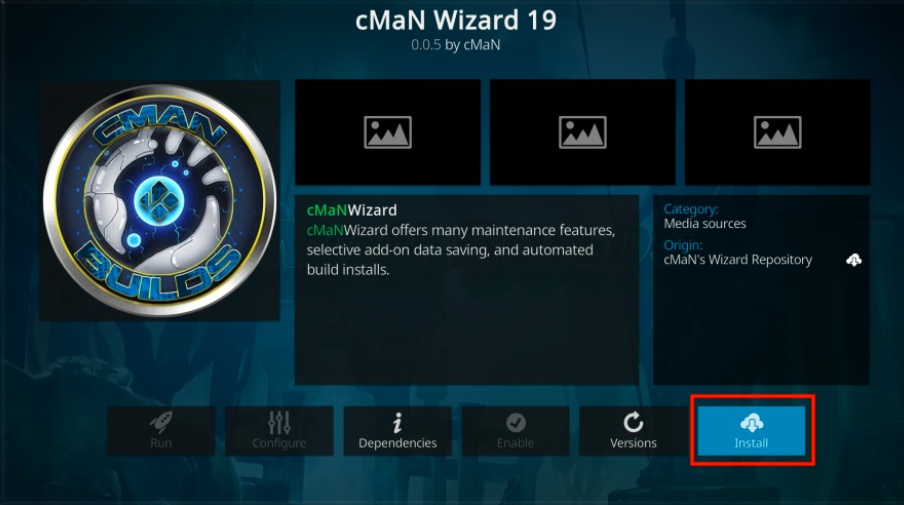
18. Wait for a while, until you get notification of the installation is complete. now, click on continue.

Part 3: Installing the Alienware Build on Kodi
You have installed the cMaN Wizard 19 addon on Kodi. Now we will download the Alienware build through the cMaN Wizard 19.
1. Go to Kodi home screen and click on the Add-ons option., Now, go to the Program Add-ons option. and click on cMaN Wizard 19.

2. You will see a window with a list.
3. Now, find and click on (cMaN Wizard) Builds.

4. Find and choose [19.0] Alienware 19 by Red 79 (v1.4).
![How to Install Alienware Build on Kodi 2022 54 [19.0] Alienware 19 by Red 79 (v1.4).](https://thefiresticktv.com/wp-content/uploads/2021/12/choose-19.0-Alienware-19-by-Red-79-v1.4.-.jpg)
5. Click the (cMaN Wizard) Install.
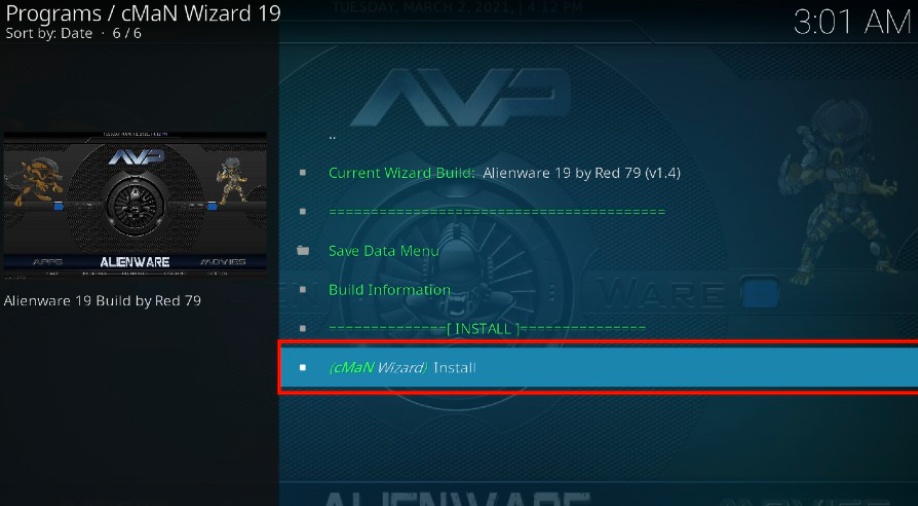
6. Click Yes, Install to confirm your action.

7. Select Fresh Install.

8. Wait for some time, Alienware build will be installed.

Congratulations! you have installed the Alienware build on Kodi successfully.
WARNING
I would like to warn you before starting streaming with The Alienware Build on Kodi that you will stream on Kodi will be visible to the government and your ISP. Therefore you might get legal troubles.
But if want to watch movies, sports, and other shows on Kodi then you have to use VPN while streaming.
TheFirestickTV.com Does Not Promote Or Encourage Any Illegal Use Of Kodi, FireStick Or any streaming services. Users Are Responsible For Their Actions.


![How to Watch Hesgoal on Smart TV in [wpdts-year] 59 How to Watch Hesgoal on Smart TV](https://thefiresticktv.com/wp-content/uploads/how-to-watch-hesgoal-on-smart-tv-1-300x188.jpg)

