This tutorial is a complete guide for the Installation of the Venom Kodi addon. it completely works on Kodi platforms including Amazon FireStick, Mac, Linux, and Windows System, Android & iOS phones, Raspberry Pi, and Android TV.

Venom Kodi Addon
Venom is an on-demand Kodi addon with several movies, TV shows, and others to keep you enjoying. The addon is also updated constantly with new content. Venom is carrying lots of good streams. The Venom Kodi addon has also been added to our collection of Top Kodi Add-ons.
Highlights of the venom
| Addon Name | Kodi Venom addon |
| Covenant Repository | https://123venom.github.io/ |
| Addon Status | Active and Running |
You may also like: HOW TO INSTALL KING MOVIES KODI ADDON – MOVIES, TV SHOWS
How to Install Venom Kodi Addon
Follow the given steps to Install Venom Addon on Kodi easily in 3 Steps:
Enable Unknown Sources on Kodi
1- First of all, Click on the Setting on Kodi.
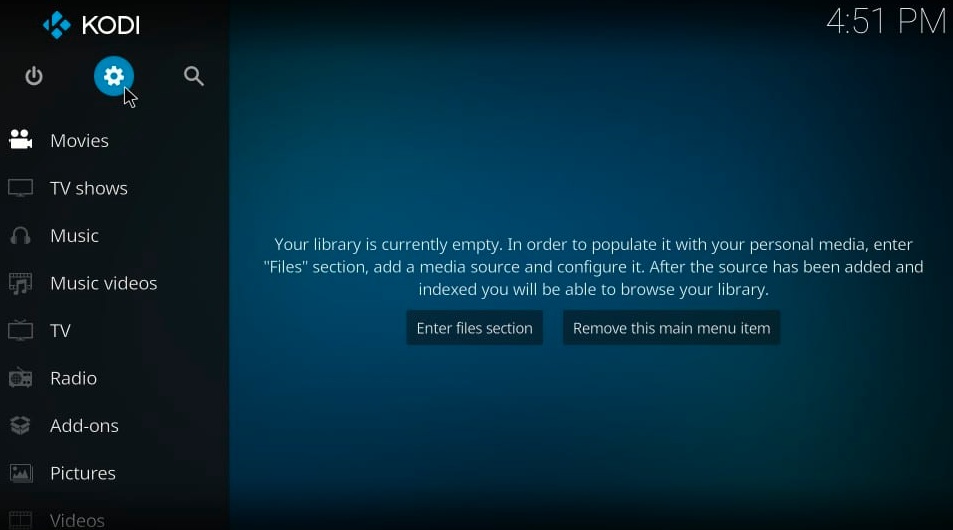
2- Now, You have to click on System or System Settings.
Alert: Firestick and Kodi User
ISPs and the Government are constantly monitoring your online activities, If you are streaming copyrighted content through Firestick, Kodi or any other unauthorised streaming service ,It could lead you into trouble. Your IP Address:34.217.39.76 is publicly visible to everyone.
TheFirestickTV suggests to use VPN Service For Safe Streaming. We recommend you to use ExpressVPN, It's one of the safest and fast VPN available in the Market. You wil get 3 Months For Free if you buy 12 month plan.3 Month Free on 1 year Plan at Just $6.67/Month
30-Days Money Back Guarantee

3- Now you can see the Add-ons option on the left side of the screen.
4- When you click on the Add-ons then a window will open on the right side. there you can see the Unknown Sources option-click to enable it.
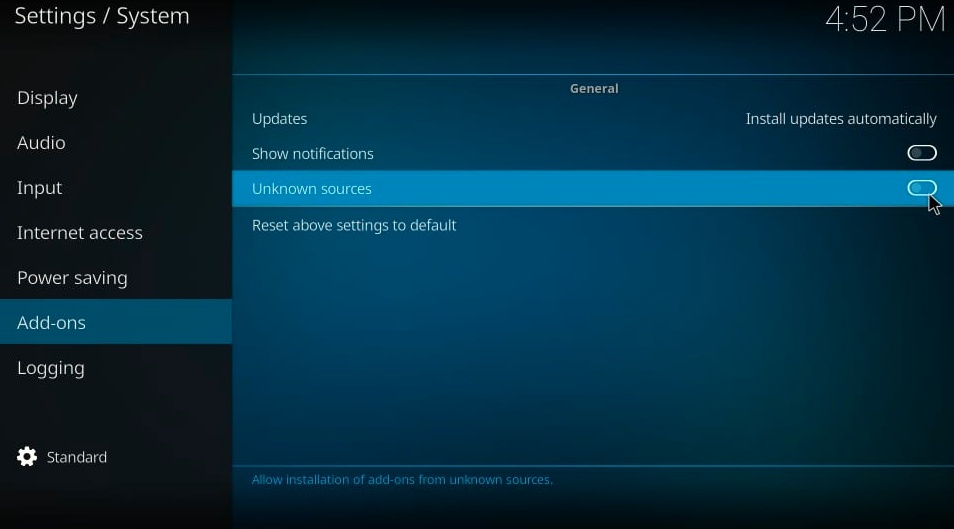
5- You will get a message of warning but don’t worry and click on the yes.

Now you are ready to install Kodi addon venom.
Steps of Installation for Venom Kodi Addon
Follow these steps to install Veno Kodi Addon
1-You have to go to the Home screen of Kodi and click on the Setting icon on the top-left side.

2- Now, You have to click on the File Manager option.
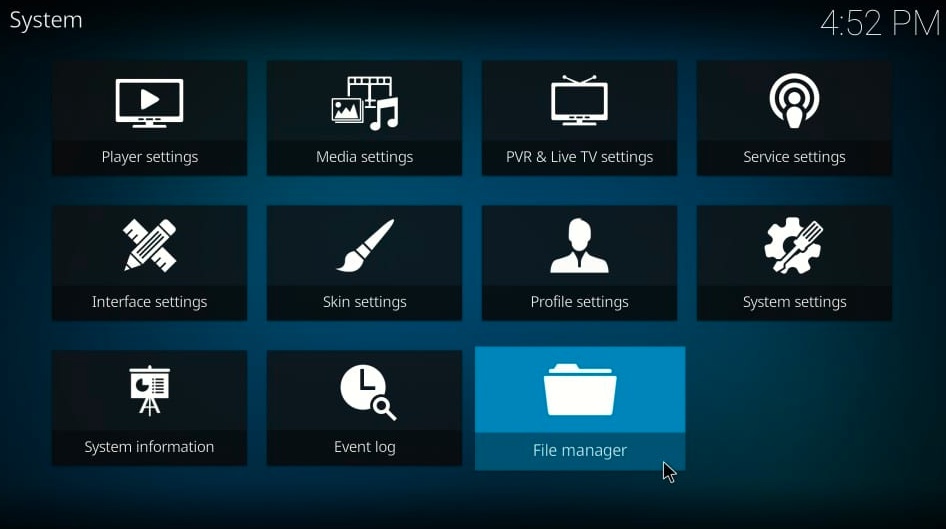
3- Now you can see Add Source on the Right sidebar of the screen, click on it.

4- Now you will see the <None> section Click on it.

5- Here is the given URL: https://123venom.github.io/ you have to type or paste it on your screen.
Now click OK

6- Now you have to enter any name for Addon which will show on your screen. we start with the name venom
Then, Click OK

7- Now you have to go back on the home screen and click on the Setting icon on the top-left of the screen. then you will Add-ons Option as you can see in the below image.

8- Then open the Install from the zip file option.

9- Now you can see the Venom option in the list which has been given.

10- You have to open a zip file named: repository.venom-x.x.zip. Go ahead and click it

11- Nou click on the Install from zip file option to install venom.

You may also like: BEST KODI SPORTS ADDONS – (LIVE SPORTS, SPORTS REPLAYS) – THEFIRESTICKTV
12- Click to open Install from repository

13- Open Venom Repo which you have installed before.

14- Click on the Video add-ons

15- Now click on Venom
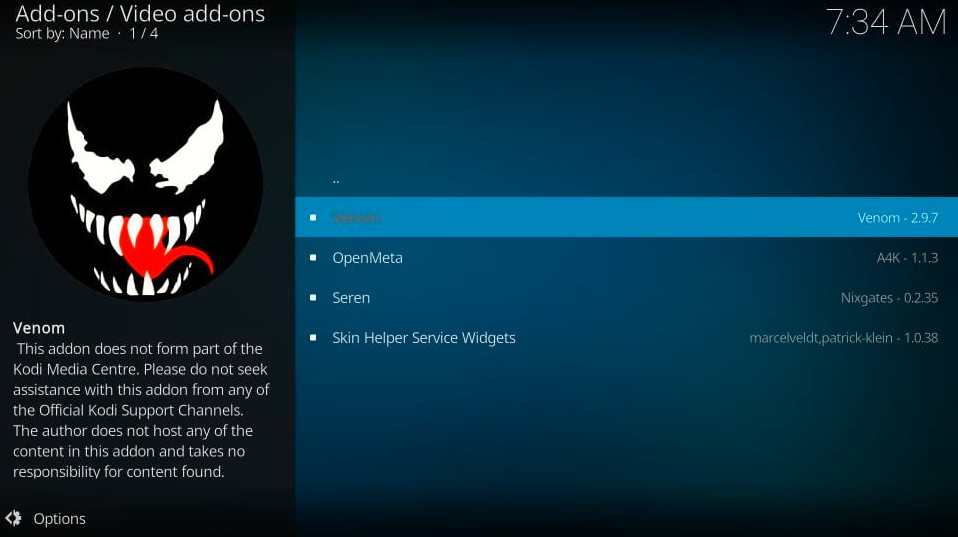
16- Click to Install button.

17- Click ok.

18- If you see the following pop-up window from the YouTube addon, Then you have to click No.

19-It takes some time to install.

And then you can see Venom Kodi Addon is installed on your system. Now you can enjoy it by streaming on it.
Warning
I would like to warn you before starting streaming with The Magic Dragon on Kodi that which is you will stream on Kodi will be visible to the government and your ISP. Therefore you might get into legal troubles.
But if want to watch movies, sports, and other shows on Kodi then you have to use VPN while streaming.
TheFirestickTV.com Does Not Promote Or Encourage Any Illegal Use Of Kodi, FireStick Or any streaming services. Users Are Responsible For Their Actions.



![How to Setup Covenant Kodi Addon (Working [wpdts-year] Repo) 50 Read more about the article How to Setup Covenant Kodi Addon (Working 2024 Repo)](https://thefiresticktv.com/wp-content/uploads/2020/11/Covenant-Kodi-Addon-300x300.png)
