In this tutorial, I will show you the installation process of the Kaito Kodi Addon. The method is very simple, you can follow these steps to install the Kaito addon easily on your Kodi. this process works the same on other Kodi-compatible devices like Firestick, Android TV and smartphones, iOS, Mac, Raspberry Pi, Windows, and more.

Kaito Addon is an anime addon it has a huge collection of anime content. It has various sections to use. Kaito addon is one of the best anime or cartoon addons.
You may also check:
TOP 5 BEST ANIME ADDONS – KODI ADDONS FOR KIDS – CARTOONS ADDONS
HIghlights of Kaito Kodi Addon
| Name | Kaito Addon |
| Repository | http://grumpeh.aion.feralhosting.com/repo/Install_Repo/ |
| Status | Currently Not Working |
Important Notice
aRE WORRIED ABOUT Kaito ADDON HAS BEEN SHUTDOWN. bUT DON’T WORRY hERE ARE MULTIPLE ADDONS LIKE Kaito. cHECK: 50+ Working Best Kodi Addons
INSTALLATION PROCESS OF Kaito KODI ADDON ON KODI
We have divided the installation process into 2 Parts so that you can easily understand and follow:
- Turn On the Unknown Sources option
- Install the Kaito addon on Kodi
You may also check:
Alert: Firestick and Kodi User
ISPs and the Government are constantly monitoring your online activities, If you are streaming copyrighted content through Firestick, Kodi or any other unauthorised streaming service ,It could lead you into trouble. Your IP Address:34.217.39.76 is publicly visible to everyone.
TheFirestickTV suggests to use VPN Service For Safe Streaming. We recommend you to use ExpressVPN, It's one of the safest and fast VPN available in the Market. You wil get 3 Months For Free if you buy 12 month plan.3 Month Free on 1 year Plan at Just $6.67/Month
30-Days Money Back Guarantee
HOW TO INSTALL MAD TITAN SPORTS KODI ADDON IN EASY STEPS WITH IMAGES 2021
PART 1: TURN ON THE UNKNOWN SOURCES
If you want to install a third-party addon like the Kaito Kodi addon then you have to enable the Unknown Sources option first, let’s start:
Go to the home page of Kodi and Navigate these options:
- Click on the Settings option on the top-left corner.
- Click on Add-ons System on the bottom-right.
- Now click on Add-ons from the left sidebar.
- Turn on Unknown Sources from the right side.
- Now, you will get a warning message, click on Yes.

We can now start the installation of the Kaito Kodi Addon.
Now, you have successfully turned ON the Unknown Sources option. Now you are eligible to install any third-party addon on your Kodi. Now we go to our second step.
PART 2: INSTALLATION STEPS FOR THE Kaito KODI ADDON
Follow these given steps to install the Kaito Kodi addon:
1. Go to the Home Screen and click on the Setting icon from the top-left corner, again.
Now, Click on File Manager, on this page.

2. Now, you have to click on Add source option. you can click on this option from the left or right side.
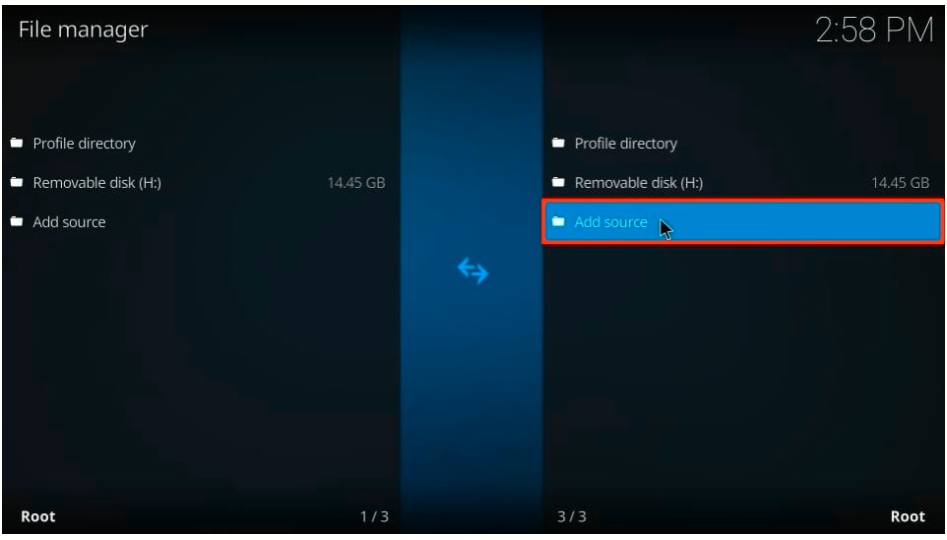
3. After that, you will see a prompt window. with the option of <None>, Click on it.

Now, you have to copy-paste or type this URL:
http://grumpeh.aion.feralhosting.com/repo/Install_Repo/ on <None> section carefully.
check once URL
Click OK

5. Now, you have to enter the Media Source name, I am entering Diggz. you can type another name or similar as you wish. Media Source name will appear on the next step when we will install the repository.

6. Again, Return to the home screen, click on the setting icon, and click on Add-ons.

7. Click on Install from zip file, on this window.

8. Now you will see the Media source name, that we entered earlier. Click on Diggz, If you entered another name you can find that name.
9. On the Next window, click the zip file Named repository.diggzmatrix-1.0.zip. The number may be changed due to an update. Here may be many files of various updates. you have to choose the newest update file.
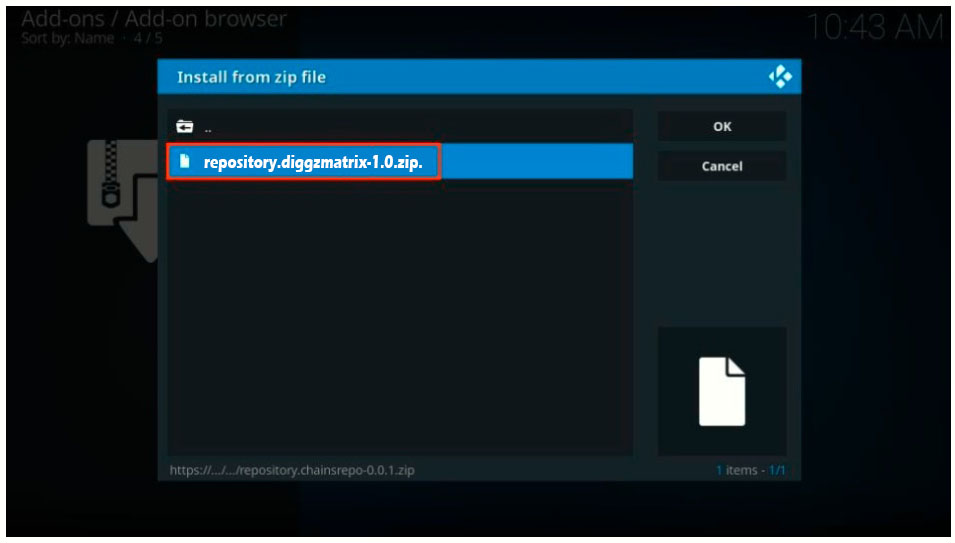
10. When you click on Repository, after some time you will see the installation notification.
11. Click on Install from repository

12. Now, Go ahead and select Diggz.
13. Then, Open Video Add-ons
14. Now, click on the Kaito Kodi addon on this page.
15. Click the Install button on the bottom-right corner.
16. Now, you will see a prompt window that says the following additional add-ons will be installed. Click OK
After installing you will get a notification.
TO ACCESS Kaito KODI ADDON
Go to home screen > Add-ons > Video Add-ons > Kaito Kodi Addon open it to run. and enjoy.
You may also read:
WARNING
I would like to warn you before starting streaming with The Kaito Kodi Addon on firestick/Kodi that you will stream on Kodi will be visible to the government and your ISP. Therefore you might get legal troubles.
But if want to watch movies, sports, and other shows on Kodi, you have to use VPN while streaming.
TheFirestickTV.com Does Not Promote Or Encourage Any Illegal Use Of Kodi, FireStick Or any streaming services. Users Are Responsible For Their Actions.




