You must install any build on Kodi. because build provides you with various types of content along with settings, skin, tools, and more. Duff light build is very lightweight and fast. here you will find the process to install duff Light Build on Kodi.
DuffLight is a simple build with all the important features you’d expect in any build. The developers have a hamper on the non-essential items to form the build lightweight and fast. That’s the explanation for why it works so well on FireStick and other devices with moderate hardware configuration. The build allows you to watch all kinds of video content. it’s preloaded with dozens of quality add-ons.

Highlights
| Name | Duff Light Build |
| Repository | http://streamdigital.org/wiz/ |
| Status | Currently Not Working (Alternatives of Duff Kodi Builds) |
How to Install Duff Light Builds on Kodi
Turn on the Unknown Sources
If you want to install a third-party Kodi Duff X Build like Build on Kodi then you have to enable the Unknown Sources option first. let’s start:
Launch Kodi and go ahead to Settings > System > Add-ons > Unknown sources (toggle ON). Set Show Notification.
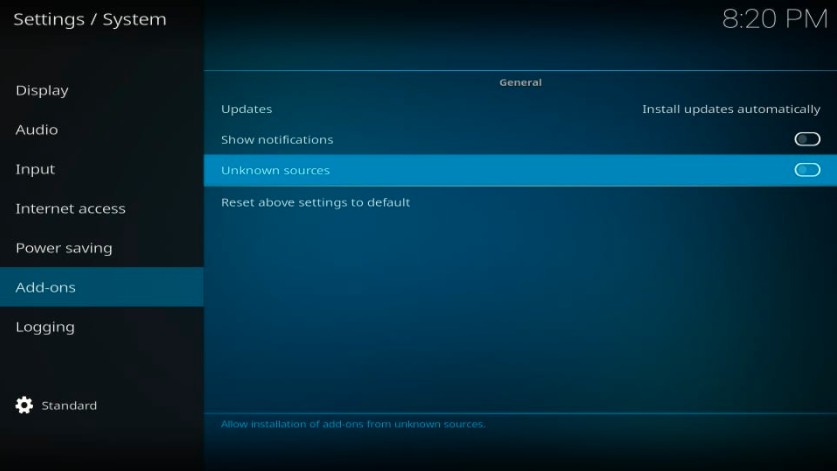
your Kodi is ready to install the third-party addon and builds.
Install Duff Light Kodi Builds
Follow the steps given below to install the Duff X Kodi:
Alert: Firestick and Kodi User
ISPs and the Government are constantly monitoring your online activities, If you are streaming copyrighted content through Firestick, Kodi or any other unauthorised streaming service ,It could lead you into trouble. Your IP Address:34.217.39.76 is publicly visible to everyone.
TheFirestickTV suggests to use VPN Service For Safe Streaming. We recommend you to use ExpressVPN, It's one of the safest and fast VPN available in the Market. You wil get 3 Months For Free if you buy 12 month plan.3 Month Free on 1 year Plan at Just $6.67/Month
30-Days Money Back Guarantee
1. Go to the home screen and click on the Settings icon on the top-left corner of the screen, again.
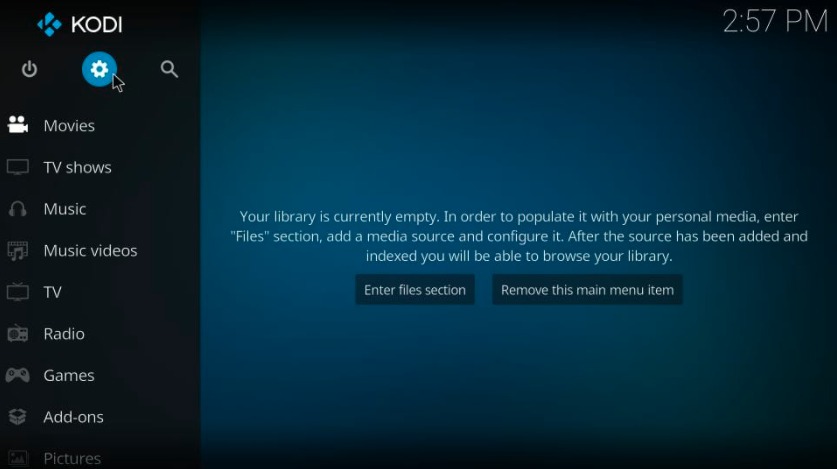
2. On the next page, click on the option called File manager.
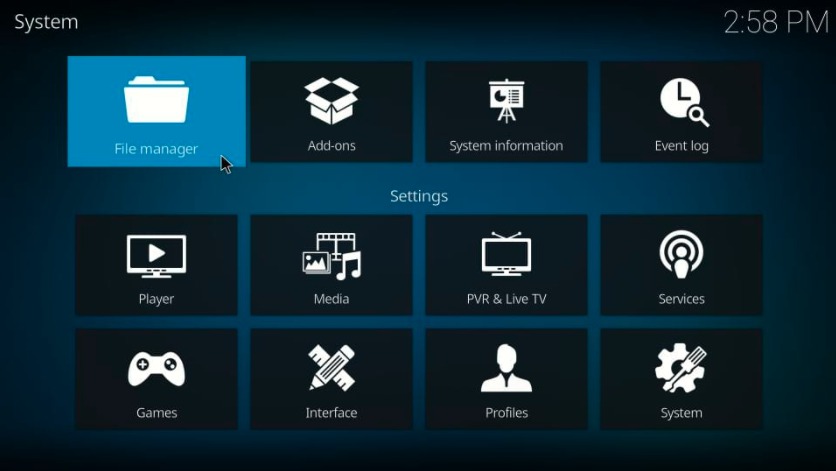
3. Now, click the option Add source.

4. Now a dialog box will be open. Click where you will see the <None>.
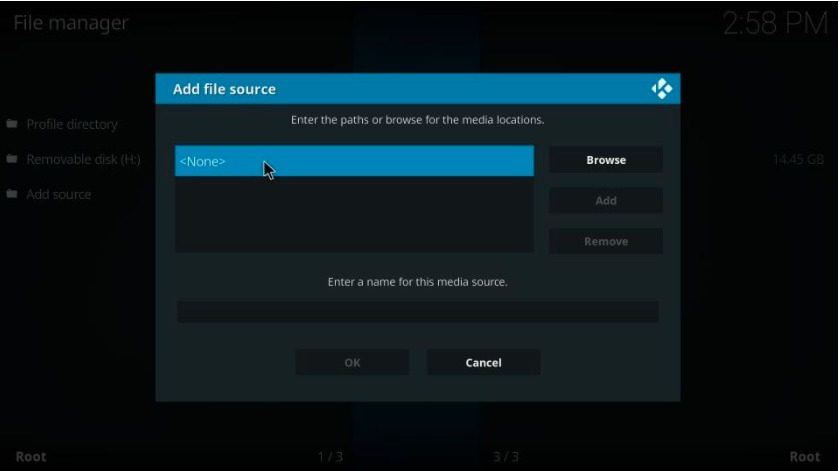
5. Now you have to type the given URL: http://streamdigital.org/wiz/
Click OK
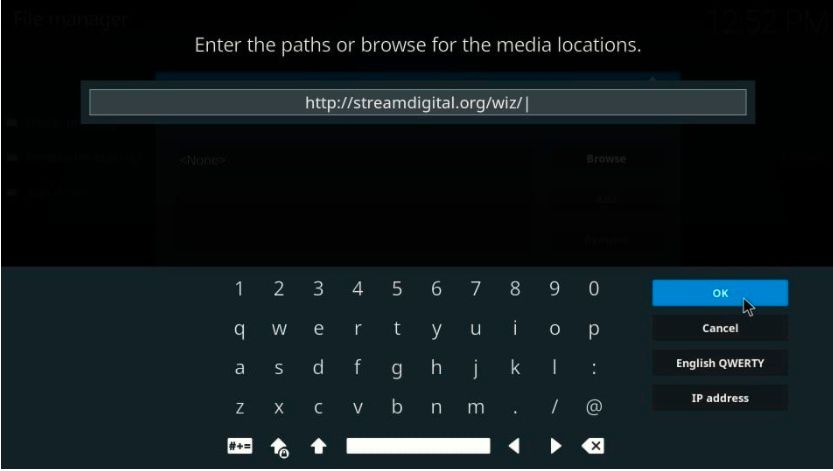
6. Type Stream for media source name. Click OK

7. By clicking the back button, you will return to the home screen and go to the Settings menu again.
Now, click the option Add-ons.
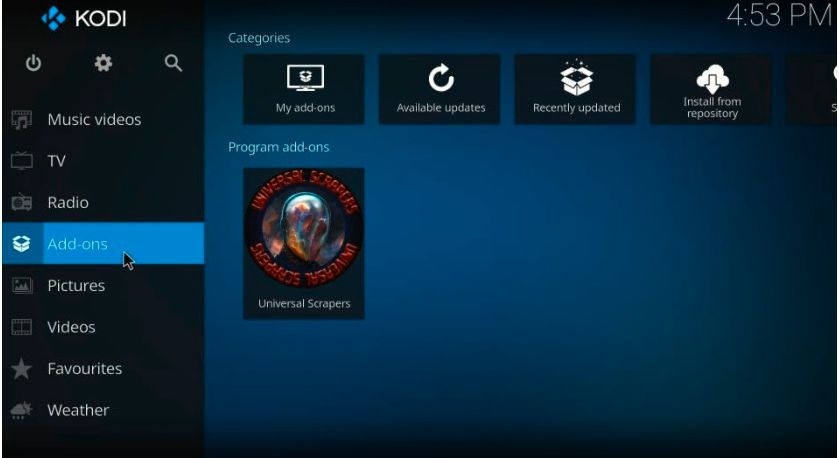
8. Open Package Installer on the top-left corner of the screen.
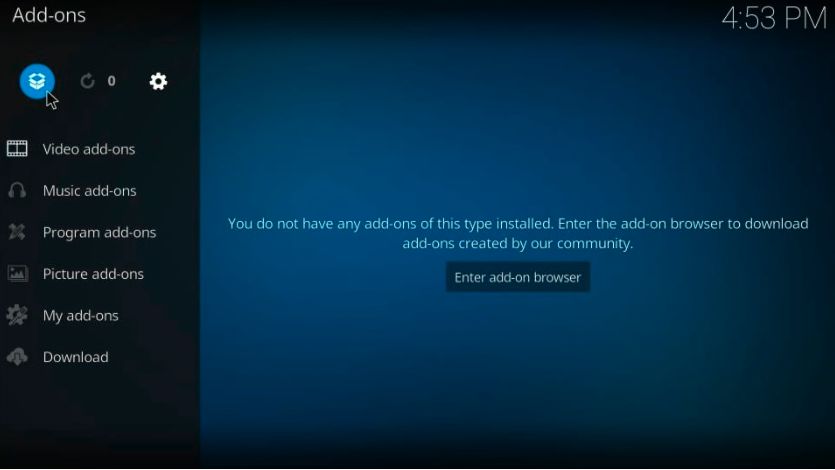
9. Go ahead and click on Install from zip file when you this window
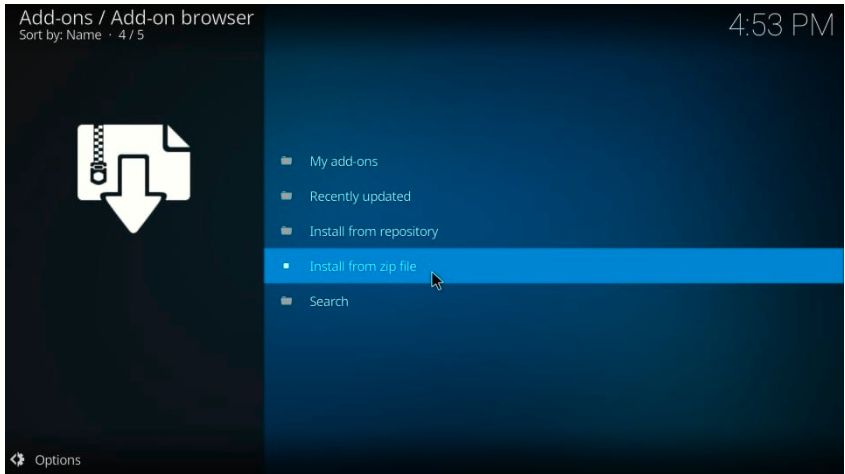
10. Look for the Stream that we have given name to media source.
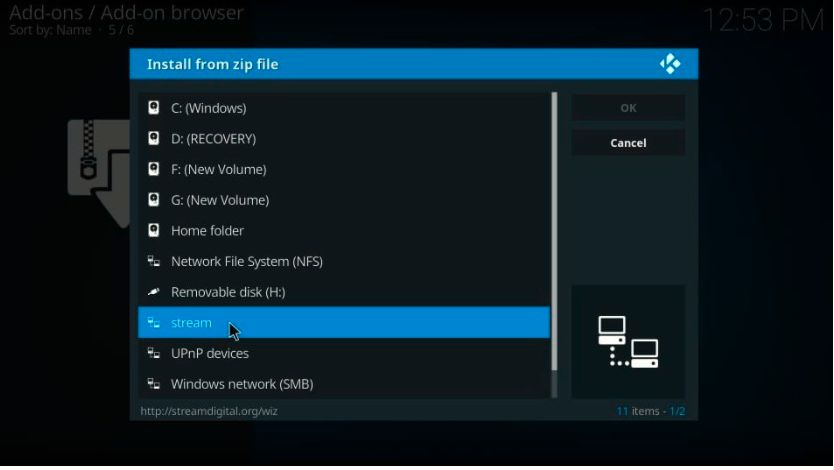
11. Click to open the zip file plugin.program.sdwiz.zip
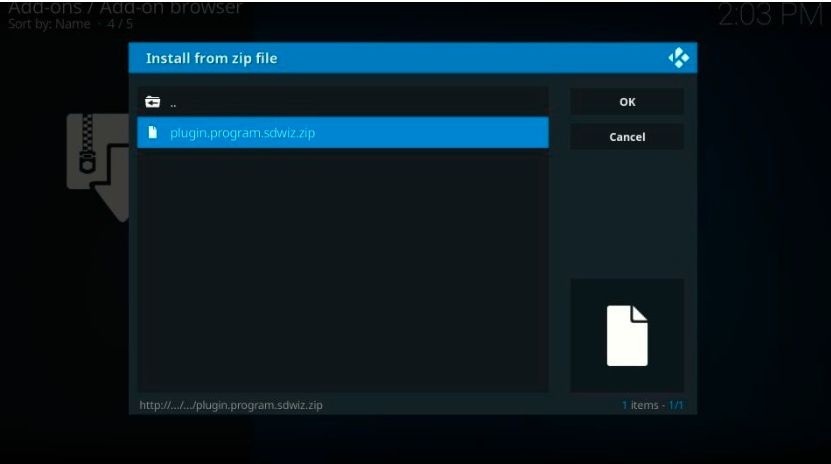
12. Wait for the notification that says – Stream Digital Add-on installed. It will display on the top-right of the Kodi screen.

13. Click on Dismiss button on the bottom-right side of the screen.
Now, you will see a settings list of wizards.
14. Click on the Continue button or press the back button.
15. You may now click Build Menu.
Now click on ignore button.
16. If the prompt display again, click the same button.
17. Go to the Kodi home-screen again.
18. Click on Add-ons and then select Program add-ons in the left sidebar
Open the Stream Digital build that you installed before seconds.
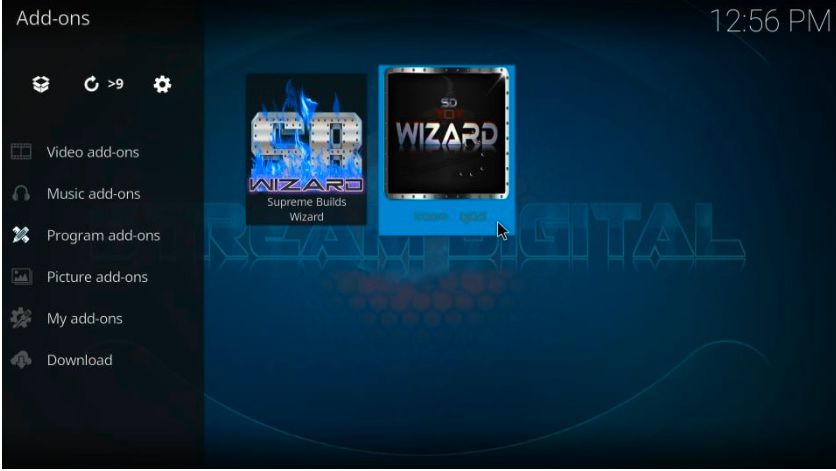
19. Open Builds by clicking on it.

20. Now, click on the DuffLight option on the next window.
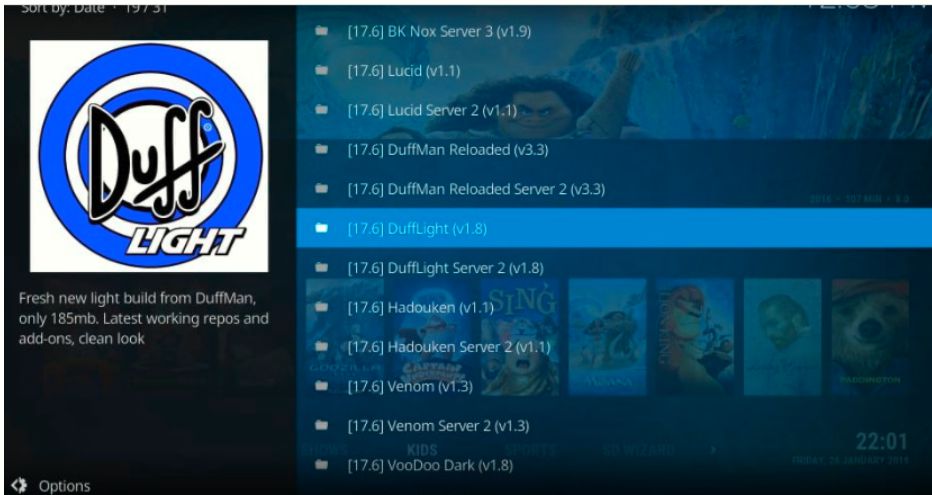
21. Go and click on the Fresh Install
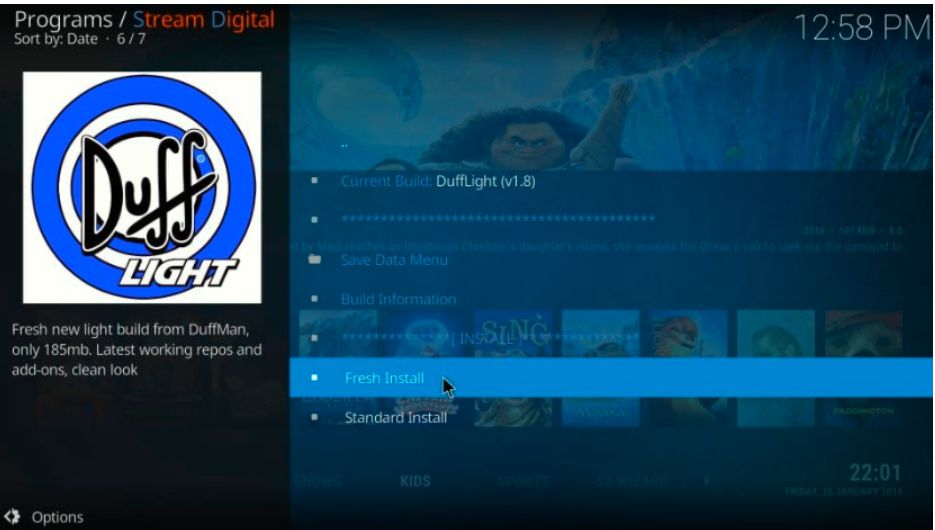
22. Click on Continue to confirm when this popup window display
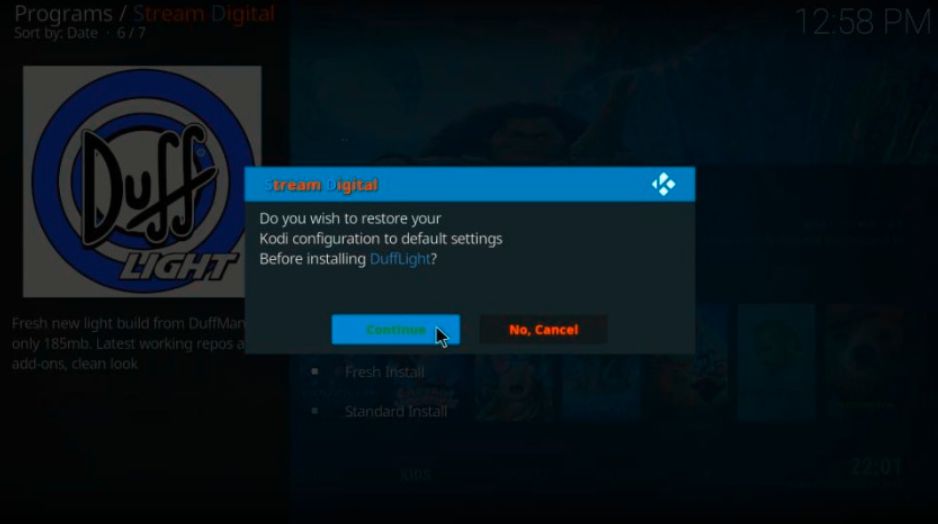
23. Wait for some time, the build will download in a few minutes.
24. Click on Force Close
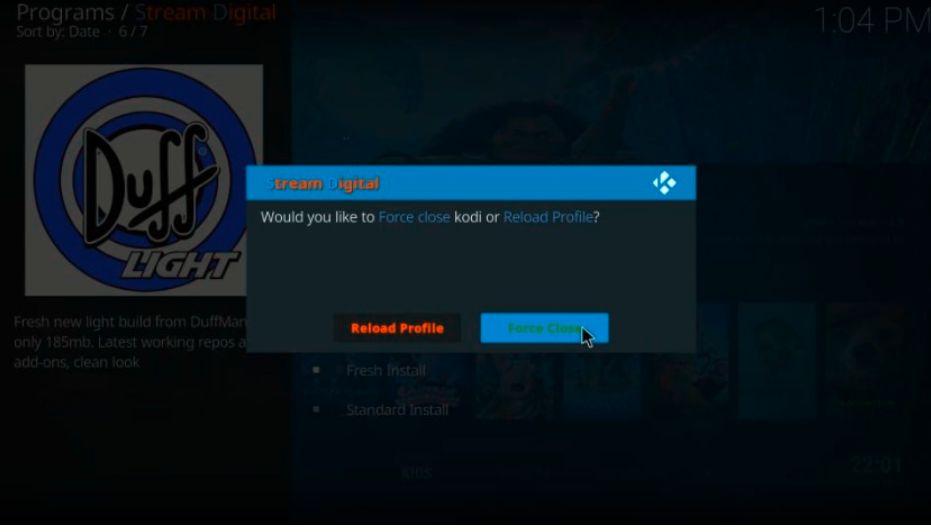
you have successfully installed the Duff Light build on your Kodi.
TheFirestickTV.com Does Not Promote Or Encourage Any Illegal Use Of Kodi, FireStick Or any streaming services. Users Are Responsible For Their Actions.




