In this tutorial guide, You will find a process to install TVone Kodi Addon in Easy Steps. this method works on all firestick devices. you can download it on mac, windows, android, IOS, raspberry pi, etc.
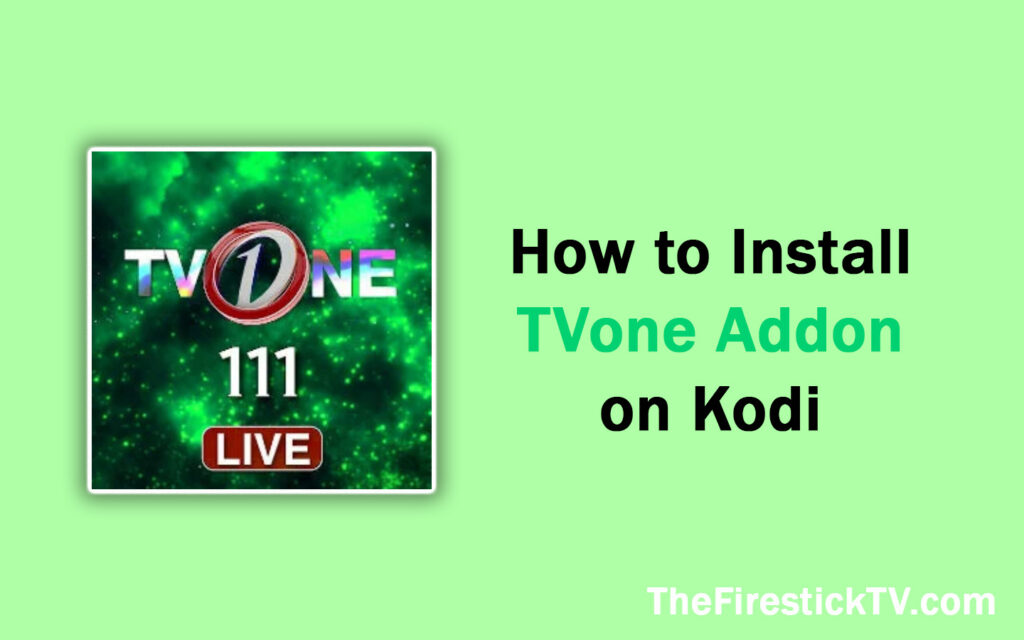
Features of TVone Kodi Addon
There are some features of the TV one addon:
- TVone offers an exhaustive list of channels from all around the world.
- It allows you access to a bundle of English channels from the USA, UK, and more.
- The addon offers one-click play. Just click the channel you would like to observe and it’ll start streaming.
- Most of the channels work.
- Works smoothly with ExpressVPN.
Highlights
| Name | The TV one Addon |
| Repository | https://fuse99.com/octopus/ |
| Status | Active and Running |
How to Install TVone Kodi Addon on Kodi
We have divided the installation process into 2 segment that makes easy installation:
Turn On Unknown Sources Option
If you want to install a third-party addon like The TVone Addon then you have to enable the Unknown Sources option first, let’s start:
Go to the Kodi home screen and click on Settings > System > Add-ons option > Enable unknown sources > Click Yes.
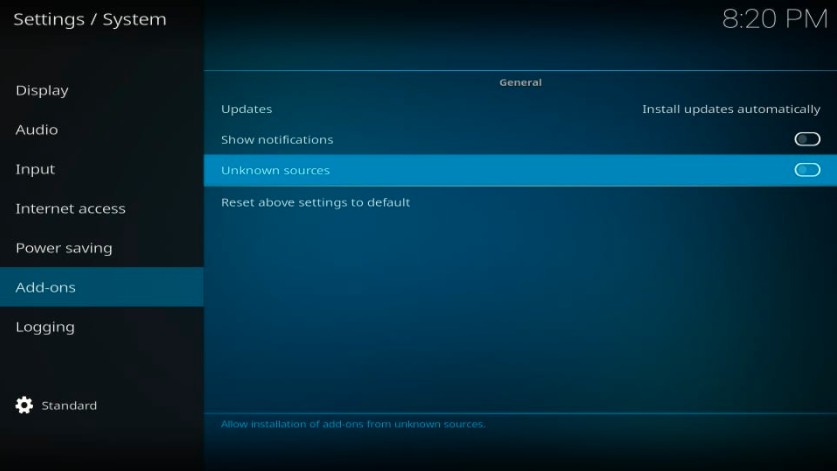
Your Kodi is ready to install the third-party addon.
Alert: Firestick and Kodi User
ISPs and the Government are constantly monitoring your online activities, If you are streaming copyrighted content through Firestick, Kodi or any other unauthorised streaming service ,It could lead you into trouble. Your IP Address:34.217.39.76 is publicly visible to everyone.
TheFirestickTV suggests to use VPN Service For Safe Streaming. We recommend you to use ExpressVPN, It's one of the safest and fast VPN available in the Market. You wil get 3 Months For Free if you buy 12 month plan.3 Month Free on 1 year Plan at Just $6.67/Month
30-Days Money Back Guarantee
Install Repository to Install TVone Kodi Addon
1. Go to the home screen and click on the Setting icon from the top-left corner, again.
Now, click on File Manager, on this page.

2. Now, you have to click on the Add Source option from the right or left side window.

3. Now, you have to click on <None>.

4. Now, you have to copy-paste this URL: https://fuse99.com/octopus/
Check once URL
5. Click OK
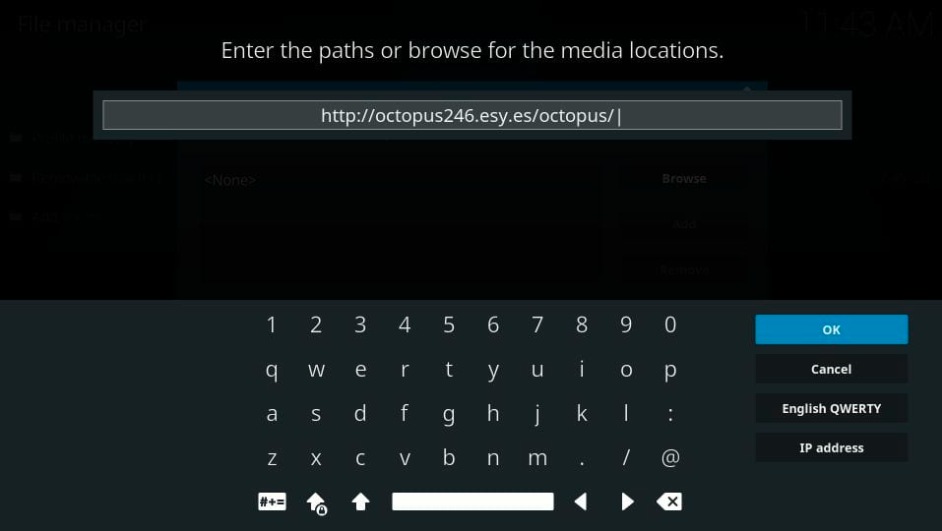
6. Enter octopus form media source name.
Click Ok.
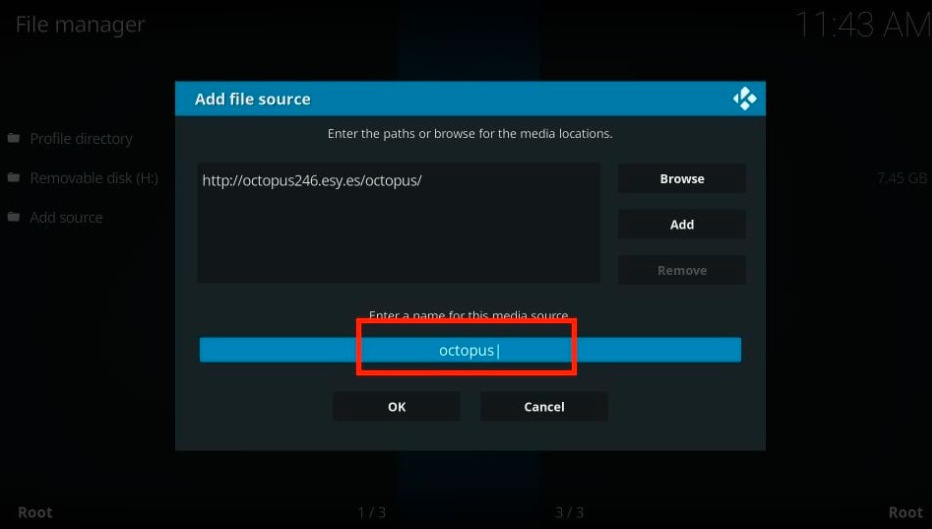
7. Press the back button until you see the home screen. now click on the Setting option again.
Click on the Add-ons option.

8. Next, click on Install from the zip file.

9. Look for the octopus name and click on it.

10. Now, you will see a repository named- repository.octupos, click on it.

11. Now, for a message that says- Octopus Repository Add on Installed. It takes some time, depending on your internet speed.
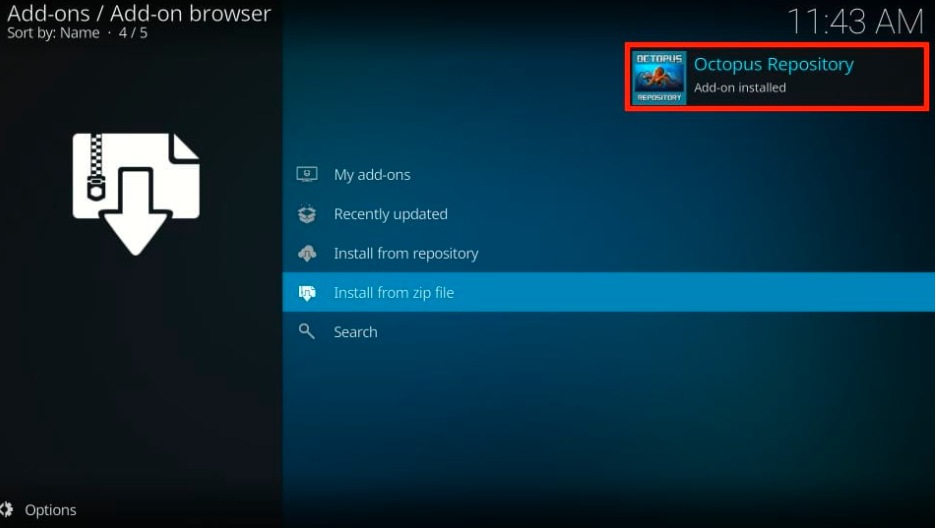
12. Go and click on Install from repository.

13. Open the Octopus Repository you installed earlier.

14. On the next screen, click on the Video add-ons option.
15. Scroll down until you see click on the TV one Kodi addon branded as Tvone111.

16. You have to click the Install button from the bottom-right corner of the screen to install the TVOne111 addon on Kodi.
17. If you see a prompt like this click ok
18. Now, you will see the notification on the top-right corner that says- TVone 111 addon installed.

You have successfully installed the TVone Addon on Kodi.
How to Access TVone Addon on Kodi
Go to home screen > Add-ons > Video Add-ons > TVOne Live Kodi addon and open it to run. and enjoy.
TheFirestickTV.com Does Not Promote Or Encourage Any Illegal Use Of Kodi, FireStick Or any streaming services. Users Are Responsible For Their Actions.




