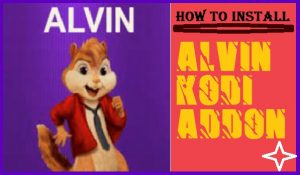In this tutorial guide, I will show you the installation process of the Asgard Kodi Addon. You can install and stream on any Kodi compatible device, like firestick TV, Android Smartphones, iOS, Android TV Boxes, Windows, Mac, etc.
Asgard is a collection of amazing Movies and TV shows, it is all in one addon for Kodi. It contains various categories like kids’ zone, documentaries, movies, TV shows, and many more. It contains thousands of descent links of video content.

You may also like:
TOP 5 BEST VPN FOR FIRESTICK – NEED, INSTALLATION PROCESS, USE
HIGHLIGHTS OF THE ASGARD KODI ADDON
| Name | Asgard Kodi Addon |
| Repository | http://narcacist.com/repo |
| Status | Active and Running |
NOTICE: Most people say the Asgard addon not working, but here you will find the running and working Asgard Kodi Addon. follow the article till the end.
Alert: Firestick and Kodi User
ISPs and the Government are constantly monitoring your online activities, If you are streaming copyrighted content through Firestick, Kodi or any other unauthorised streaming service ,It could lead you into trouble. Your IP Address:34.217.39.76 is publicly visible to everyone.
TheFirestickTV suggests to use VPN Service For Safe Streaming. We recommend you to use ExpressVPN, It's one of the safest and fast VPN available in the Market. You wil get 3 Months For Free if you buy 12 month plan.3 Month Free on 1 year Plan at Just $6.67/Month
30-Days Money Back Guarantee
You may also check: HOW TO INSTALL ANY ADDON ON KODI IN 3 EASY STEPS
HOW TO INSTALL ASGARD ADDON ON KODI
We have divided the installation process into 2 segment that makes easy installation:
PART 1: TURN ON THE UNKNOWN SOURCES
If you want to install a third-party addon like The Asgard Kodi Addon then you have to enable the Unknown Sources option first, let’s start:
Go to the home page of Kodi and Navigate these options:
- Click on the Settings option on the top-left corner.
- Click on Add-ons System on the bottom-right.
- Now click on Add-ons from the left sidebar.
- Turn on Unknown Sources from the right side.
- Now, you will get a warning message, click on Yes.
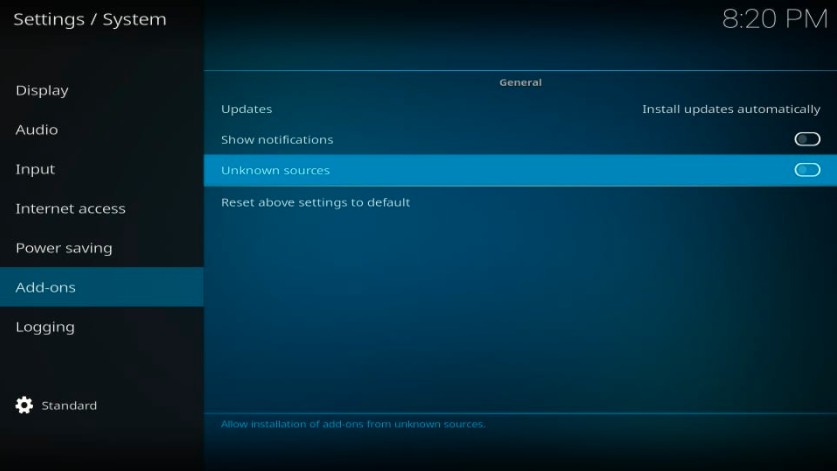
Your Kodi is ready to install the third-party addon.
PART 2: INSTALLATION STEPS FOR THE Asgard KODI ADDON
Follow these given steps to install Asgard Kodi addon:
1. Go to the home screen and click on the Setting icon from the top-left corner, again.
Now, click on File Manager, on this page.

2. Now, you have to click on the Add Source option from the right or left side window.

3. Now, you have to click on the <None> option that is showing on the dialog box.

5– Now, you have to copy-paste or type this URL:
http://narcacist.com/repo on <None> section carefully.
check once URL
Click OK

6. Now, you have to enter any name for the media source, I am entering Asgard you can choose a similar or different name.

7. Now, go back to the Kodi home screen and click on the Add-ons option from the setting icon.

8. Click to Install from zip file on the following screen
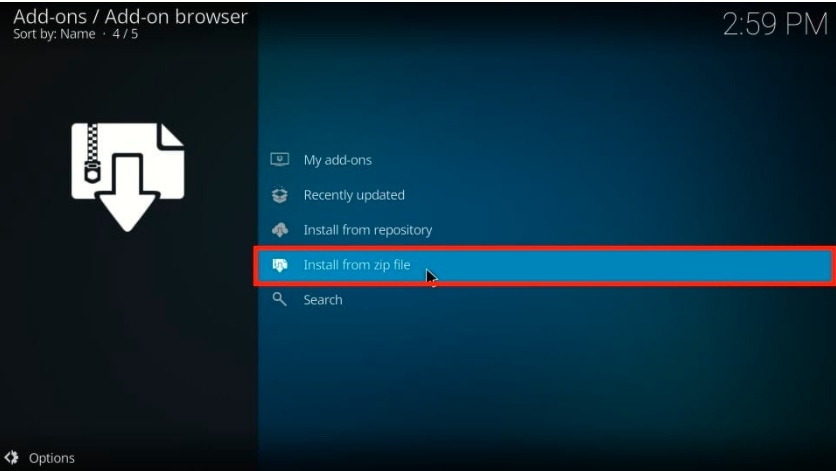
9. Now, find the name that you entered for the media source. I have entered Asgard, so I am clicking on Asgard.
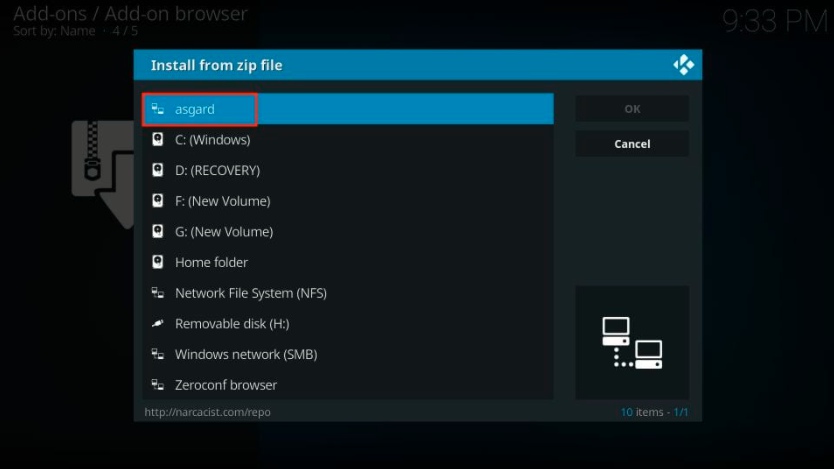
11. Now, you should see the zip file named: repository.NarcasistWizard.zip

12. Wait for a few seconds, you will see the notification of successful installation that says- Narcacist’s Wizard Repository Add-on installed

13. Now, click to Install from repository option from the same window.

14. Now, click to option Narcasist’s Wizard Repository
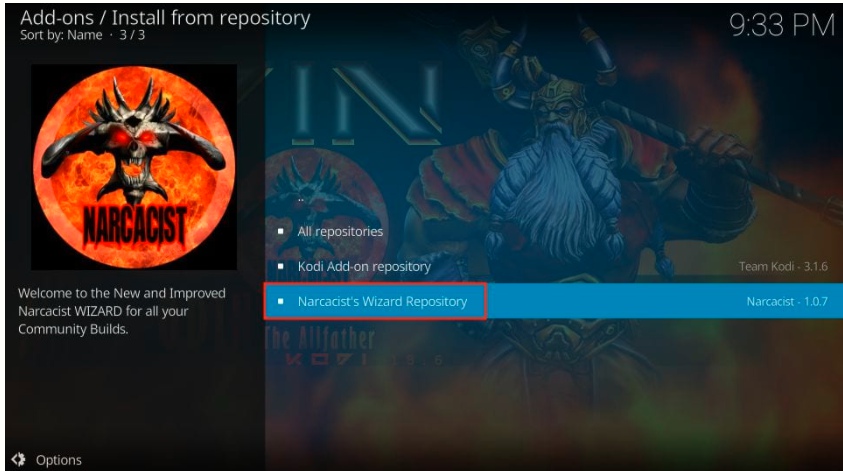
15. Select Video add-ons on the next page.

16. Here, you can see Asgard
Click on Asgard
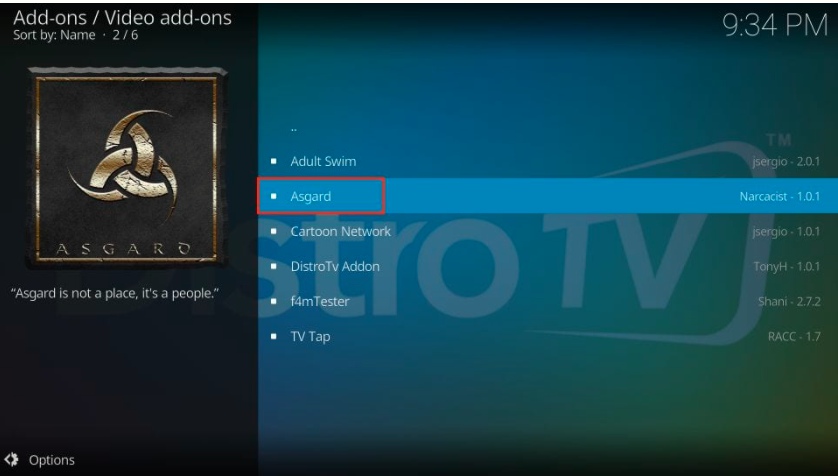
17. Now, you will see an install button on the bottom-right corner.

18. If the following prompt will be displayed click on OK.
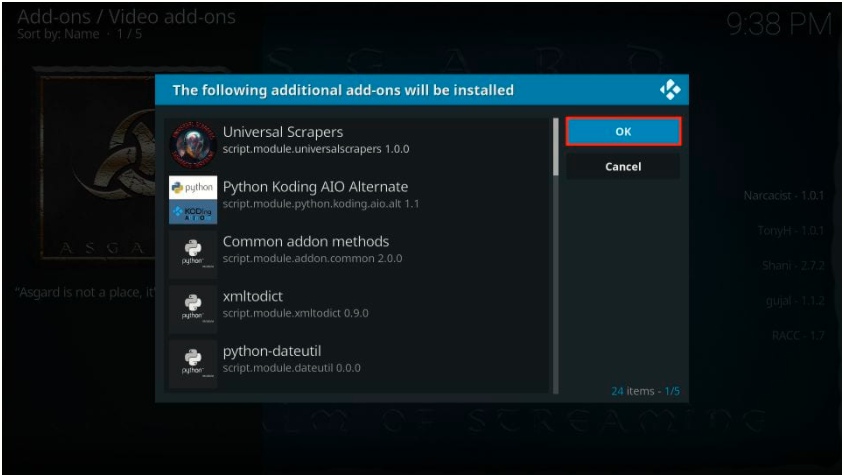
19. Wait for some time, you will see Notification- Asgard Add-on installed
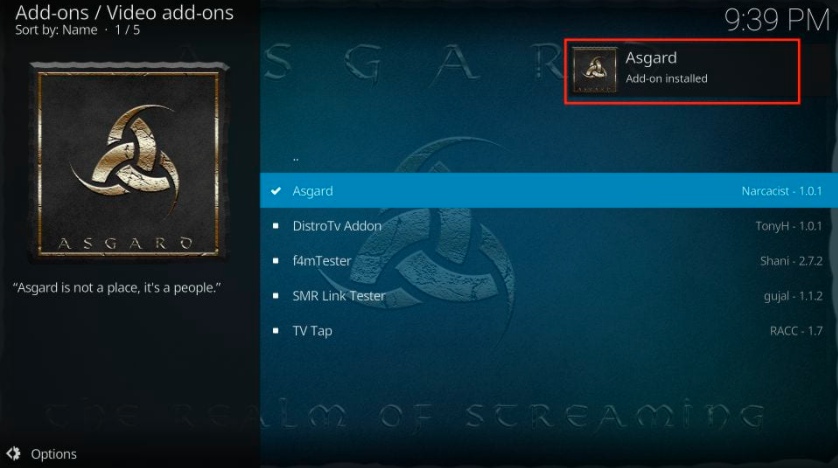
This was very simple to install the Asgard Kodi addon.
TO ACCESS Asgard KODI ADDON
Go to home screen > Add-ons > Video Add-ons > Asgard Kodi Addon open it to run. and enjoy.
you may also check: HOW TO INSTALL DESCENT KODI ADDON IN EASY 2 STEPS – BEST ADDON FOR KODI
WARNING
I would like to warn you before starting streaming with The Asgard Kodi Addon on firestick/Kodi that you will stream on Kodi will be visible to the government and your ISP. Therefore you might get legal troubles.
But if want to watch movies, sports, and other shows on Kodi then you have to use VPN while streaming.
You must have heard about Express VPN because it is one of the best VPNs for Firestick or internet browsing. Click on the below-given link to know more:-
WHY THE EXPRESSVPN IS THE BEST VPN AND UNBEATABLE FROM ALL THE OTHERS – EXPRESSVPN REVIEW
TheFirestickTV.com Does Not Promote Or Encourage Any Illegal Use Of Kodi, FireStick Or any streaming services. Users Are Responsible For Their Actions.