In this tutorial guide, I will show you that How to Install Descent Kodi Addon in a very easy way. You have to follow these given steps to install Descent Addon on a compatible device. This includes Amazon Fire TV Stick 4K, FireStick, Fire TV Cube, Linux, Windows, Mac Computers, Android and iOS Mobiles & Tablets, and more.

HIGHLIGHTS OF THE Kodi DESCENT ADDON
| Name | The Descent Kodi Addon |
| Repository | https://cy4root2.github.io/zip |
| Status | Active and Running |
You may also check: HOW TO INSTALL CORONA ADDON ON KODI IN EASY STEPS 2021
INSTALLATION PROCESS OF DESCENT KODI ADDON
we have divided the installation process into 2 segment that makes installation easy:
Part 1: TURN ON THE UNKNOWN SOURCES
If you want to install a third-party addon like The DESCENT Addon then you have to enable the Unknown Sources option first, let’s start:
Go to the home page of Kodi and Navigate these options:
- Click on the Settings option on the top-left corner.
- Click on Add-ons System on the bottom-right.
- Now click on Add-ons from the left sidebar.
- Turn on Unknown Sources from the right side.
- Now, you will get a warning message, click on Yes.
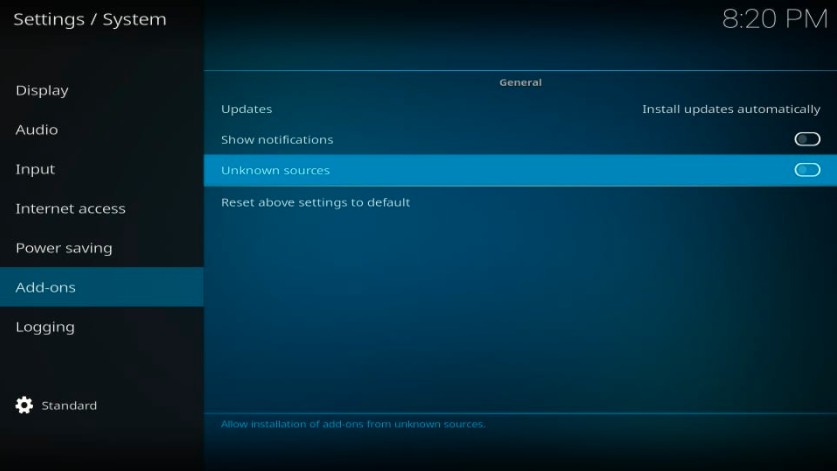
Your Kodi is ready to install the third-party addons and builds.
Alert: Firestick and Kodi User
ISPs and the Government are constantly monitoring your online activities, If you are streaming copyrighted content through Firestick, Kodi or any other unauthorised streaming service ,It could lead you into trouble. Your IP Address:34.217.39.76 is publicly visible to everyone.
TheFirestickTV suggests to use VPN Service For Safe Streaming. We recommend you to use ExpressVPN, It's one of the safest and fast VPN available in the Market. You wil get 3 Months For Free if you buy 12 month plan.3 Month Free on 1 year Plan at Just $6.67/Month
30-Days Money Back Guarantee
Part 2: Installation Steps for the Descent addon on Kodi.
Follow these given steps to install the Descent addon on Kodi:
1. Go to the home screen and click on the Setting icon, again from the top-left corner.

2. Now, click on File Manager, on this page.

3. Now, you have to click on the Add Source option from the right or left side window.

4. Now, you have to click on the <None> option that is showing on the dialog box.

5. Now, you have to copy-paste or type carefully this URL:
https://cy4root2.github.io/zip on <None> section.
check once URL
Click OK

6. Now, you have to enter any name for the media source, I am entering cy4root, you can choose a similar or different name.
Now, click OK

7. Press the back button until you see the home screen of Kodi. now click on the Setting option again.
Click on the Add-ons option.

8. When this page is displayed, click on the Install from zip file option.
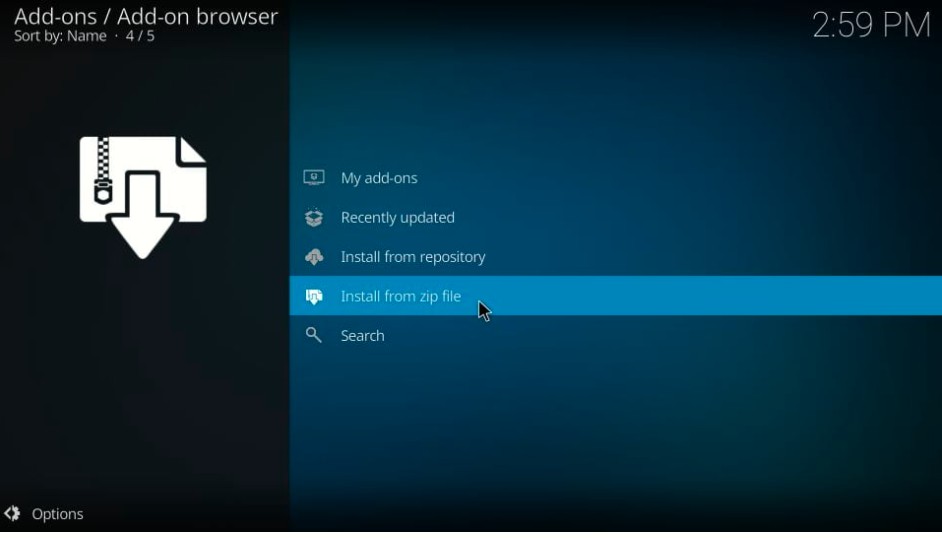
9. Now, a pop-up window will be displayed where you can see the name which you entered in the previous step. I have entered cy4root so I can see this name in the list.
Now, I am clicking on cy4root.

10. On this page, you have to click on this zip file named: repository.cy4root-master and click on OK.

11. Now, you have to wait for notification of installation of the repository that says- cy4root Repository Add on Installed. It takes some time, depending on your internet speed.

12. Click on Install from repository from a similar window.

13. Open the cy4root Repository that you just installed

14. Open, the option Video add-ons

15. Scroll down and click on the Descent addon on this list

16. Now, click on the install button to install decent Kodi addon on the firestick or Kodi.

17. On the next page, you will see the pop-up window of some modules.
Click OK to proceed next.
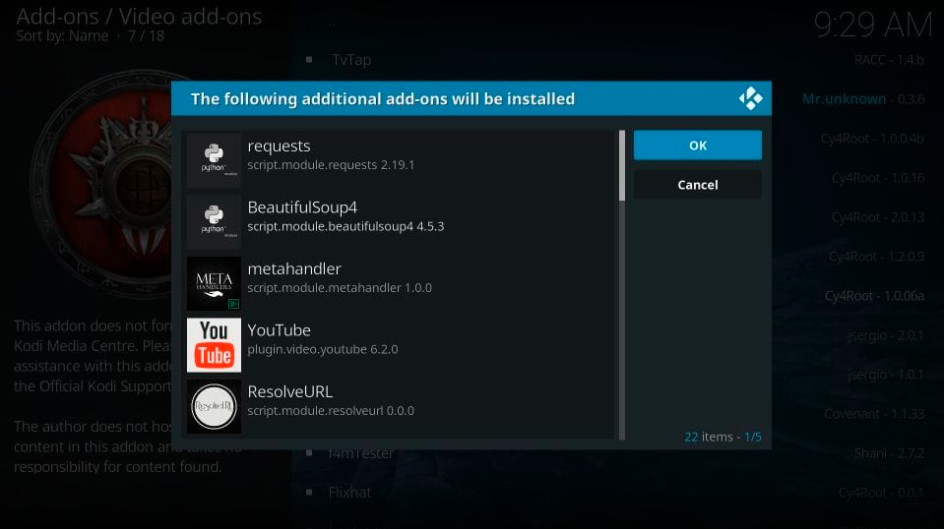
18. If this window will show then you have to click on NO
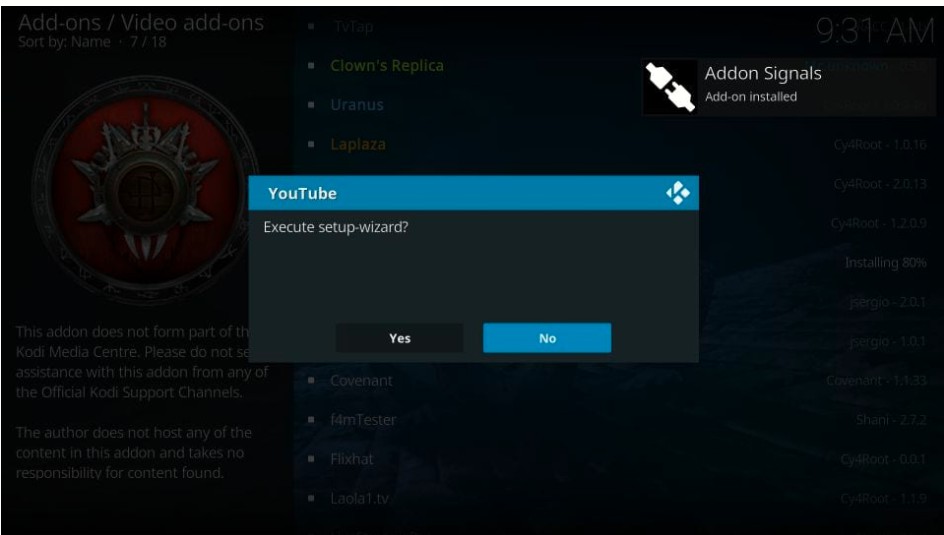
19. Now, you will see the notification that says- Descent addon installed.

So you guys finally installed the descent Kodi addon successfully.
To access Descent Kodi Addon
Go to home screen > Add-ons > Video Add-ons > Descent addon open it to run. and enjoy.
You may also check these: HOW TO INSTALL ULTRA IPTV ADDON ON KODI 17.6 KRYPTON IN EASY STEPS
WARNING
I would like to warn you before starting streaming with The Descent Kodi Addon on firestick/Kodi that which is you will stream on Kodi will be visible to the government and your ISP. Therefore you might get legal troubles.
But if want to watch movies, sports, and other shows on Kodi then you have to use VPN while streaming.
TheFirestickTV.com Does Not Promote Or Encourage Any Illegal Use Of Kodi, FireStick Or any streaming services. Users Are Responsible For Their Actions.




