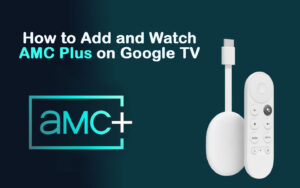How to Install Alvin Addon in 3 Easy Steps: In this tutorial, You can find the procedure of installing the Alvin addon on Kodi. This addon is completely available on Amazon FireStick, Fire TV, Nvidia Shield, Mobiles, Tablets, Android TV BOx, FireStick 4K, Windows, Mac, raspberry pi, Android Mobiles, and all other Kodi-supported platforms.
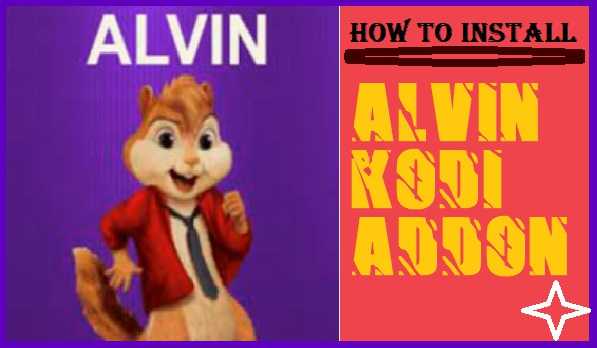
Highlights of the Kodi Alvin Addon
| Name | Alvin Addon |
| Repository | http://octopus246.esy.es/octopus/ |
| Addon Status | Active and running |
Alvin Kodi Addon
Alvin Kodi addon brings a huge collection of on-demand video content. It has a lot of movies, TV shows, and other video content that can your entertaining for hours. The media library is well maintained and regularly replenished with new content. You will find a lot of video content in FHD quality. This Addon is one of the best Addons for Kodi or Firestick tv.
If you want to entertain with other Kodi Addon then you can Install the given Addon, click it:
HOW TO INSTALL DEJAVU KODI ADDON IN 3 EASY STEPS – FIRE STICK TV
How to install Alvin Kodi addon
Alvin Kodi Addon is a Third-party Addon, if you want to install the Alvin Kodi addon then you have to enable the Unknown Sources option because it allows third-party addon when it is enabled.
Alert: Firestick and Kodi User
ISPs and the Government are constantly monitoring your online activities, If you are streaming copyrighted content through Firestick, Kodi or any other unauthorised streaming service ,It could lead you into trouble. Your IP Address:34.217.39.76 is publicly visible to everyone.
TheFirestickTV suggests to use VPN Service For Safe Streaming. We recommend you to use ExpressVPN, It's one of the safest and fast VPN available in the Market. You wil get 3 Months For Free if you buy 12 month plan.3 Month Free on 1 year Plan at Just $6.67/Month
30-Days Money Back Guarantee
Steps to Enable Unknown Sources Installation
- Go on the Kodi home screen and click on the Setting icon.

- Now click on the System Settings.

- Then click on the Add-ons and click on the Unknown Sources to enable it as you can see in the image.

- Now Click on the Yes when you see a warning prompt as you can see in the image.
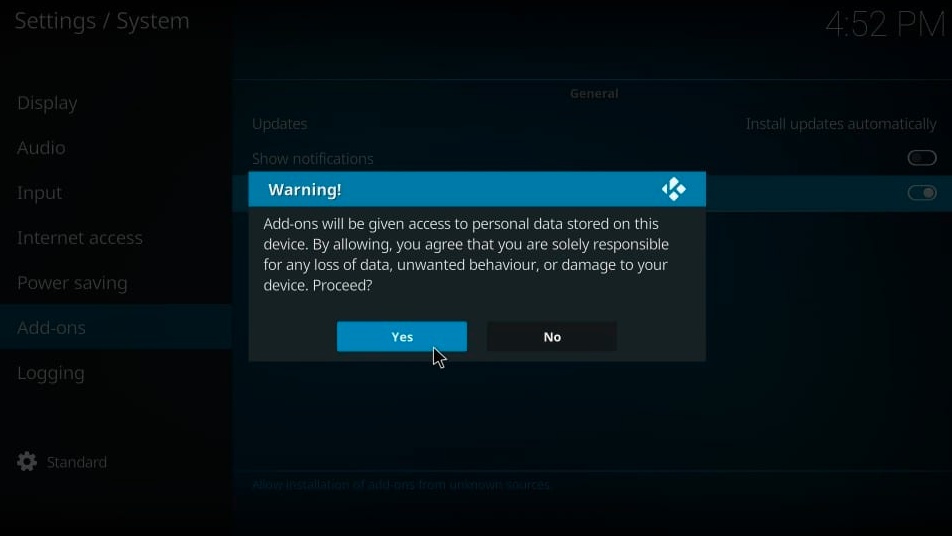
- Now you have set up the Kodi to install a Third-party addon on Kodi.
Procedure to install Alvin Kodi Addon
You have to follow the given steps to install Alvin Kodi Addon
- You have to go on the home screen of Kodi and click on the setting again.

- In the next step, you have to click on the File Manager.
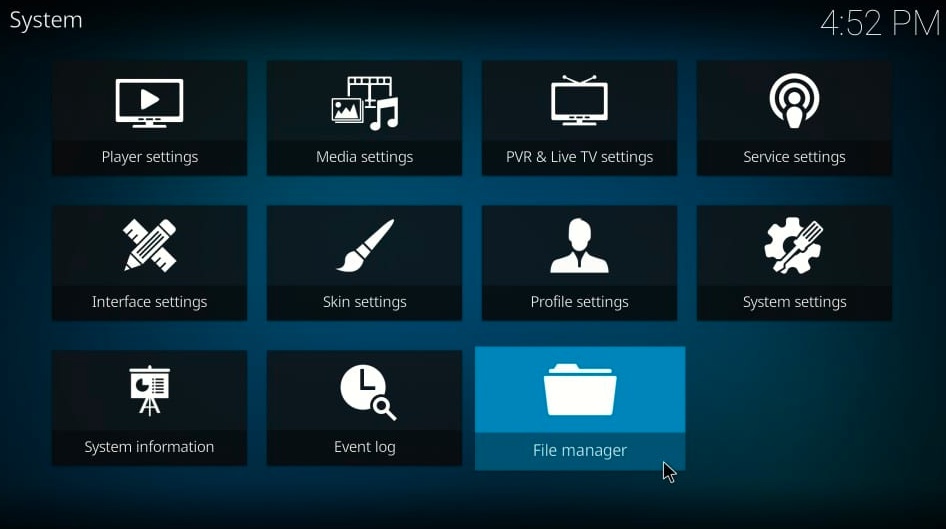
- Now, click on the Add Source
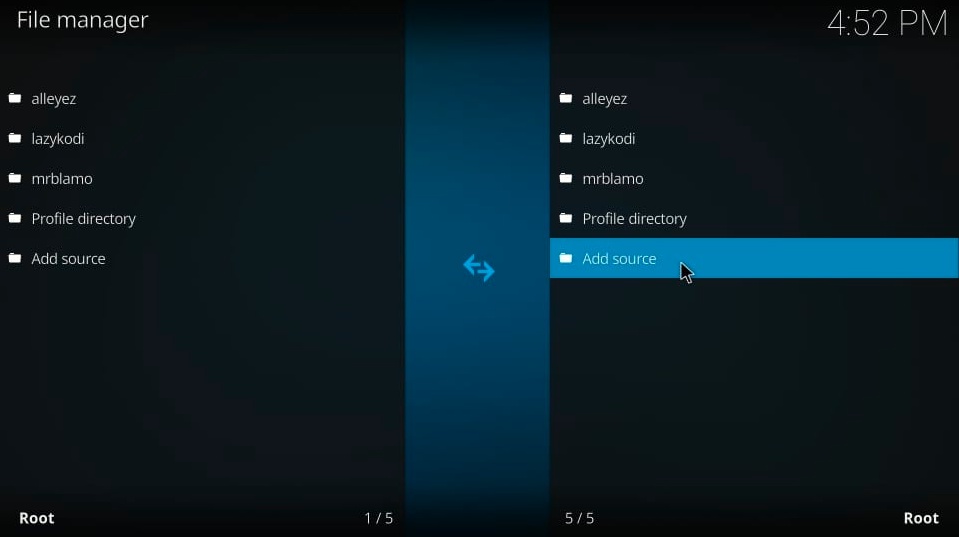
- In the Next window, You can see the <None> dialog box click on it.

- This is a URL: http://octopus246.esy.es/octopus/ which you have to type or paste on the Dialog Box.
Click OK
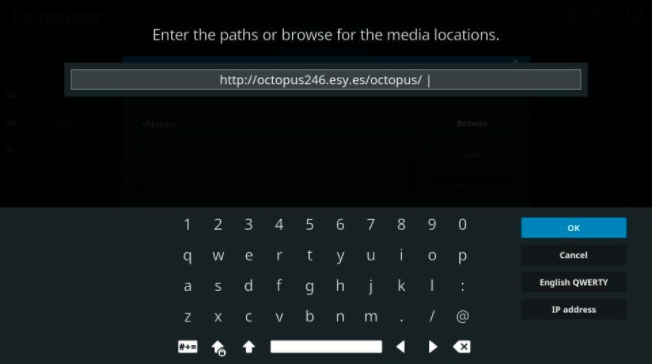
- SNow you need to enter any name for the addon. I entered octopus for this addon. You may enter the same or different name.
Click OK
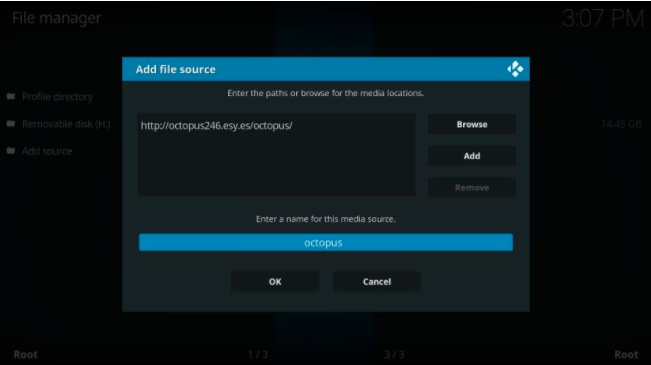
- Now click on the Add-ons option.
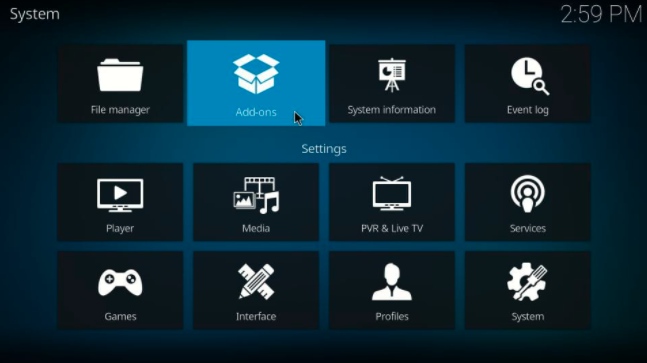
- Go ahead and open Install from the zip file.

Now you can see the Octopus option click on it. if you had entered any other name in the previous step then you have to click on that name.
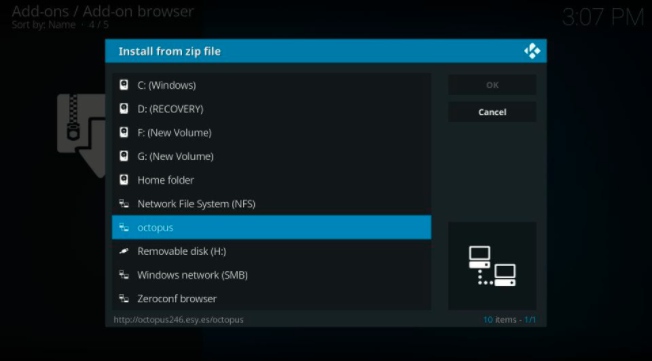
- Click the zip file to open it: repository.octopus-x.x.x.zip
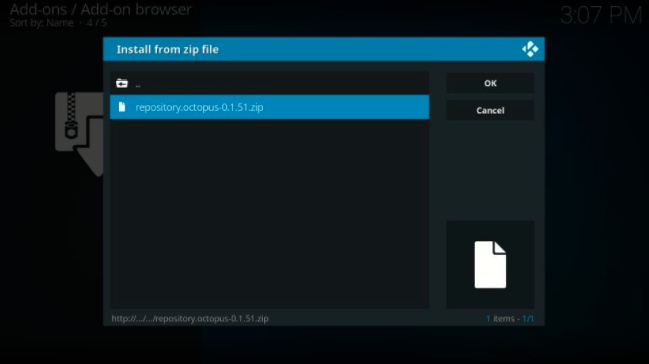
- Now you can see a pop-up window that says Alvin repository or Kodi Octopus Repository successfully installed.
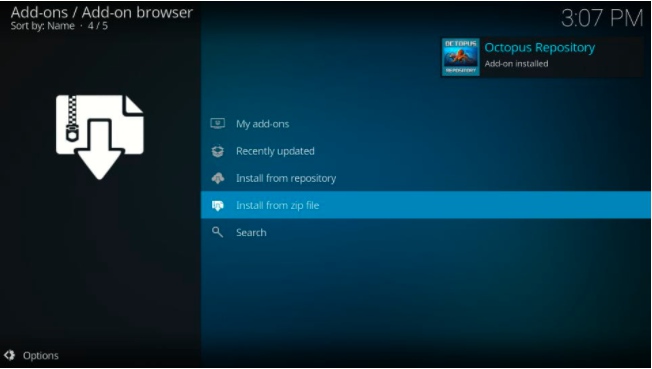
- Go ahead and click to open Install from the repository

- Now click to open the Octopus Repository
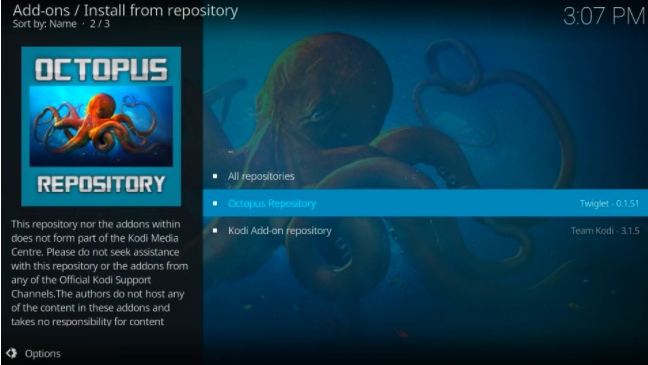
- Click to open Video add-ons
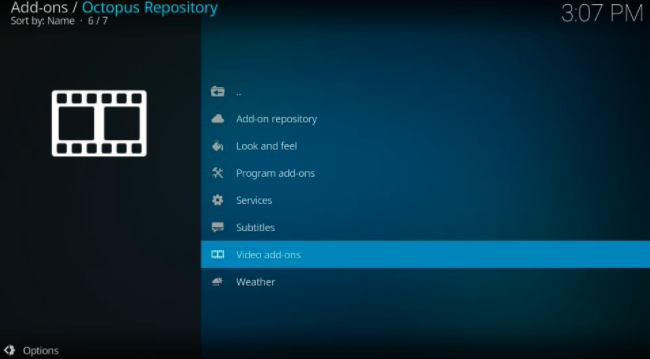
- Click on Alvin Kodi add-on

Now you can see the install button on the bottom-right click on it to install the Alvin addon.

- Click ok

- Now you can see a notification of the installation of Alvin Addon on the top-right of the window.

Finally, you have installed successfully the Alvin Addon.
Here is another Kodi Addon to your entertainment for hours, Click on it to how to install it:
- Download Tempest on firestick/Kodi – HOW TO INSTALL TEMPEST KODI ADDON IN EASY 3 STEPS
2. USS Defiant Addon – HOW TO INSTALL USS DEFIANT KODI ADDON IN 3 EASY STEPS
WARNING
I would like to warn you before starting streaming with The Alvin Addon on Kodi that what you will stream on Kodi will be visible to the government and your ISP. Therefore you might get into legal troubles.
But if want to watch movies, sports, and other shows on Kodi then you have to use VPN while streaming.
TheFirestickTV.com Does Not Promote Or Encourage Any Illegal Use Of Kodi, FireStick Or any streaming services. Users Are Responsible For Their Actions.