In this tutorial, I will give you the simple installation process of LaPlaza Addon on Kodi. You have to follow some steps to install LaPlaza Addon on a compatible device. This includes Amazon Fire TV Stick 4K, FireStick, Fire TV Cube, Linux, Windows, Mac Computers, Android and iOS Mobiles & Tablets, and more.

Kodi LaPlaza Addon
LaPlaza is primarily an on-demand streaming Kodi addon for Movies & TV Shows. However, it also packs plenty of other streaming options including Kids Corner, Documentaries, Fitness Zone, Radio, Music, and more. The LaPlaza addon also has an IPTV area. you’ll also find some working channels.
HIGHLIGHTS OF THE LaPlaza KODI ADDON
| Name | The LaPlaza Kodi Addon |
| Repository | https://cy4root2.github.io/zip |
| Status | Active and Running |
You may also check: HOW TO INSTALL CORONA ADDON ON KODI IN EASY STEPS
INSTALLATION PROCESS OF LaPlaza ADDON on KODI
We have divided the installation process into 2 segment that makes easy installation:
PART 1: TURN ON THE UNKNOWN SOURCES
If you want to install a third-party addon like The LaPlaza Addon then you have to enable the Unknown Sources option first, let’s start:
Go to the home page of Kodi and Navigate these options:
Alert: Firestick and Kodi User
ISPs and the Government are constantly monitoring your online activities, If you are streaming copyrighted content through Firestick, Kodi or any other unauthorised streaming service ,It could lead you into trouble. Your IP Address:18.221.208.183 is publicly visible to everyone.
TheFirestickTV suggests to use VPN Service For Safe Streaming. We recommend you to use ExpressVPN, It's one of the safest and fast VPN available in the Market. You wil get 3 Months For Free if you buy 12 month plan.3 Month Free on 1 year Plan at Just $6.67/Month
30-Days Money Back Guarantee
- Click on the Settings option on the top-left corner.
- Click on Add-ons System on the bottom-right.
- Now click on Add-ons from the left sidebar.
- Turn on Unknown Sources from the right side.
- Now, you will get a warning message, click on Yes.
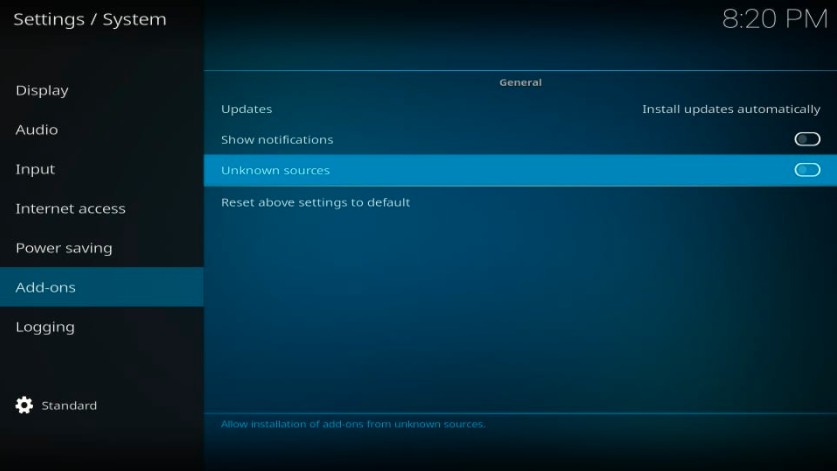
Your Kodi is ready to install the third-party addon.
PART 2: INSTALLATION STEPS FOR THE LaPlaza ADDON
Follow these given steps to install the LaPlaza addon on Kodi:
1. Go to the home screen and click on the Setting icon from the top-left corner, again.

2. Now, click on File Manager, on this page.

3. Now, you have to click on the Add Source option from the right or left side window.

4. Now, you have to click on the <None> option that is showing on the dialog box.

5. Now, you have to copy-paste or type this URL:
https://cy4root2.github.io/zip on <None> section carefully.
check once URL
Click OK
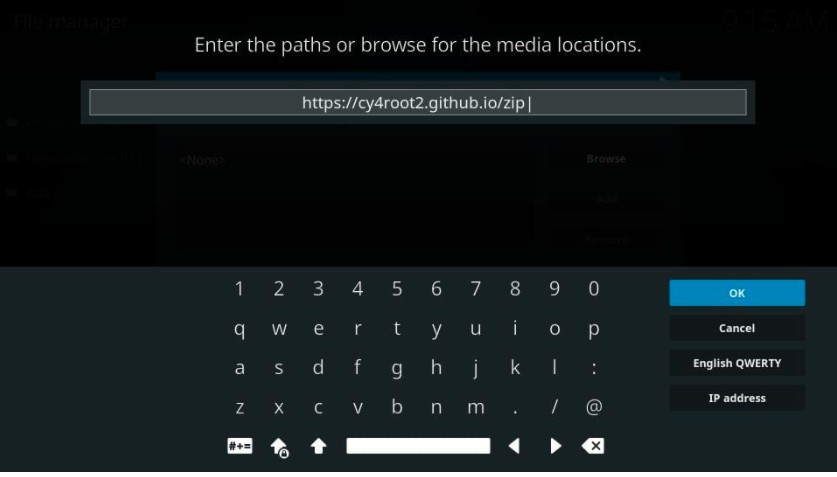
6. Now, you have to enter any name for the media source, I am entering cy4root, you can choose a similar name or a different one.
now, click OK

7. Press the back button until you see the home screen. now click on the Setting option again.
Click on the Add-ons option.

8. When this page is displayed, click on the Install from zip file option.

9. Now, a pop-up window will be displayed where you can see a name that you entered in the previous step. I have entered cy4root so I can see this name in the list.
Now, I am clicking on cy4root.

10: click to install this zip file repository.cy4root-master

11. Now, you have to wait for notification of installation of the repository that says- cy4root Repository Add on Installed. It takes some time, depending on your internet speed.

12. Click on Install from repository from a similar window.

13. Open the cy4root Repository that you just installed
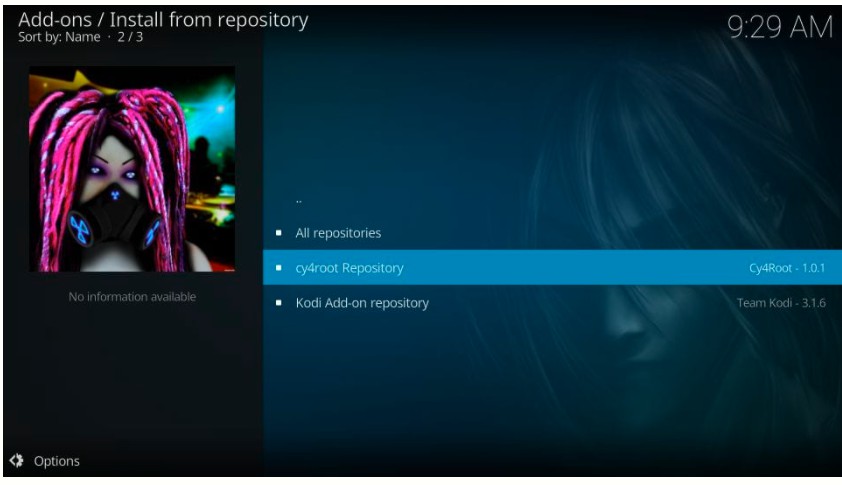
14. Open, the option Video add-ons on this page

15. Scroll down you will find the LaPlaza addon option, click on the LaPlaza addon on this list
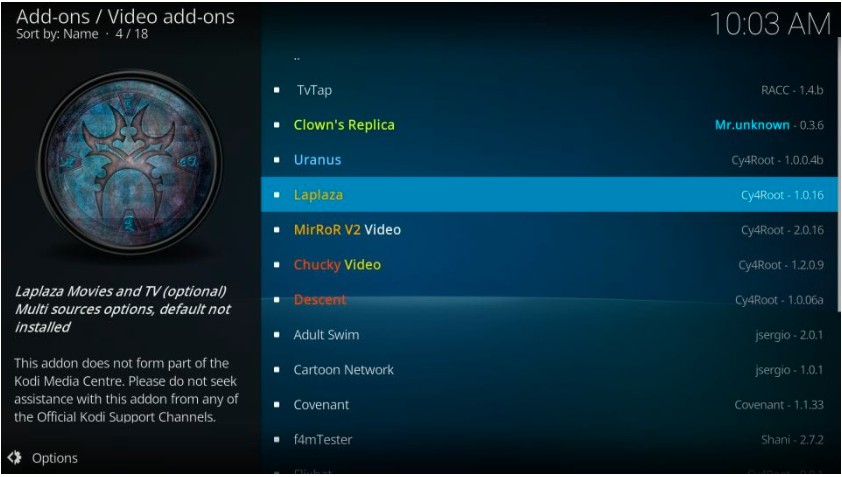
16. Now, click on the install button to install the LaPlaza addon on the firestick or Kodi.

17. On the next page, you will see the pop-up window of some modules.
Click OK to proceed next.
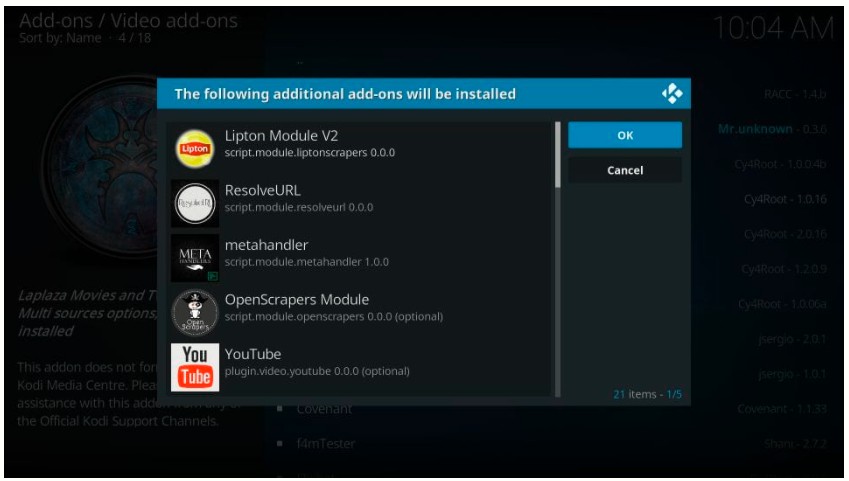
18. Now, you will see the notification on the top-right corner that says- LaPlaza addon installed.

19. If this window will show as you can see in a given image, then you have to click on NO
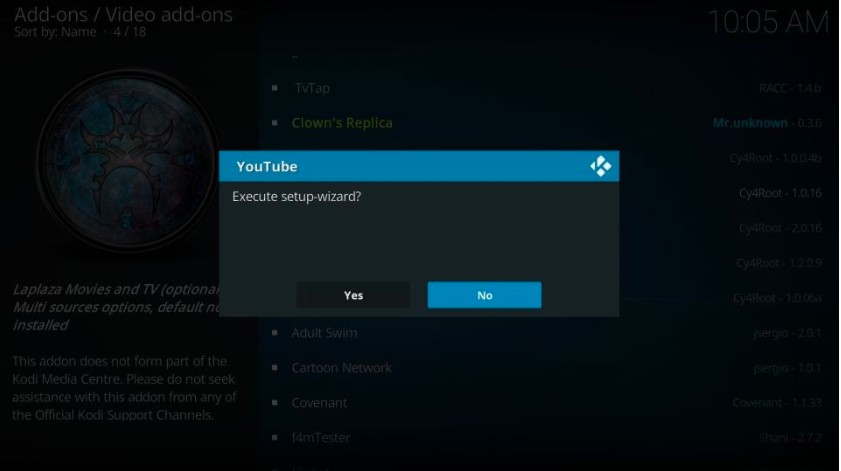
So you finally installed the LaPlaza Kodi addon successfully on your Kodi.
TO ACCESS LaPlaza Kodi ADDON
Go to home screen > Add-ons > Video Add-ons > LaPlaza addon open it to run. and enjoy.
you may also check: HOW TO INSTALL DESCENT KODI ADDON IN EASY 2 STEPS 2021 – BEST ADDON FOR KODI
WARNING
I would like to warn you before starting streaming with The LaPlaza Addon on firestick/Kodi that which is you will stream on Kodi will be visible to the government and your ISP. Therefore you might get legal troubles.
But if want to watch movies, sports, and other shows on Kodi then you have to use VPN while streaming.
TheFirestickTV.com Does Not Promote Or Encourage Any Illegal Use Of Kodi, FireStick Or any streaming services. Users Are Responsible For Their Actions.


![How to Setup Real Debrid on Kodi and FireStick [wpdts-year] 33 real debrid on kodi and firestick](https://thefiresticktv.com/wp-content/uploads/2020/11/real-debrid-logo-300x149.jpg)

