This guide will teach you how to install Tempest Kodi Addon. You can watch tempest on any Kodi version like 17.6, 18, 19.3 Matrix. let me shortly introduce it.

Tempest Kodi Addon
It provides movies and TV Shows. It looks like based on a very popular Covenant Kodi addon. Both present the same layout and categories. You will find tons of video content, both the latest and old. Tempest 2 app retrieves multiple streams for the requested video, and almost all the streams work. You may also see some free 1080p links.
Highlights
| Addon Name | Tempest Addon |
| Repository | https://tempest0580.github.io/ |
| Addon Status | Active and Running |
How to Install Tempest Kodi Addon
You can Install Tempest 2 Kodi Addon by following this article:
#1. Open the Kodi and click on the Settings icon on the top-left of the home screen.
#2. Now click on the System Setting as you can see in the below image.
#3. Click on the Add-ons option and enable the Unknown source.
Alert: Firestick and Kodi User
ISPs and the Government are constantly monitoring your online activities, If you are streaming copyrighted content through Firestick, Kodi or any other unauthorised streaming service ,It could lead you into trouble. Your IP Address:34.217.39.76 is publicly visible to everyone.
TheFirestickTV suggests to use VPN Service For Safe Streaming. We recommend you to use ExpressVPN, It's one of the safest and fast VPN available in the Market. You wil get 3 Months For Free if you buy 12 month plan.3 Month Free on 1 year Plan at Just $6.67/Month
30-Days Money Back Guarantee

#4. Now, a warning message on the screen, don’t worry, click on the Yes button. Let’s install it.
Download Tempest Kodi Addon
Follow instructions:
#1. First, you must go to the home screen of Kodi and click on the Setting icon on the top-left side of your screen again.
#2. Click on the File Manager.
#3. After that, click on the Add Source on the right sidebar.
#4. Click on that section where you see the <None> option.
#5. Enter the source URL – https://tempest0580.github.io/ in the text box. Then, Click OK

#6. Enter the Name that you want to give to Kodi Tempest Addon. You can provide the name Tempest.
Click OK when you enter the name.
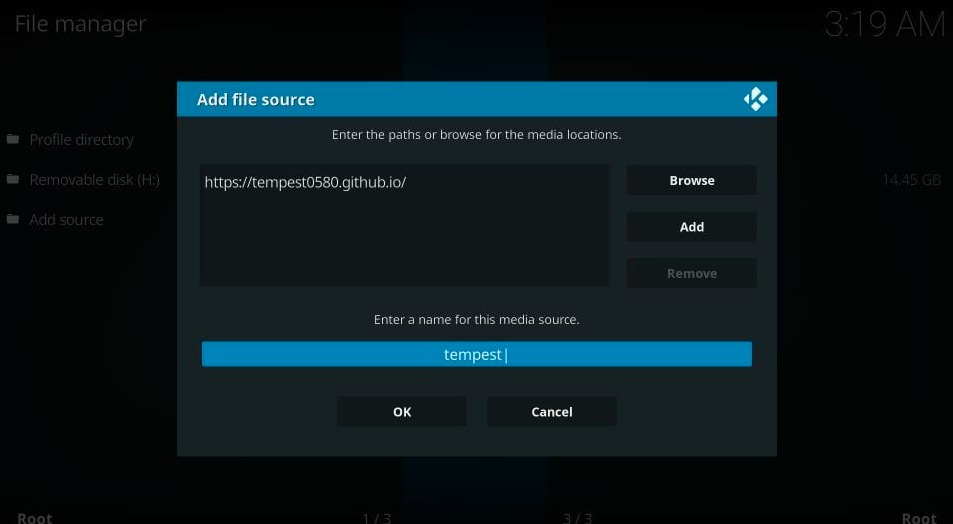
#7. Go back to the home screen of Kodi and click on the Add-ons, which is showing on the left sidebar.
#8. Now you can see the Package Installer Icon on the left side of the screen.

#9. In the next step, you have to click on Install from the zip file.
#10. Now you have to click on the name you entered in the previous step. I am choosing Tempest.
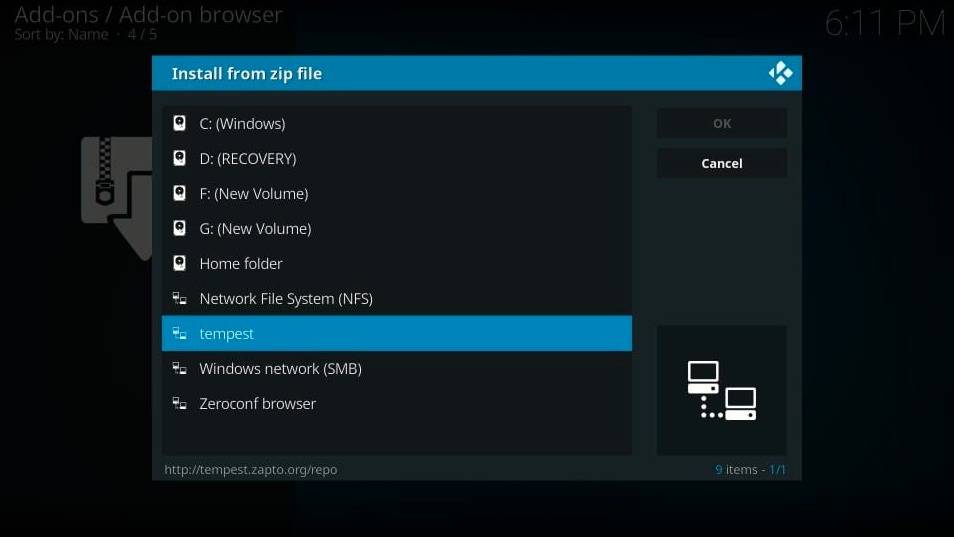
#11. Click on the repository.tempest-x.x.x.zip file. (x.x.x are numbers of version)

#12. Now, click on the Install from Zip file and wait until the complete installation. It takes a few seconds. After adding the source, you will see a notification on the top-right corner of the screen.

Source has been installed; Now you have to install Tempest Kodi Addon.
#13. Click Install from the repository.
#14. Click to open the Tempest Repo option.

#15. Click on the Video add-ons.
#16. Open Tempest option.
#17. Click the Install button on the bottom-right side of the screen.
#18. Now click on the Ok button.
#19. Wait for the notification of the installation completion of the Tempest Addon.
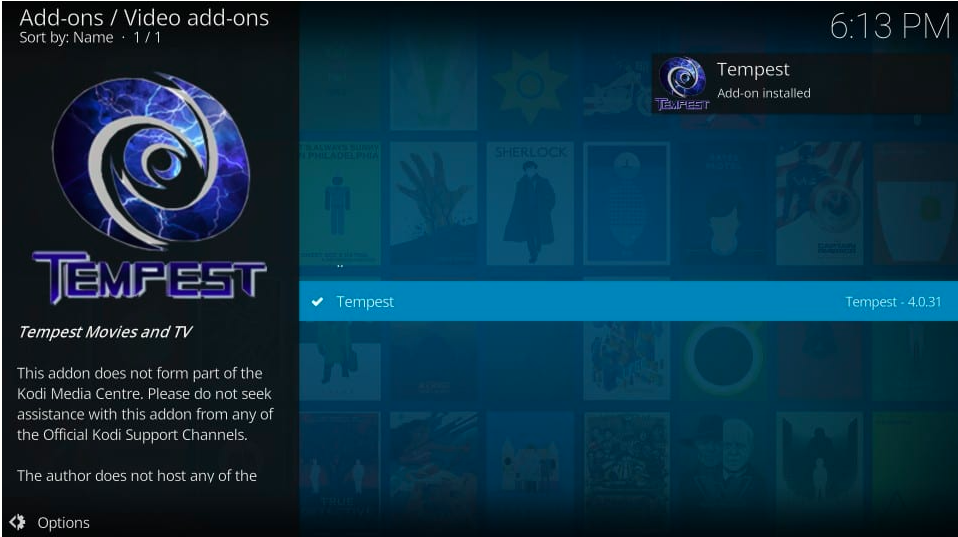
The Tempest Addon on Kodi is successfully installed. Now you can stream on Tempest and enjoy it for many hours.
TheFirestickTV.com Does Not Promote Or Encourage Any Illegal Use Of Kodi, FireStick Or any streaming services. Users Are Responsible For Their Actions.




