In this article, You will see how to watch the phoenix rises on Kodi. it works on any device that supports Kodi software. like Fire TV, FireStick, Fire TV Cube, Android Tv Box, Android TV, raspberry pi, Windows, PC, Mac, Android Mobiles, etc.
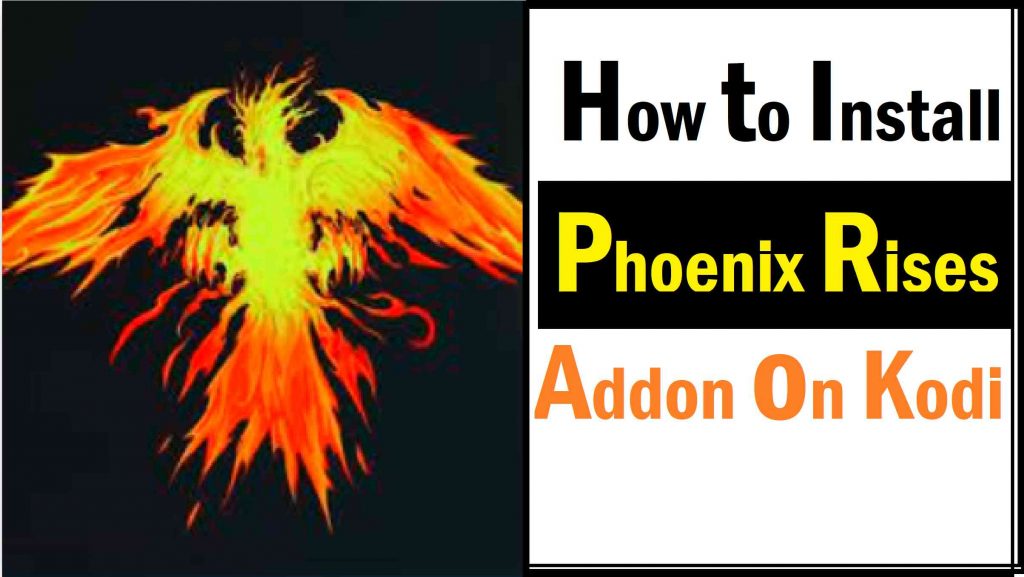
The Phoenix Rises Kodi Addon
The Phoenix Rises is a comparatively new addon. It is currently allowing great performance with tons of streaming links. It is an all-in-one or multipurpose add-on with streaming sections for Movies, TV Shows, Live TV, Sports, and many more.
It also gives you access to dozens of other Kodi addons like 1 Click, Leviathan, Eyasess Reloaded, etc. This determines you don’t need to install these addons individually if you have this.
Highlights
| Name | Phoenix Rises Addon |
| Repository | http://teamfalcon.exposed/repository |
| Addon Status | Currently Not Working |
Important Notice:
Phoenix Rises Kodi addon is Not Working. but don’t worry because Here we are providing more addon that are also popular and best kodi addon. Watch your favorite content on Kodi. just install best Kodi addons.
How to install Phoenix Rises on Kodi
Follow these steps to install the Phoenix Kodi Addon:
1: Open the Kodi and click on the Setting.
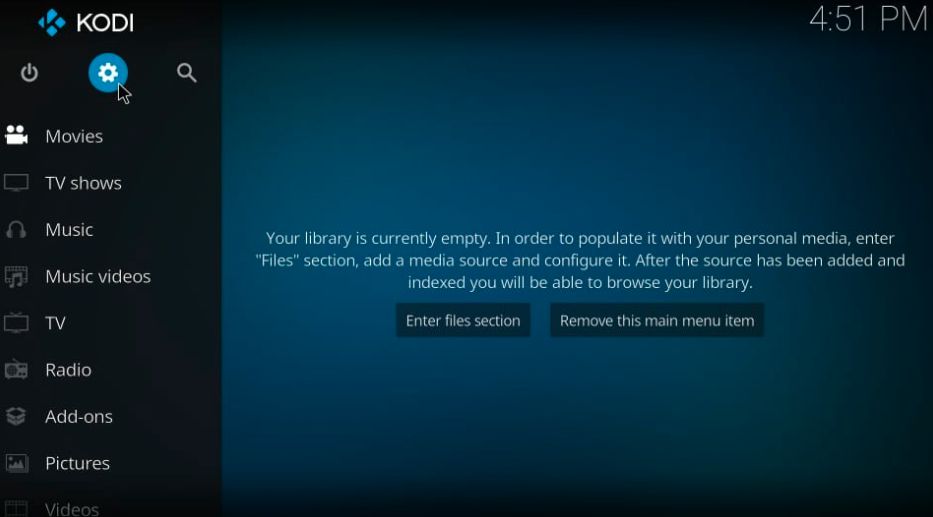
2: Now, click on the System.
Alert: Firestick and Kodi User
ISPs and the Government are constantly monitoring your online activities, If you are streaming copyrighted content through Firestick, Kodi or any other unauthorised streaming service ,It could lead you into trouble. Your IP Address:34.217.39.76 is publicly visible to everyone.
TheFirestickTV suggests to use VPN Service For Safe Streaming. We recommend you to use ExpressVPN, It's one of the safest and fast VPN available in the Market. You wil get 3 Months For Free if you buy 12 month plan.3 Month Free on 1 year Plan at Just $6.67/Month
30-Days Money Back Guarantee
3: Click on the Add-ons.
4: A window will open after clicking on the Add-ons, turn on Unknown Sources.

5: Go ahead and click Yes.
Now your Kodi Setup to install Phoenix Rises Kodi Addon.
Install Phoenix Rises Addon on Kodi
Follow the steps given below:
1: Go to the home screen and go to the Setting icon > File manager.
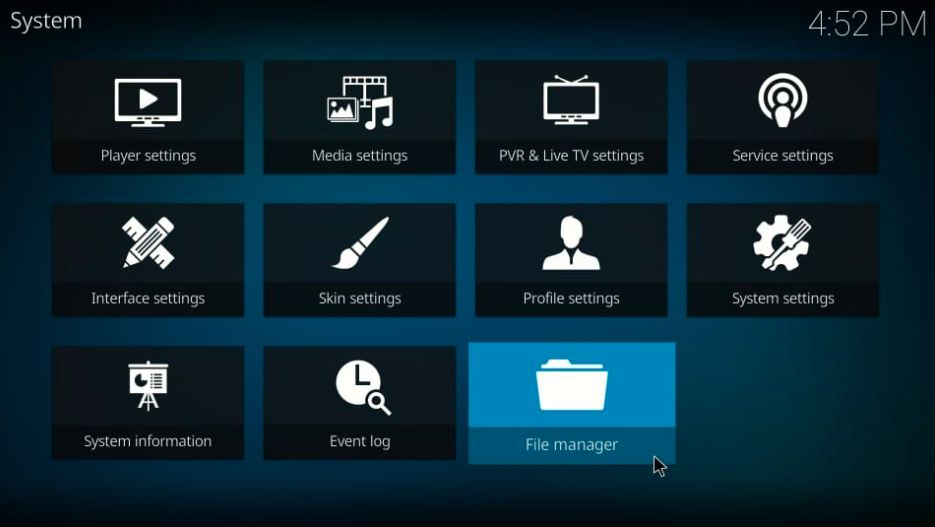
2: Click on the Add Source.
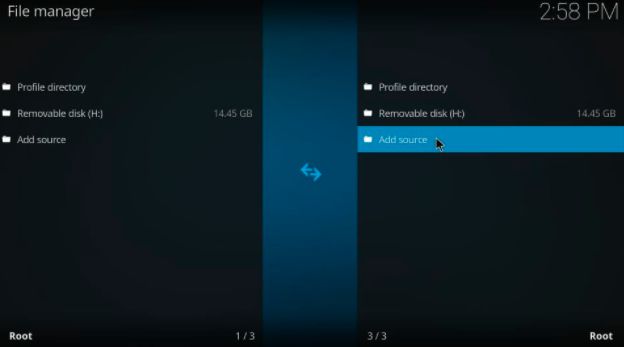
3: you can see the <None> section, click on it.
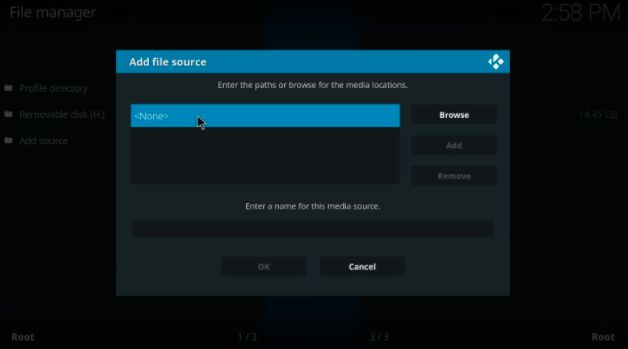
4: URL: http://teamfalcon.exposed/repository.
Type the URL correctly. Click OK.
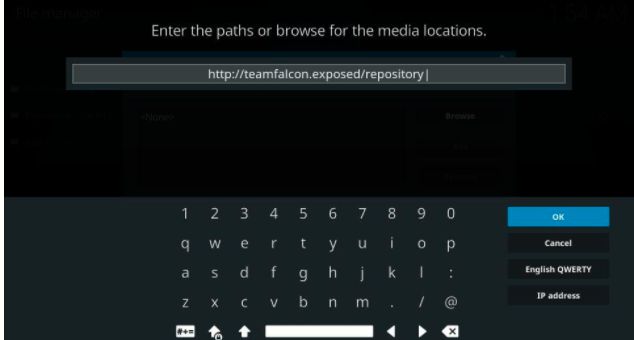
5: Enter Falcon for the media source. Click OK.
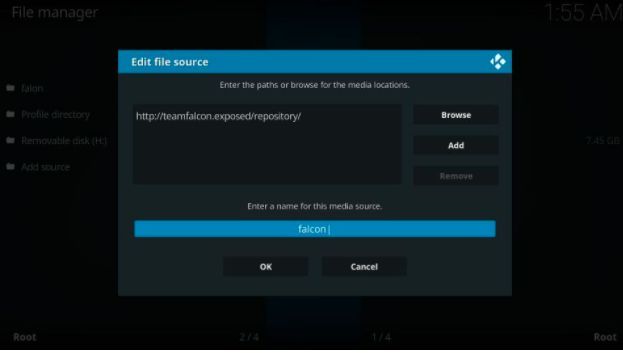
6: Click Add-ons.
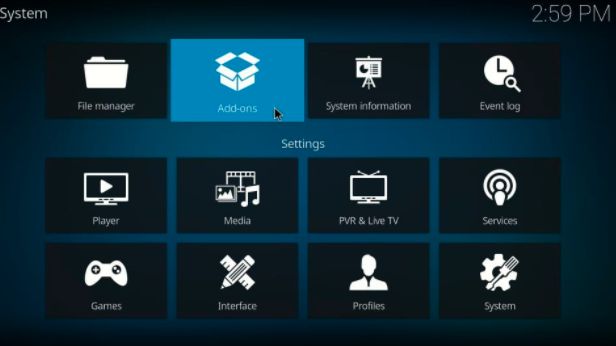
7: Click on the Install from zip file.
8: Now, click on Falcon.
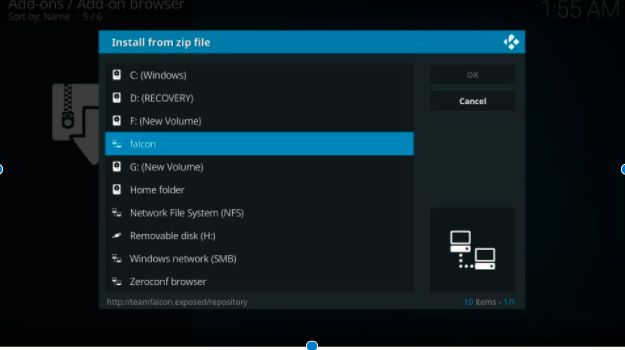
9: Click repository.FalconRepo.zip.

10: it takes some time to install the repository, when it will be complete then you will get a message in the top-right corner.
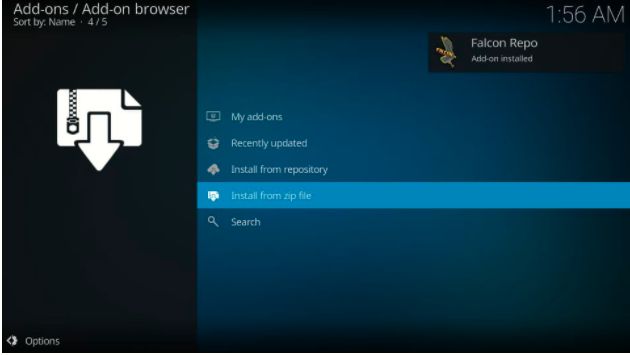
11: Now, click Install from the repository.
12: Next, click on the Falcon Repo.
13: Open Video Add-ons.
14: Click Phoenix Rises.
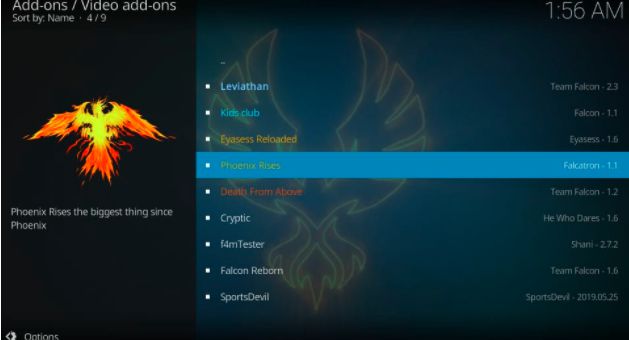
15: Click on to install button.
16: Click OK, if any prompt open.
17: Wait until the message Phoenix Rises Add-on installed appears on the top-right screen.

Finally, we installed Kodi phoenix Addon.
So, this is how simple to set up phoenix rises addon on Kodi.
Video Tutorial:
TheFirestickTV.com Does Not Promote Or Encourage Any Illegal Use Of Kodi, FireStick Or any streaming services. Users Are Responsible For Their Actions.


![How to Install FilmPlus on Firestick in [wpdts-year] 29 how to install fiilmplus on firestick](https://thefiresticktv.com/wp-content/uploads/how-to-install-filmplus-on-firestick-300x188.jpg)

