This guide will tell you how to install OneBox HD apk on firestick.
OneBox HD app is one of the best streaming apps to watch movies and T shows on Android. It has a vast library to watch content. If you have used a terrarium TV and are looking for an alternative, it is the best choice because it provides HD content with user-friendly navigation.
So if you want to install it, follow this guide to install OneBox HD on Firestick.
![How to Install OneBox HD APK on Firestick in [wpdts-year] 18 How to Install OneBox HD APK on Firestick](https://thefiresticktv.com/wp-content/uploads/how-to-install-onebox-hd-apk-on-firestick-1024x640.jpg)
How to Install OneBox HD APK on Firestick
If you want to install Onebox HD on firestick, you should alter some settings on firestick.
So here are three significant steps to download OneBox HD apk on firestick:
- Switch On Apps from Unknown Sources
- Install Downloader app
- Install OneBox HD app for Firestick
Let’s start:
Alert: Firestick and Kodi User
ISPs and the Government are constantly monitoring your online activities, If you are streaming copyrighted content through Firestick, Kodi or any other unauthorised streaming service ,It could lead you into trouble. Your IP Address:34.217.39.76 is publicly visible to everyone.
TheFirestickTV suggests to use VPN Service For Safe Streaming. We recommend you to use ExpressVPN, It's one of the safest and fast VPN available in the Market. You wil get 3 Months For Free if you buy 12 month plan.3 Month Free on 1 year Plan at Just $6.67/Month
30-Days Money Back Guarantee
1. Switch ON the Apps from Unknown sources
OneBox HD apk is a safe app, but this is a third-party app, meaning you have to install it from an unknown source. Buf firestick doesn’t allow it without making some changes in settings. To enable apps from unknown sources, do some changes:
1. Choose the Settings option from the FireStick home screen from the menu bar located on the top or middle.
![How to Install OneBox HD APK on Firestick in [wpdts-year] 19 settings](https://thefiresticktv.com/wp-content/uploads/firestick-settings-option.jpg)
2. Then, open the Device or My Fire TV on the next screen
![How to Install OneBox HD APK on Firestick in [wpdts-year] 20 my fire TV](https://thefiresticktv.com/wp-content/uploads/How-to-Install-Typhoon-TV-on-FireStick-3.jpg)
3. Select and then open developer options
![How to Install OneBox HD APK on Firestick in [wpdts-year] 21 developer option](https://thefiresticktv.com/wp-content/uploads/Developer-Options-1.jpg)
4. Click on Apps from unknown sources to switch it on if you find it off.
![How to Install OneBox HD APK on Firestick in [wpdts-year] 22 apps from unknown sources](https://thefiresticktv.com/wp-content/uploads/Apps-from-Unknown-Sources.jpg)
5. Click Turn On when you are asked to do so.
This is what you need to do!
Here is How to Install Megabox HD on Firestick
2. Install Downloader App
6. Return to the homepage and choose from the Find menu.
7. Click on Search.
![How to Install OneBox HD APK on Firestick in [wpdts-year] 23 find and search](https://thefiresticktv.com/wp-content/uploads/find-2.jpg)
8. Type Downloader and then select it from the below.
![How to Install OneBox HD APK on Firestick in [wpdts-year] 24 enter downloader](https://thefiresticktv.com/wp-content/uploads/2021/07/enter-downloader.jpg)
9. Choose the downloader icon from the apps and games section.
![How to Install OneBox HD APK on Firestick in [wpdts-year] 25 Select-the-Downloader-icon](https://thefiresticktv.com/wp-content/uploads/Select-the-Downloader-icon.jpg)
10. Select Download and wait for a minute. The app will install.
![How to Install OneBox HD APK on Firestick in [wpdts-year] 26 get downloader](https://thefiresticktv.com/wp-content/uploads/2021/10/get-downloader.jpg)
11. Make sure to wait until the download has been completed
Here is How to Install MediaBox HD on Firestick in Easy Steps
3. Install OneBox HD on Fire Stick
12. Click on Open to open the Downloader app
13. When the downloader is open, Click Allow
14. A prompt will appear. Click OK.
15. The default Home tab will be opened with a text field on the right.
![How to Install OneBox HD APK on Firestick in [wpdts-year] 27 downlaoder app](https://thefiresticktv.com/wp-content/uploads/Screenshot_5-18.jpg)
16. Go into the home Menu of Downloader and type this URL: bit.ly/onebox-HD. Click Go
![How to Install OneBox HD APK on Firestick in [wpdts-year] 28 how to install mediabox hd on firestick 1 1](https://thefiresticktv.com/wp-content/uploads/how-to-install-mediabox-hd-on-firestick-1-1.jpg)
17. The download will be finished within a matter of minutes.
![How to Install OneBox HD APK on Firestick in [wpdts-year] 29 how to install onebox hd apk on firestick 1](https://thefiresticktv.com/wp-content/uploads/how-to-install-onebox-hd-apk-on-firestick-1.jpg)
18. Choose the install tab on the right-hand side of the screen.
![How to Install OneBox HD APK on Firestick in [wpdts-year] 30 how to install onebox hd apk on firestick 2](https://thefiresticktv.com/wp-content/uploads/how-to-install-onebox-hd-apk-on-firestick-2.jpg)
19. Click Done.
![How to Install OneBox HD APK on Firestick in [wpdts-year] 31 how to install onebox hd apk on firestick 3](https://thefiresticktv.com/wp-content/uploads/how-to-install-onebox-hd-apk-on-firestick-3.jpg)
20. When it appears that your APK files are no longer required, Click the Delete button to erase the file from FireStick’s limited storage.
![How to Install OneBox HD APK on Firestick in [wpdts-year] 32 how to install onebox hd apk on firestick 4](https://thefiresticktv.com/wp-content/uploads/how-to-install-onebox-hd-apk-on-firestick-4.jpg)
21. Make sure to delete again to confirm the move.
![How to Install OneBox HD APK on Firestick in [wpdts-year] 33 how to install onebox hd apk on firestick 5](https://thefiresticktv.com/wp-content/uploads/how-to-install-onebox-hd-apk-on-firestick-5.jpg)
This is how to get and install OneBox HD on FireSick using the Downloader application.
How to Use OneBox HD on FireStick
1. Navigate to Home screen > Apps > OneBox HD. You must upgrade the app if there is an update available.
2. Then, wait until the download process has been completed. Then click Install after the download has completed.
3. After the app is installed and successfully updated.
![How to Install OneBox HD APK on Firestick in [wpdts-year] 34 Screenshot 7](https://thefiresticktv.com/wp-content/uploads/Screenshot_7.png)
4. Now, you can see the home page of the OneBox HD apk on Firestick.
TheFirestickTV.com Does Not Promote Or Encourage Any Illegal Use Of Kodi, FireStick Or any streaming services. Users Are Responsible For Their Actions.


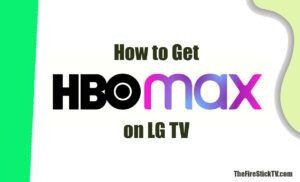
![10 Best Project Free TV Alternatives in [wpdts-year] 36 10 Best Project Free TV Alternatives](https://thefiresticktv.com/wp-content/uploads/2021/10/best-project-free-tv-alternatives-300x155.jpg)
