Loki is a collection of on-demand content including movies, Shows, Sports, and Kids. It is one of the best Kodi add-ons in 2024. If you haven’t yet installed it, do it quickly.
In this guide, you’ll find detailed instructions to put in the Loki Kodi addon. These instructions will work on all Kodi versions and supported devices like amazon Firestick, Android, iOS, Mac, Raspberri pi, and more.

Kodi Loki Addon
Loki IPTV Kodi addon has been a part of our list of Best Kodi Addons for quite a while. We decided it should even have an installation guide of its own. This addon provides a spread of on-demand content including Shows, Movies, Sports, Kids, etc. Its scrapers do an excellent job of pulling high-quality streams.
Highlights
| Name | Loki |
| Repository | http://kodiuk.tv/repo |
| Status | Active and Running |
How to Install Loki addon on Kodi
Here are some significant steps follow:
Turn on Unknown Sources
If you want to install a third-party Loki Kodi Addon then you have to enable the Unknown Sources option first. let’s start:
Go to the home page of Kodi and then follow the steps:
Alert: Firestick and Kodi User
ISPs and the Government are constantly monitoring your online activities, If you are streaming copyrighted content through Firestick, Kodi or any other unauthorised streaming service ,It could lead you into trouble. Your IP Address:34.217.39.76 is publicly visible to everyone.
TheFirestickTV suggests to use VPN Service For Safe Streaming. We recommend you to use ExpressVPN, It's one of the safest and fast VPN available in the Market. You wil get 3 Months For Free if you buy 12 month plan.3 Month Free on 1 year Plan at Just $6.67/Month
30-Days Money Back Guarantee
Go to Settings and then System. After that find the Add–ons option and click on it. Now, you can see the Unknown sources option on the right side. Click on it to turn it on. A warning prompt will be shown, click on Yes.
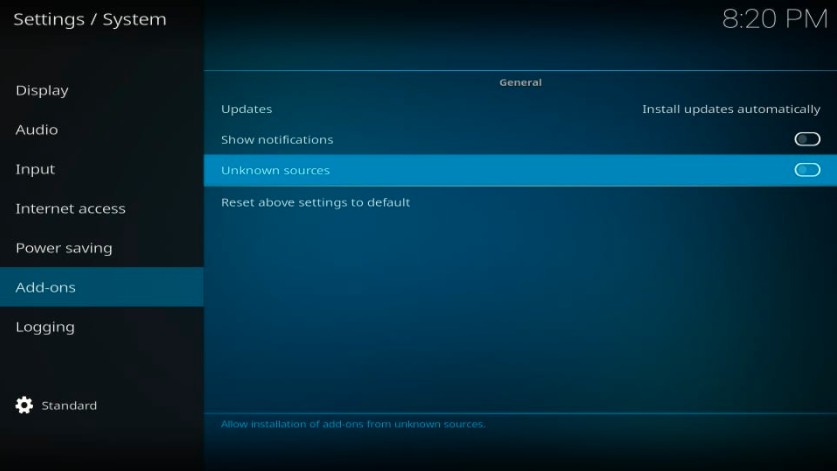
Your Kodi is ready to install the third-party addon and builds.
Install Kodi Repository and Loki addon
1. Go to the home screen again, and click on the Setting icon.
2. Now, You have to click on the File Manager option.
3. Now you can see Add Source on the Right sidebar of the screen, click on it.
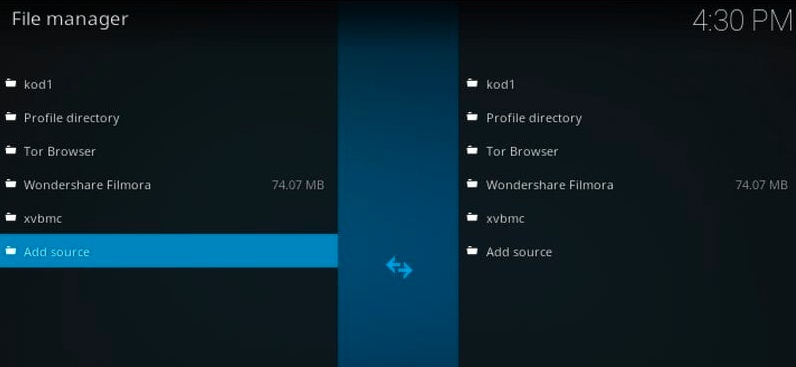
4. Here is the given URL: http://kodiuk.tv/repo you have to type or paste on <None> section
Now click OK

5. Now, enter Loki into the media source name. click OK.
6. Go back to the home screen and click on the Add-ons option from the left side panel.
7. Click on Add-ons

8. Now, you have to click on Install from zip file on this page
9. You will now see Loki, click on it.
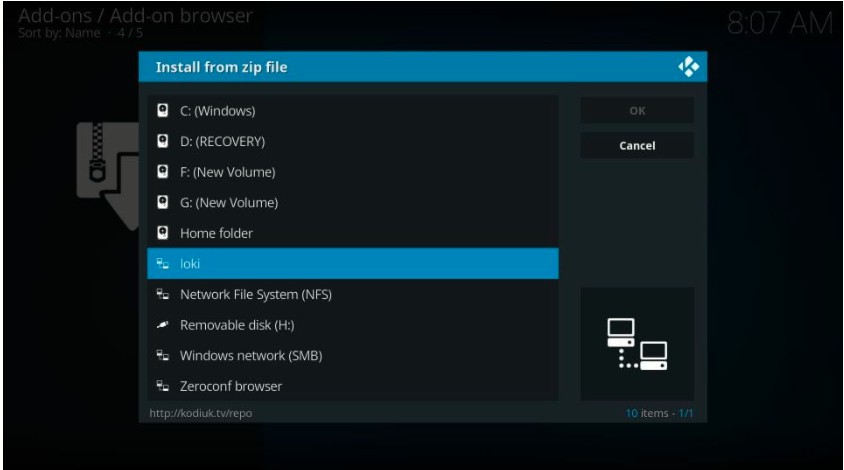
10. Open the repository.Loki-x.x.x.zip on the next window

11. Now, you will get a notification that says – Loki Add-on installed.
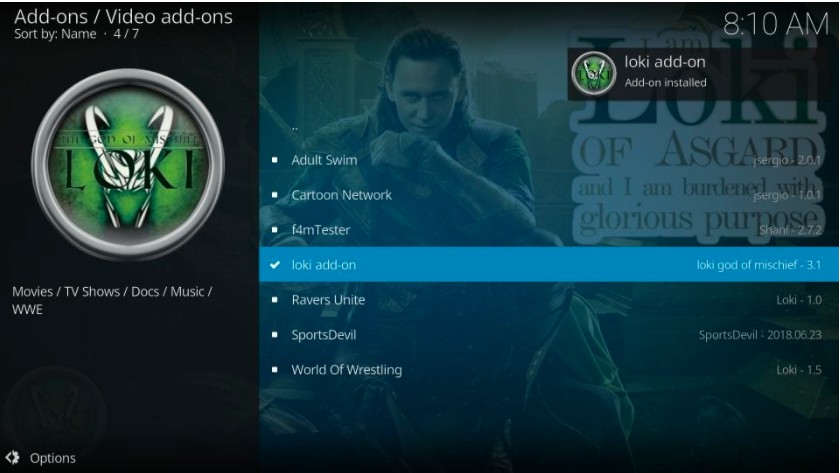
12. Now, you have to click on Install from repository.
13. Go ahead and navigate to the Loki Repository option.

14. Click to open Video add-ons.
15. Click on the Loki add-on
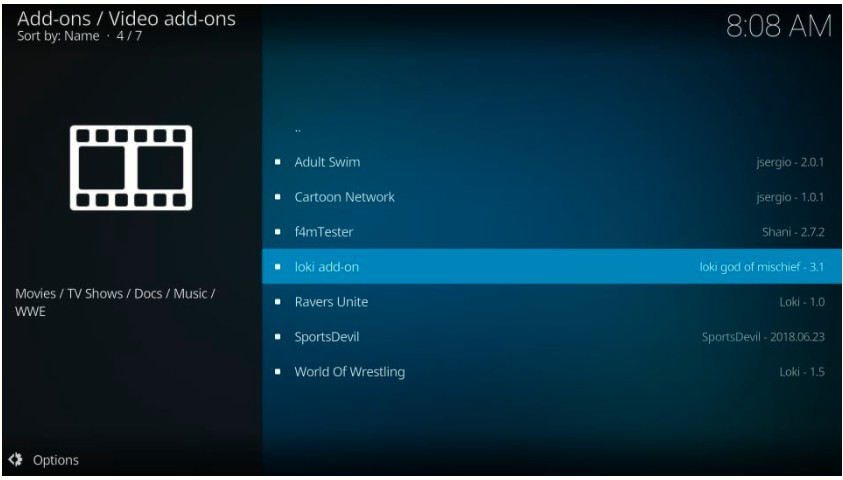
16. Click on the Install button. when you click the downloading will start, and it will take a few minutes to complete.
17. You will see a notification Magicality Add-on installed in the top-right corner.
You have successfully installed the Loki addon on Kodi, now restart the Kodi to run it.
18. Go to the Homepage > Add-ons > Video Add-ons > Loki Kodi addon.
Video Tutorial to watch Loki Kodi addon:
TheFirestickTV.com Does Not Promote Or Encourage Any Illegal Use Of Kodi, FireStick Or any streaming services. Users Are Responsible For Their Actions.




![How to Install IPTV Smarters APK on Firestick [wpdts-year] 19 How to Install IPTV Smarters APK on FireStick/Android TV Box in Easy Steps 2021](https://thefiresticktv.com/wp-content/uploads/2021/06/iptv-smarters-300x188.jpg)