If you are in the search of best Kodi build, then you are in right place. because here you will find the installation process of Beast Kodi build. The beast build is one of the best Kodi builds that allows you to watch various types of video content. let’s see the process to install Beast Kodi Build in easy steps.
![How to Install Beast Kodi Build in Easy Steps [wpdts-year] 7 beast Kodi build](https://thefiresticktv.com/wp-content/uploads/install-the-beast-kodi-build-1024x640.jpg)
Highlights
| Name | The Beast |
| Repository | https://thebeastbuild.com/download |
| Status | Active and Running |
How to Install Beast Kodi Build
Here are some steps to install the beast addon, follow them:
Step 1: Turn on the Unknown Sources option
If you want to install Beast build on Kodi then you have to enable the Unknown Sources option first, let’s start:
Open the Kodi home page and click on Settings then System and Add-ons from the next page. Then you will see an unknown source, turn it on. Now, click on Yes if any warning window appears.
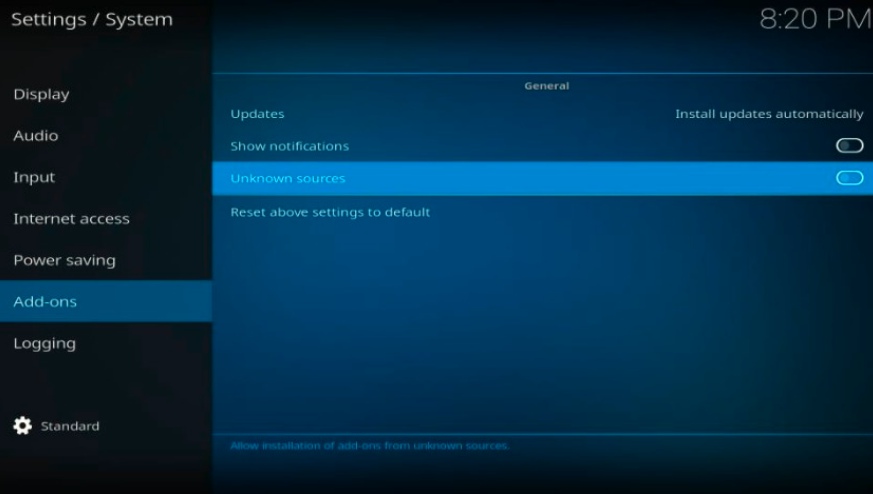
Your Kodi is ready to install the third-party addon.
Step 2: Add the Source to install the Beast repo from
Follow the given steps:
Alert: Firestick and Kodi User
ISPs and the Government are constantly monitoring your online activities, If you are streaming copyrighted content through Firestick, Kodi or any other unauthorised streaming service ,It could lead you into trouble. Your IP Address:34.217.39.76 is publicly visible to everyone.
TheFirestickTV suggests to use VPN Service For Safe Streaming. We recommend you to use ExpressVPN, It's one of the safest and fast VPN available in the Market. You wil get 3 Months For Free if you buy 12 month plan.3 Month Free on 1 year Plan at Just $6.67/Month
30-Days Money Back Guarantee
- Launch the Kodi app, then go to the settings icon from the home screen.
- Now, find the File Manager and click on it.
- Click on Add source on the next screen
- Now, you will see a Window with the <None> section. Click on it.
- Enter the URL: https://thebeastbuild.com/download carefully.
- Now, click OK
- Enter a Media source name Beast. you can choose a similar or different name.
- Now, click OK.
Step 3: Install Beast Repo from the Added Source
Following steps to install Beast Repo:
- Go back to the Kodi home screen and click on the Add-ons option from the left panel.
- Now, click on the open box icon (package installer) option from the top-left corner.
![How to Install Beast Kodi Build in Easy Steps [wpdts-year] 8 how to install beast build on kodi](https://thefiresticktv.com/wp-content/uploads/click-on-open-box-icon.jpg)
- From this screen, click on Install from the zip file.
![How to Install Beast Kodi Build in Easy Steps [wpdts-year] 9 install from zip file](https://thefiresticktv.com/wp-content/uploads/Install-from-zip-file-3.jpg)
- Now, you will see the media source name Beast. click on it.
![How to Install Beast Kodi Build in Easy Steps [wpdts-year] 10 how to watch beast build on kodi](https://thefiresticktv.com/wp-content/uploads/click-on-the-Beast.jpg)
- Now, you will see a thebeast.repository.zip. Click on it.
- Now, wait for a while, the zip file will install. after installing it you will get a notification of successful installation.
Step 4: Install Beast Kodi Build from the Repo
Here are some steps –
- Go to the home screen, click on Add-ons and then click on the Package Installer (Open Box icon). Now, click on Install from the repository.
![How to Install Beast Kodi Build in Easy Steps [wpdts-year] 11 install from repository](https://thefiresticktv.com/wp-content/uploads/install-from-repository-2.jpg)
- Click on Beast Repository
- On the next window, click on Program Add-ons.
![How to Install Beast Kodi Build in Easy Steps [wpdts-year] 12 how to watch beast Kodi build](https://thefiresticktv.com/wp-content/uploads/click-on-program-add-ons.jpg)
- Go ahead and click on ‘The beast Wizard U.S.’ version. If you are somewhere in the UK or a region closer to the UK in the US then click instead on the UK alternative.
- Click the “Install” button in the bottom-right corner of the screen that follows.
- Select OK when the prompt appears. displayed.
- Within a few seconds after that, you will get the ‘The Beast wizard U.S. Add-on is installed Notification.
- If the pop-up appears then press either the button back or Continue.
- You need to click “Ignore” if you get the following pop-up.
- Then, visit your Kodi home screen once more and go to Add-ons Program Add-ons. You’ll find the Beast Wizard there. Click on the wizard to launch it.
- Continue And click Continue at the prompt displayed.
- Now, go to the following website on your computer or mobile browser: www.development-tools.net
Please enter the code shown at the bottom of the screen on Kodi as you can see in the picture following (in my case, the number was 8399335). You must enter this code on the page that you have opened within your browser.
Follow the directions on the page to generate the token.
- Now, click Enter token.
- Input the token you got from the website at the beginning of this step of this Kodi screen.
- It appears that the Beast Build Wizard is not shown.
- After that Click Builds at the top-left, and simply click on the “The Beast” build in the right column.
Note: If you don’t see the Beast built-in left column simply click the Close button located in the upper right corner. Then, launch the Beast Wizard to open it again.
- Select New Install to the left of the window.
- Select “Yes!” next
- Be patient for a while as The Beast creates the download and installs it. It could take a few minutes.
- After the build has been installed after installation, press “OK” to the closing of Kodi
- Then, you can start Kodi. The initial screen will be changed from default to the next.
Bottom Line
Beast Kodi addon is great addon, We have completely showcased the installation process for the beast addon. Also, you can ask anything via the contact forum section related to this article. And if your answer is yes, please share this article with your friends and family to give us your support.
Video Tutorial:
TheFirestickTV.com Does Not Promote Or Encourage Any Illegal Use Of Kodi, FireStick Or any streaming services. Users Are Responsible For Their Actions.


![How to Add and Watch Foxtel on Google TV in [wpdts-year] 13 foxtel on google tv](https://thefiresticktv.com/wp-content/uploads/How-to-Add-and-Watch-Foxtel-on-Google-TV-300x169.jpg)

