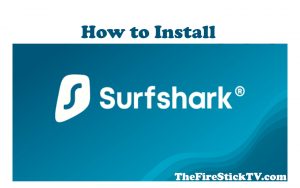How to Install ESPN Plus on firestick: Are you looking for a firestick Sports app that has a huge library of content as well as live TV? Well If you have not found it yet, Let me tell you about ESPN+. It provides you with exclusive live events, TV shows, series, and more at a low cost.
You can access ESPN+ via the ESPN app on many devices, such as Android TV, Android phones, streaming media player, PC, tablets, and more. You can stream on 3 devices with a single ESPN+ subscription.

ESPN+ Subscription Plans
ESPN Plus offers only one plan, with this plan you can access all on this app but you can buy this plan monthly and Yearly basis.
Monthly Plan: $6.99
Annual Plan: $69.99 ($5.83/month)

You can also access ESPN+ with Hulu and Disney+ for $13.99/month.
Alert: Firestick and Kodi User
ISPs and the Government are constantly monitoring your online activities, If you are streaming copyrighted content through Firestick, Kodi or any other unauthorised streaming service ,It could lead you into trouble. Your IP Address:34.217.39.76 is publicly visible to everyone.
TheFirestickTV suggests to use VPN Service For Safe Streaming. We recommend you to use ExpressVPN, It's one of the safest and fast VPN available in the Market. You wil get 3 Months For Free if you buy 12 month plan.3 Month Free on 1 year Plan at Just $6.67/Month
30-Days Money Back Guarantee
ESPN App Supported Devices
You can access ESPN Plus through the ESPN apk on these given devices:
- Amazon Firestick TV
- Apple
- Android
- Roku
- Samsung Smart TV
- Xbox One
- Xbox Series X
- Chromecast
- PlayStation 4
- PlayStation 5
- Oculus Go
You can access ESPN Plus on any device through a web browser.
How to Access ESPN+ Outside the United States
You Can download the ESPN app officially from the Amazon App Store, so you don’t require to sideload the app. but the app is only accessible in United State. but you can access it through best-paid VPN and Best Free VPN on firestick.
How to Install ESPN Plus on FireStick
If you want to install ESPN+ on firestick, follow these given steps:
1. Launch your firestick, and navigate to find option.

2. Now find the Search option under find.

3. Enter the Espn and search it. when you will search ESPN click on it from suggestion.

4. Now, you will see the ESPN from the Apps and Games channel.

5. Now, you will see the Download or Get option. Click to download and install it.
it will take few minutes, wait for while unlit it installed on your device.
How to Set Up and Watch ESPN Plus on FireStick
Now, you need to register ESPN account.
1. Open the Web browser on your device and go to the ESPN+ website.

2. Click on the link of Subscribe to ESPN+ only on the below in home screen. If you want to access the ESPN+, Hulu, and Disney+ bundle, click on GET THE DISNEY BUNDLE button.

3. Now, fill in the information to create ESPN account. click on Sign Up.

You have successfully created ESPN account. now, you just need to log on your firestick TV with the same account. Now you will be able to subscribe to the ESPN+ Plans.
4. Open the ESPN app on your FireStick TV.
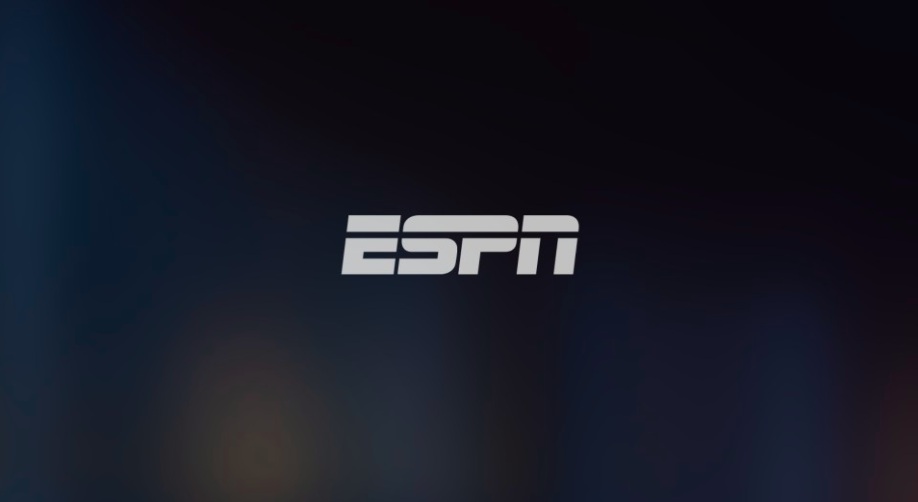
5. Now, click on the settings icon from the top menu.

6. Click on the Account Information.

7. On this page, click on ESPN Account Log in.

8. Now, You’ll be asked to go to espn.com/activate on a PC or mobile device.
9. Visit to the site on your device. Where it says Enter Activation Code, enter the Activation Code that is displayed on your FireStick. Click on Continue.
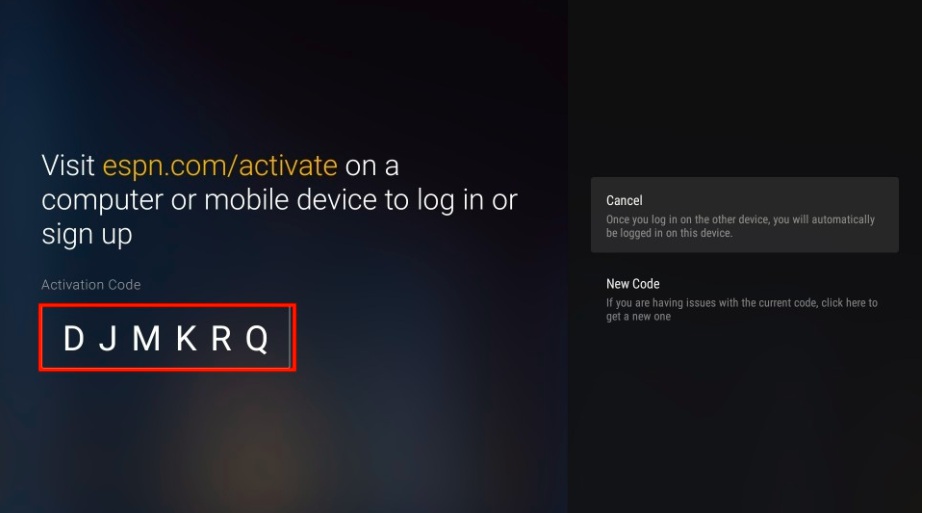
10. Now, a pop up will open, click on Continue.

11. On the Fire Stick TV, you will see the notification You have successfully logged into your account. click Finish.

12. Now, Return to the ESPN home screen and select the ESPN+ tab at the top menu.

13. Click on Sign Up Now.

14. decide plan and choose the payment option..

ESPN+ allows you to live stream many major sporting events and UFC PPV events as well. You can access several of live videos:
- Live
- Top Picks
- Upcoming
- Sports
- Leagues
- Conferences
- Browse by Series
- Browse by Shows
- Event Replays
- Browse by collection
- Latest Series & Shows
- Better Days: Season 2
- Film Spotlight
- UFC Fight Night replays
- Classics
- US Open – Live & Upcoming
- Major League Soccer – Live & Upcoming
- La Liga – Live & Upcoming
- UFC – Live & Upcoming
- PFL – Live & Upcoming
- Bundesliga – Live & Upcoming
- Big 12 Now – Live & Upcoming
- College Football – Live & Upcoming
- FIBA – Live & Upcoming
- Top Rank Boxing – Live & Upcoming
- CFL – Live & Upcoming
- MLB – Live & Upcoming
- Cricket – Live & Upcoming
- More on ESPN+
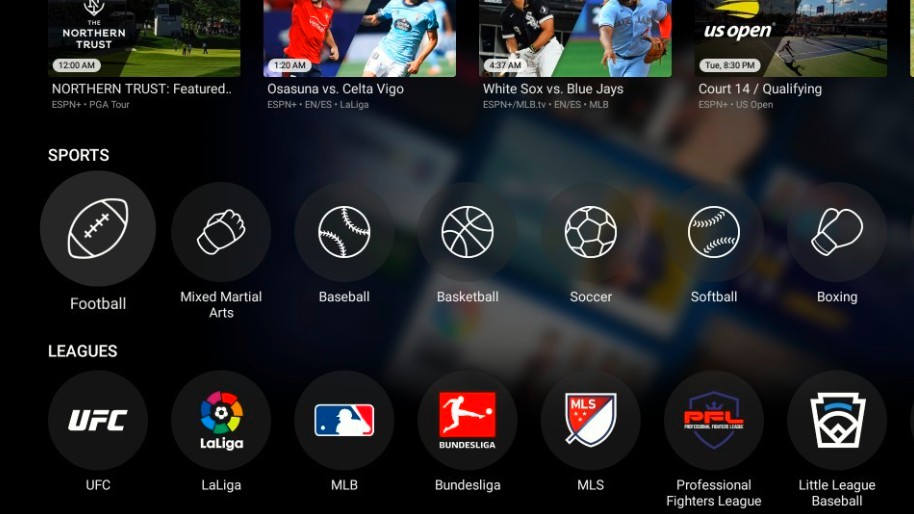
So you have learned the process to install and Set up ESPN plus on firestick. Hope you successfully installed and set up. enjoy!
TheFirestickTV.com Does Not Promote Or Encourage Any Illegal Use Of Kodi, FireStick Or any streaming services. Users Are Responsible For Their Actions.