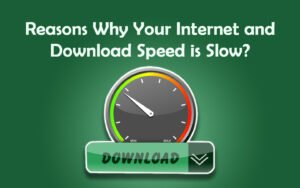While talking about Kodi addons, cCloud TV Kodi Addon doesn’t get involved, it’s impossible. cCloud TV Kodi Addon is the most popular {with a massive library of on-demand content and access to various categories including sports, movies, TV shows, News, Music, and more.
Now, if you are eager to install the cCloud Kodi addon, here is the simple and short installation process. This process will work the same on all Kodi-supported devices, including firestick, Windows, Mac, iOS, Android phones, Android TV boxes, and more.
cCloud TV Kodi addon that has an excessive collection of Live TV channels and on-demand content. It includes popular Live TV channels such as ABC, ESPN, Cartoon Network, Discovery Channel, NBC, Sky, and many more. cCloud TV Kodi Addon mainly comprises hundreds of US and UK channels. Additionally, you can access a large number of radio stations from all over the world. You can watch many movies and TV shows by using this add-on. It is similar to the Exodus, Sports Devil, Pyramid, and many other popular Kodi Addons.
What is the cCloud TV Kodi Addon?
cCloud Kodi addon is one of the most popular third-party for Free IPTV. It has hundreds of live TV channels in the USA, UK, and internationally. Categories include Sports channels, News channels, Entertainment channels, Movie channels, Music channels, and much more.
cCloud TV has just moved to a new home at Colossus repository, and the latest version of this article is cCloud TV 1.5.6.
![How to Install cCloud TV Kodi Addon Easily (Working in [wpdts-year]) 2 cCloud TV Kodi Addon](https://thefiresticktv.com/wp-content/uploads/2020/12/kodi-bae-repository-addon.png)
How to Install cCloud Addon on Kodi
Here is a step-by-step process:
Alert: Firestick and Kodi User
ISPs and the Government are constantly monitoring your online activities, If you are streaming copyrighted content through Firestick, Kodi or any other unauthorised streaming service ,It could lead you into trouble. Your IP Address:34.217.39.76 is publicly visible to everyone.
TheFirestickTV suggests to use VPN Service For Safe Streaming. We recommend you to use ExpressVPN, It's one of the safest and fast VPN available in the Market. You wil get 3 Months For Free if you buy 12 month plan.3 Month Free on 1 year Plan at Just $6.67/Month
30-Days Money Back Guarantee
Pre-Requisites: We are assuming you are on Kodi 17.x Krypton or higher.
Step 1 – Enable Unknown Sources and Notifications
- From your Kodi home screen, head to Settings -> System Settings -> Addons and Enable Unknown Sources.
- Click Yes when prompted.
- Also, make sure to enable Show Notifications.
Step 2 – Add cCloud TV Kodi Addon Repository
- Go home and click on Settings again.
- Now, Navigate to File Manager > Double click Add Source.
- Click on <None> and Type the URL – http://kdil.co/repo/
- After that, tap on Done.
- Enter the Media Source Name as Kodil Repo and Click OK.
- Then go to Kodi Home Screen and navigate to option System –> Add–ons > Install from Zip File > Kodil Repo -> zip.
- After clicking on the Zip file, Hit Install from Repository > Kodil Repository > Video Addons > cCloud TV > Install.
- Wait for a minute; after the installation is complete, you can see a notification on the top-right corner of the screen.
- Now go to the Video Add-ons option. You will see the Kodi cCloud addon listed here. Click on it and enjoy streaming your favorite content!
So if you enjoy cCloud, you should use a VPN to protect your privacy. And if you want something related to Kodi, feel free to comment.
BOTTOM LINE
cCloud TV Kodi addon is one of the best addons to watch and stream any sports and Live Sports channels. You can access Kodi from any device like a Mobile, a PC, or Fire TV Stick. We have provided a very detailed step-by-step tutorial to install it. We hope you can easily download cCloud TV on Kodi by following the above steps.
This is all about how to install the cCloud Kodi addon. If you’re interested in this addon, you can try adding cCloud to Kodi yourself by following the steps above and exploring various live TV channels. If you think this guide is helpful for you in some ways, please share it and let more friends who have the same demand.
Frequently Asked Questions
1. How to install the cCloud TV addon on Kodi?
You can install the cCloud TV addon on Kodi using the Kodil repository.
2. Do I need to pay for the cCloud TV addon?
No. cCloud TV addon is completely free to download and use.
TheFirestickTV.com Does Not Promote Or Encourage Any Illegal Use Of Kodi, FireStick Or any streaming services. Users Are Responsible For Their Actions.