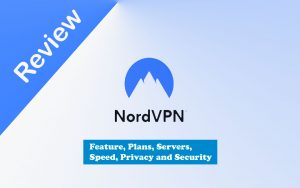Hello Folks, Everyone knows about the Google photos Firestick App, Well as a short description ”Google Photos is the best android app where you can upload your photos on the cloud,” In Google Photos, you don’t need to manually upload whenever you click any photo it will be uploaded on google cloud. Firestick allows you to install third-party apps like Hulu, Netflix, and Google photos after jailbreak. So we will tell you the process to install Google Photos on Firestick.
Whatever Amazon fire device you have, you can install it and take the benefits of the google photos app on your Firestick. By the way, if you need to convert images, we recommend using the https://create.vista.com/tools/image-converter tool for such purposes.
![How To Setup Google Photos on Firestick in [wpdts-year] 4 google photos on firestick](https://thefiresticktv.com/wp-content/uploads/2020/11/Google-Photos.jpg)
How To Install Google Photos on Firestick
Till now, you may know that the Amazon Firestick Google Photos Fire TV stick app is not officially available for Firestick, But in this guide, We will get to know How to install Google Photos on your Firestick. That’s why you are here, right?
To install the fire stick google photos app, you must have a sideload app called Downloader. I have divided this tutorial into a two-step. In the First step, we will Install Amazon Downloader app, and in the second step, we will install and set up google photos on Amazon Fire TV.
Install Downloader on the Firestick TV Device
- Before downloading the Downloader app, you must enable the App From Unknown Source.
- Open your firestick devices, and you will see the main screen of Firestick.
- From your Amazon FireStick home screen, hover (Move cursor) over Settings and then to My Fire TV.
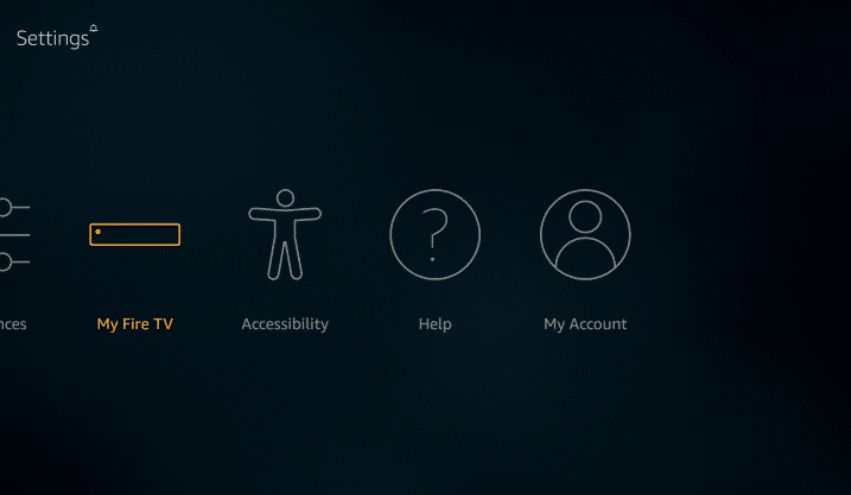
- Next, go to Developer Options.
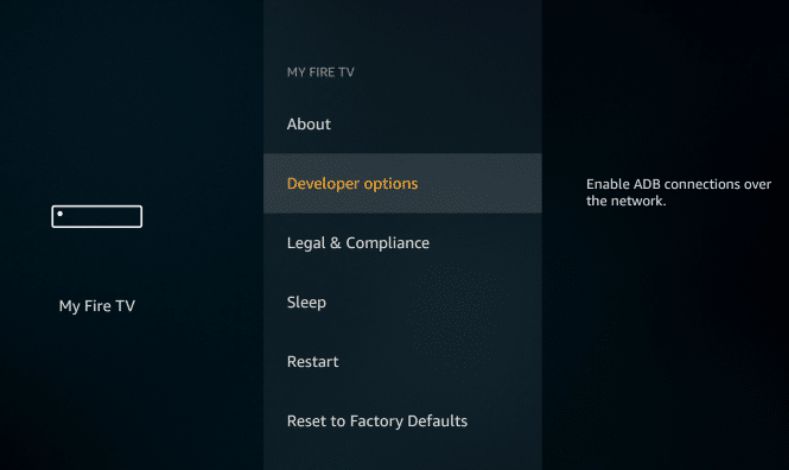
- Enable Apps from Unknown Sources. Click Yes on the warning.
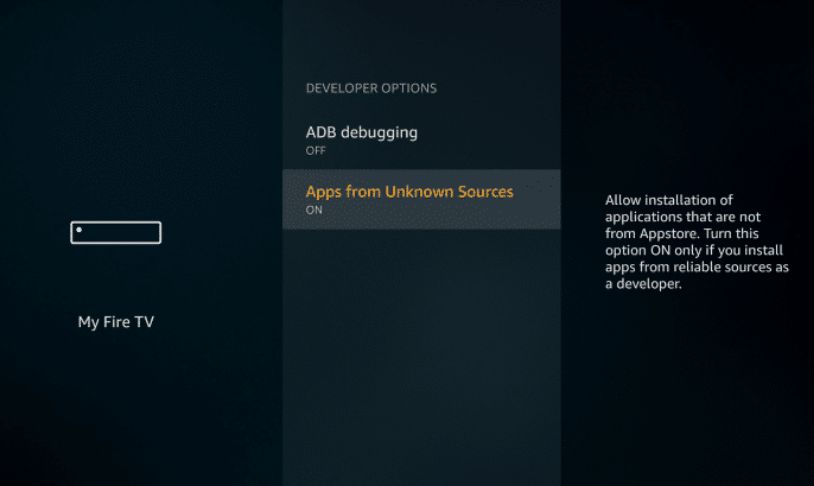
- When the warning message appears, click Turn on to confirm your action.
Now you can install any third-party app to your device.
Once you have installed Kodi on FireStick, disable this option again for safety purposes.
Alert: Firestick and Kodi User
ISPs and the Government are constantly monitoring your online activities, If you are streaming copyrighted content through Firestick, Kodi or any other unauthorised streaming service ,It could lead you into trouble. Your IP Address:34.217.39.76 is publicly visible to everyone.
TheFirestickTV suggests to use VPN Service For Safe Streaming. We recommend you to use ExpressVPN, It's one of the safest and fast VPN available in the Market. You wil get 3 Months For Free if you buy 12 month plan.3 Month Free on 1 year Plan at Just $6.67/Month
30-Days Money Back Guarantee
- Go back to the Amazon Fire TV home screen and click on the Search option (top right, right beside the Home option).
- Type in Downloader and search for it.
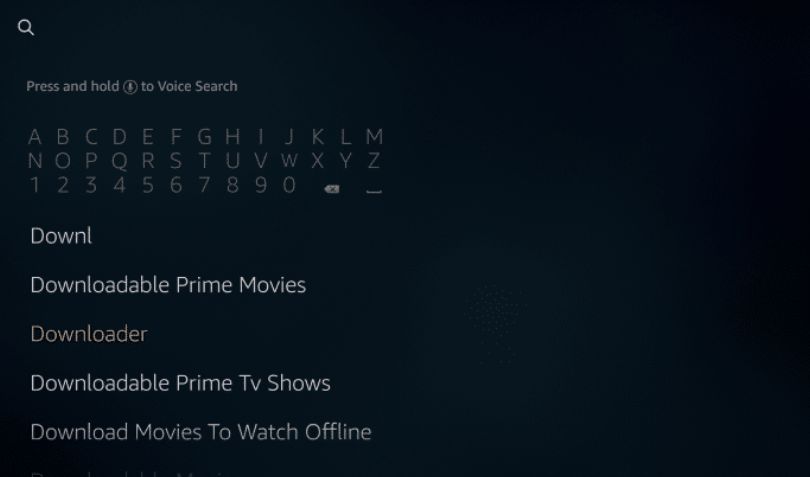
- On the next screen, select the Downloader app which is in orange color.
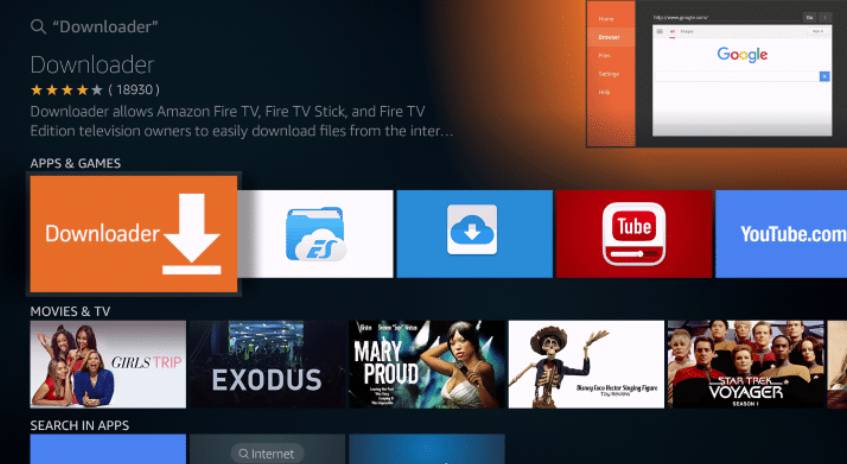
- Now click on the OK button in your remote to start downloading the Downloader app.

- When downloading will be finished, You can click on Open it, and the downloader app will open.

- It will ask for the Media and Files permission in your device to allow it.
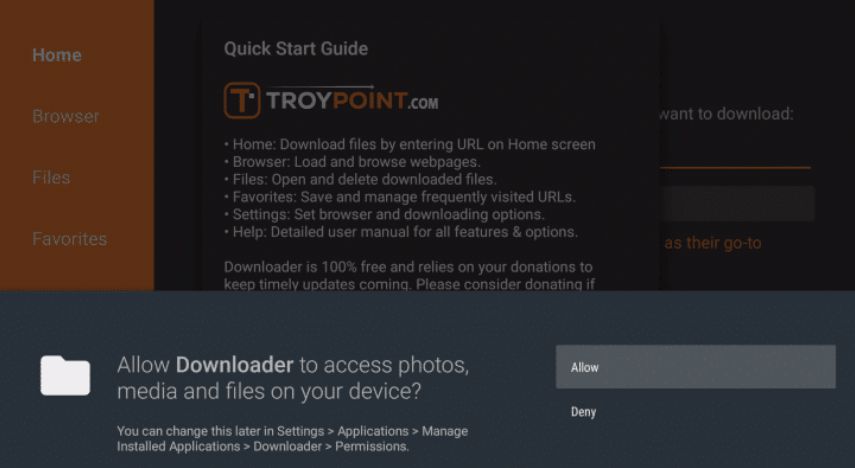
Now the Downloader App is installed and ready to use it. You can open the downloader app from the Apps & Games Section.
Step 2: Install Google Photos on Firestick Through Downloader App
Here are some steps to install google photos on fire TV:
- Open the Amazon downloader app which we have installed.
- Past this link (http://bitly.ws/x6K7) under the URL box and click on GO.
![How To Setup Google Photos on Firestick in [wpdts-year] 5 Downloader app](https://thefiresticktv.com/wp-content/uploads/2020/11/Downloader-Google-Photos.jpg)
- Now Google photos downloading will start automatically on your Firestick device.
- When the downloading will complete you will see the Installation screen of Google Photos on your TV screen.
![How To Setup Google Photos on Firestick in [wpdts-year] 6 Google Photos on Firestick](https://thefiresticktv.com/wp-content/uploads/2020/11/google-photos-on-fires-tv-stick.jpg)
- Click on Install Button, and after the completion of installation, you can open the Fire TV Google Photos on your Firestick.
Now Google Photos have been installed on your Firestick. You can use it on the “Apps and Games” section on your Firestick.
Kodi is a Popular app on firestick that offers you an on-demand large library of content, it can be easily installed on firestick, you just click on the link and follow the process:
BUTTON LINE
Google Photos fire TV stick app is a must-have app on every smartphone. Still, when it’s come to the Firestick, many people ask,” Can I access Google Photos on Firestick? “. In this article, we have explained in detail the Installation of Google Photos on Firestick. In case if you face any problems, then you can leave comments down below.
TheFirestickTV.com Does Not Promote Or Encourage Any Illegal Use Of Kodi, FireStick Or any streaming services. Users Are Responsible For Their Actions.


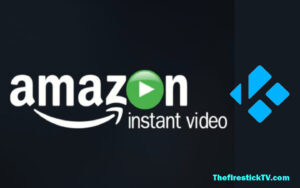
![How to Install Beast Kodi Build in Easy Steps [wpdts-year] 8 install-the-beast-kodi-build](https://thefiresticktv.com/wp-content/uploads/install-the-beast-kodi-build-300x188.jpg)