In this tutorial guide, you will find out how to install Maverick Build on Kodi. The process provided here will work on FireStick as well as all other Kodi-compatible devices like Android TV boxes, Android Mobiles, Windows, Mac, Linux Computers, iOS Mobiles, Raspberry Pi, and many more.

Kodi Maverick Build
The Maverick Wizard 19 comes with a spread of builds for Kodi. There are lightweight also feature-loaded builds for all kinds of devices. Maverick Build isn’t the best, they’re still ok to be a part of our list of featured Kodi Builds. The builds accompany a variety of preinstalled Kodi addons. Many of those add-ons are already included in our list of Best Kodi builds guides.
Highlights
| Name | Maverick Build |
| Repository | https://dejavurepo.github.io |
| Status | Active and Running |
How to Install Maverick Build on Kodi
Setup Unknown Sources option
If you want to install a third-party build like Maverick Build Kodi then you have to enable the Unknown Sources option first. let’s start:
Go to Settings from the home screen and navigate to the System > Add-Ons > Unknown Sources. Also set to Show Notification. Click Yes if any warning message is prompted.
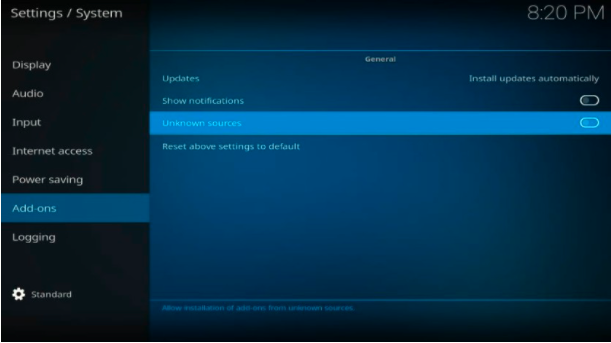
Now, you can install Maverick Kodi Builds.
Install Maverick Builds on Kodi Using Link
Follow the given steps:
Alert: Firestick and Kodi User
ISPs and the Government are constantly monitoring your online activities, If you are streaming copyrighted content through Firestick, Kodi or any other unauthorised streaming service ,It could lead you into trouble. Your IP Address:2406:2600:4:100::5 is publicly visible to everyone.
TheFirestickTV suggests to use VPN Service For Safe Streaming. We recommend you to use ExpressVPN, It's one of the safest and fast VPN available in the Market. You wil get 3 Months For Free if you buy 12 month plan.3 Month Free on 1 year Plan at Just $6.67/Month
30-Days Money Back Guarantee
1. Go Back to the home screen and click on the Settings icon in the top-left corner.
2. Click on File manager.
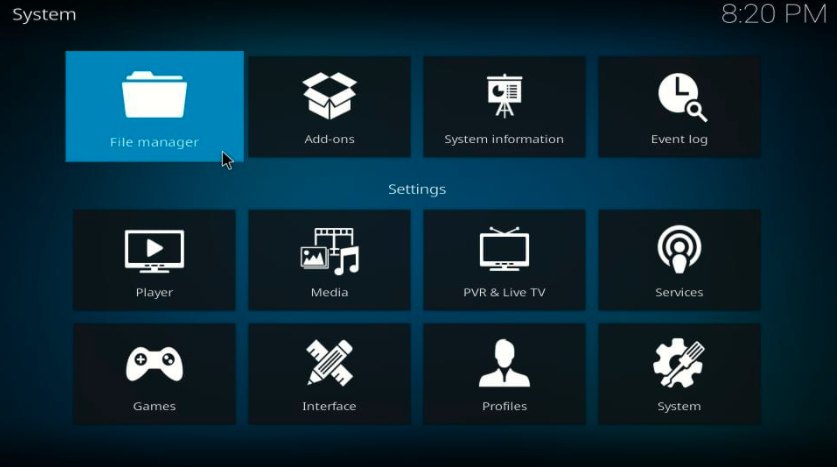
3. Click on Add source.
4. On the Next page, you will see the <None>, click on it.
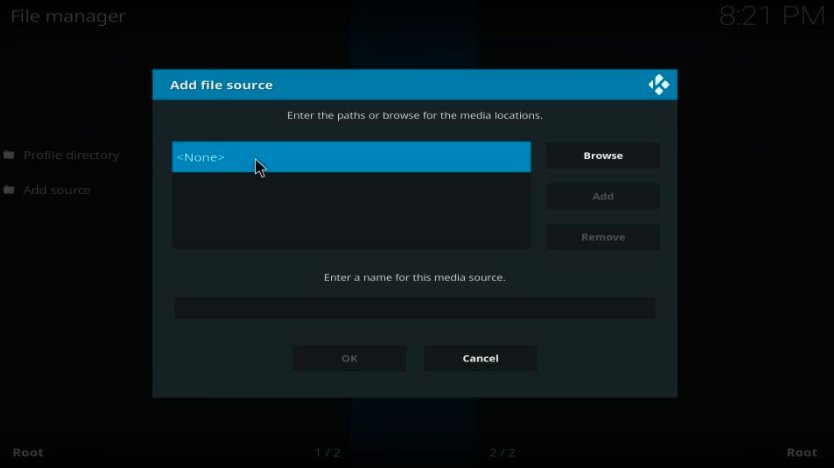
5. Type the URL: https://dejavurepo.github.io and then click OK.
6. Now, in the next step, you have to enter any name for the media source. Enter the Maverick.
Click OK
Nice, You have successfully added the source.
7. Go to the home page of Kodi, again, and then click on Add-ons > Open box option (Package Installer).
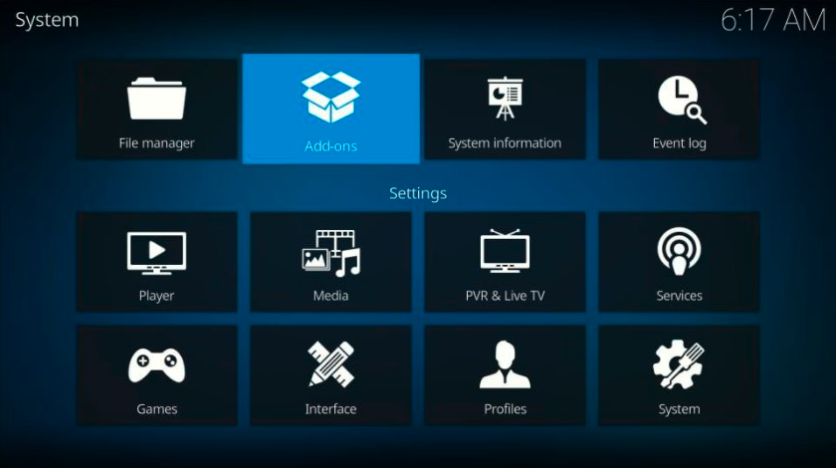
8. Click on Install from zip file
9. Click on the media source name Maverick.
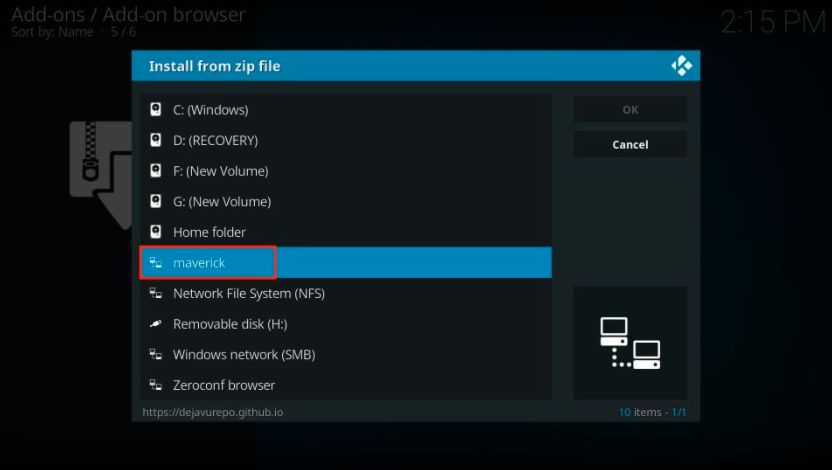
10. Now, go ahead and click on repository.DejaVu-x.x.x.zip (where x.x.x are number of updating).
11. Now, wait for the DejaVu Repository to install. when it will complete a notification – DejaVu Repo Add-on installed will show on the top-right screen.

12. Now, Click on Install from repository.
13. Next, click on DejaVu Repo.
14. On the following window, click on Program add-ons.
15. Click on Maverick Wizard on the next screen.
16. On the bottom-left screen, click on install.
17. Maverick Wizard is now installed on your Kodi. Wait for some time.
After installing the maverick Kodi 19.3 build. You will see the notification that says ” Maverick Wizard Add on installed ” in a few minutes.
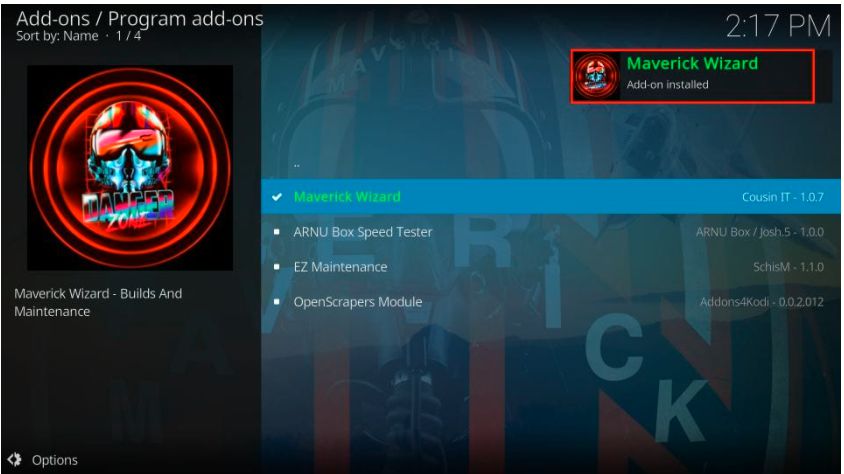
18. You have to click Continue.
19. You also see the following prompt. Press the back button.
20. Go back to the home screen and click on Add-ons.
21. Now, you will see the Maverick Wizard in the Program add-ons option. Click on it.
22. Go and click on the Builds tab in the top menu and choose addon from the left side list.

23. Now, you have to select the build that you want to download. I am going to download Maverick Only Build
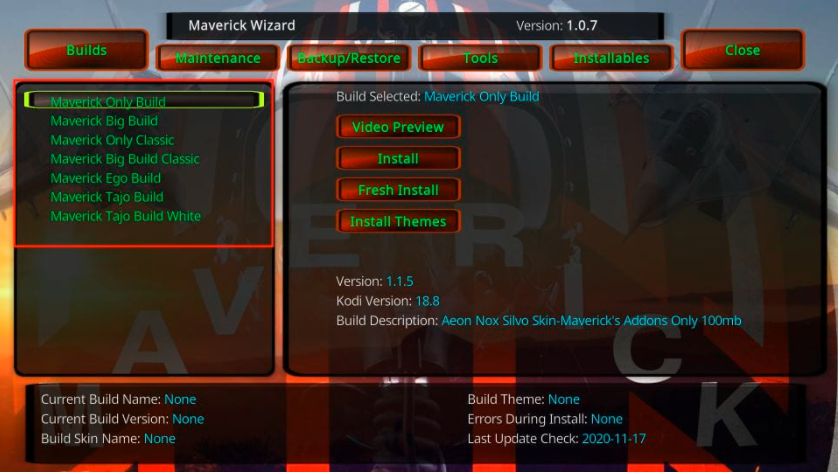
24. After selecting the build, click on Install or Fresh Install

25. Yes when prompted like this.
26. Now, It may take 2-3 minutes, wait until Maverick Kodi build is downloaded and installed on Kodi.
27. Go ahead and click OK, when You will get a prompt to force close Kodi after the installation.
You have successfully installed Kodi Maverick Build.
TheFirestickTV.com Does Not Promote Or Encourage Any Illegal Use Of Kodi, FireStick Or any streaming services. Users Are Responsible For Their Actions.




![How to Setup Ocean Streamz APK on FireStick [wpdts-year] 17 How to Install Ocean Streamz APK on FireStick in Easy Steps 2021](https://thefiresticktv.com/wp-content/uploads/2021/06/ocean-streamz-300x188.jpg)