Install Amazon Downloader App on firestick: How to Downloader Apps on firestick, this question always is in new users’ minds. but a solution is an amazon app store and downloader app. you can find the official apps on the amazon app store but if you want to install apps from unknown sources then you have to install firestick downloader app.
The Amazon Downloader app for Amazon Fire TV Stick and Box has over 2.5 million downloads in the Amazon App Store. It allows you to download files from the internet onto your Amazon Fire TV Stick and Box. You can sideload third-party apps like Kodi once you have installed Downloader Fire TV. Let us go ahead and see how to Install Amazon Downloader App on Amazon Fire TV / Firestick.
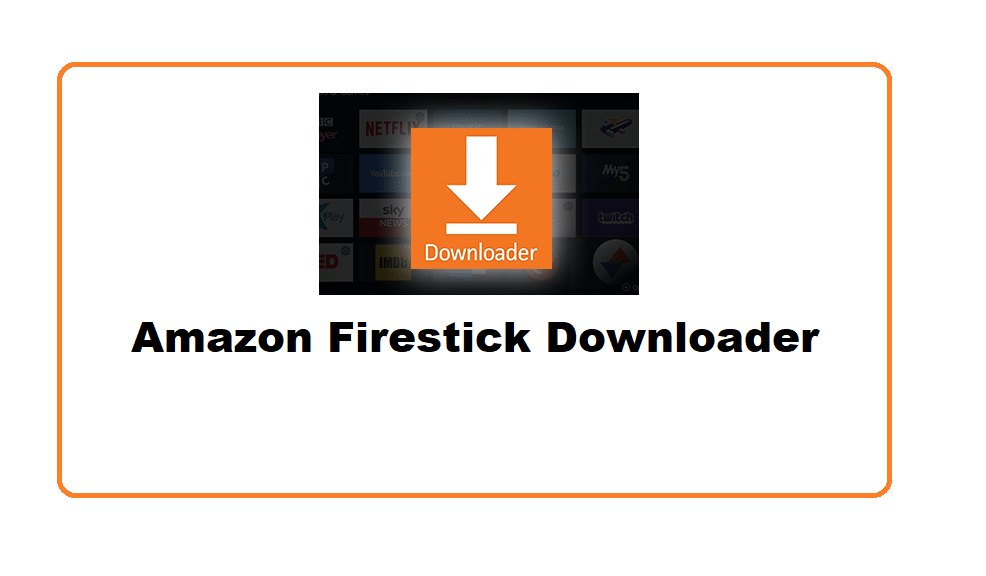
How to Install Amazon Downloader for Firestick / Fire TV
If you are wondering How to load Downloader on firestick, you can easily install it by following this guide.
Pre-Requisites
Make sure your Android Fire TV Stick or Box is connected to the Internet.
A Quick guide for the ninjas.
Step 1 – Enable Apps from Unknown Sources
- From your Amazon FireStick home screen hover (Move cursor) over the Settings and then to My Fire TV.
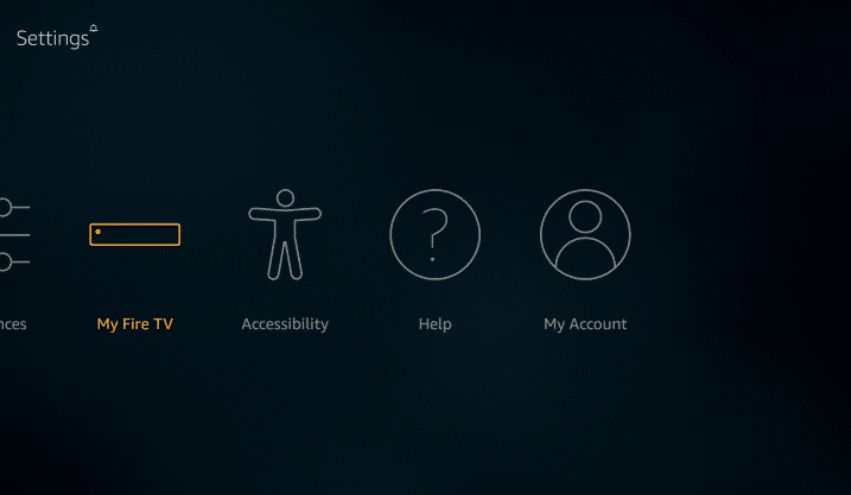
- Next, go to Developer Options.
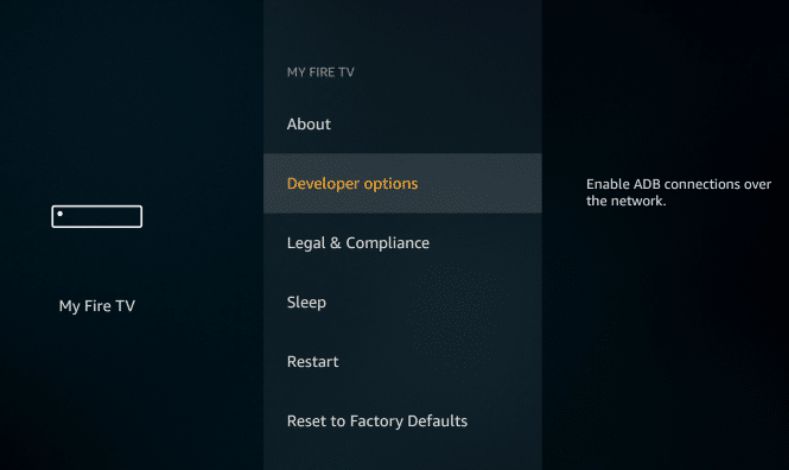
- Enable Apps from Unknown Sources. Click Yes on the warning.
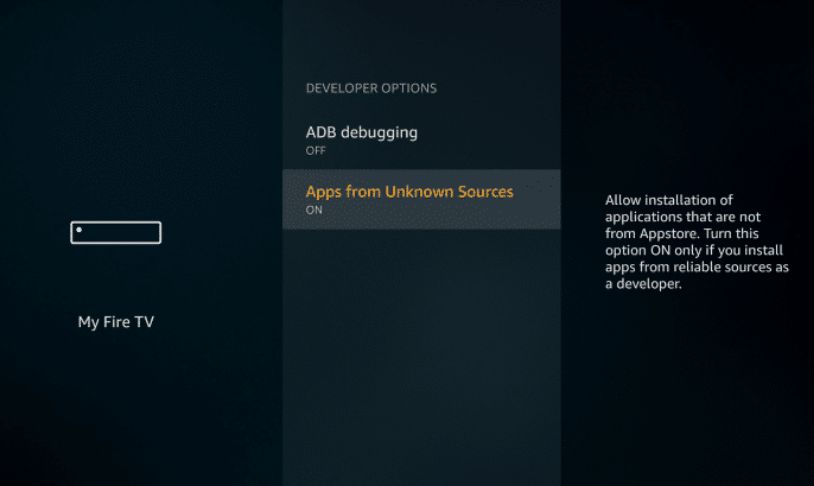
- When the warning message appears, click ‘Turn on’ to confirm your action.
Now you can install any third-party app to your device.
Alert: Firestick and Kodi User
ISPs and the Government are constantly monitoring your online activities, If you are streaming copyrighted content through Firestick, Kodi or any other unauthorised streaming service ,It could lead you into trouble. Your IP Address:34.217.39.76 is publicly visible to everyone.
TheFirestickTV suggests to use VPN Service For Safe Streaming. We recommend you to use ExpressVPN, It's one of the safest and fast VPN available in the Market. You wil get 3 Months For Free if you buy 12 month plan.3 Month Free on 1 year Plan at Just $6.67/Month
30-Days Money Back Guarantee
Once you have installed Kodi on FireStick, disable this option again for safety purposes.
Step 2 – Install Amazon Downloader App on Amazon Fire TV Stick or Box
- Go back to the Amazon Fire TV home screen and scroll to the Search option (top right, right beside the Home option).
- Type in Downloader on the keyboard.
- Once you have typed in Downloader scroll down, make sure Downloader word is highlighted, and press the Select button (center circle) on the remote.
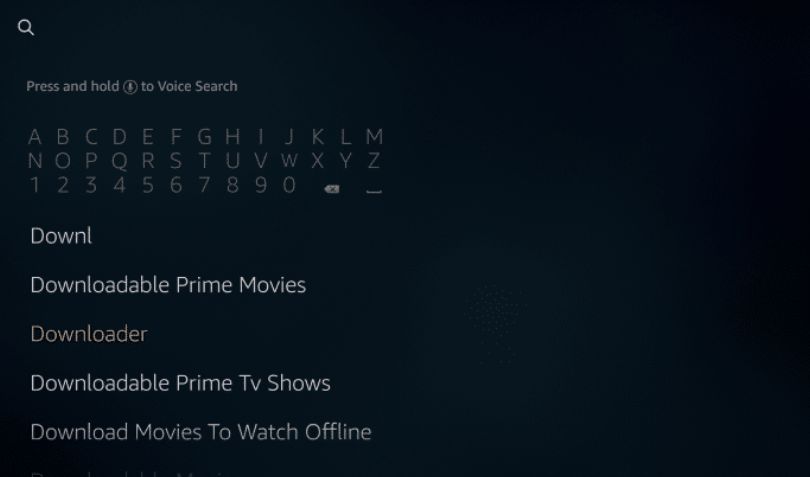
- On the next screen, select the Downloader app which is in orange color.
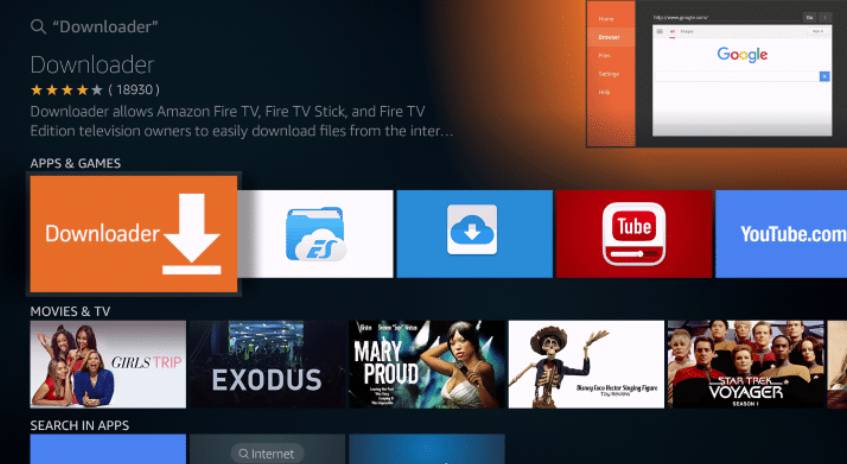
- Now click on the OK button in your remote to start the downloading of Downloader app.

- When downloading will finished, You can click on Open it, and the downloader app for firestick will open.

- It will ask for the Media and Files permission in your device allow it.
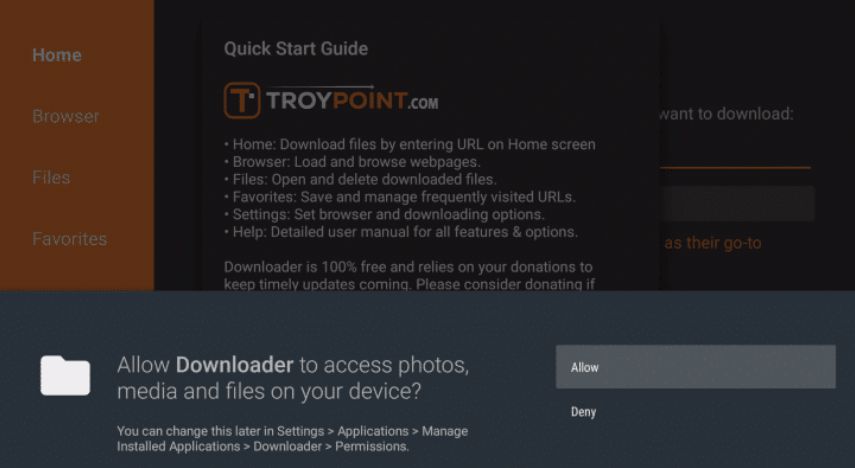
That’s it peeps, you can now access the fire tv stick Downloader app on your Amazon Fire TV Stick or Box. You will get the below screen, enter the URL, and click on Go to browse the page or download an app. So this is the How to Install Downloader Firestick article, If you are loving our article please do share.
You can also Install Google Play Store Amazon Fire HD 8 2017 (7th Generation)
TheFirestickTV.com Does Not Promote Or Encourage Any Illegal Use Of Kodi, FireStick Or any streaming services. Users Are Responsible For Their Actions.




