Are you looking to install Google Play Store Amazon Fire HD 8 2017 (7th generation)? Need not worry, We got you covered. Let us go ahead and see how to install Amazon Fire HD 8 play store (7th Generation).
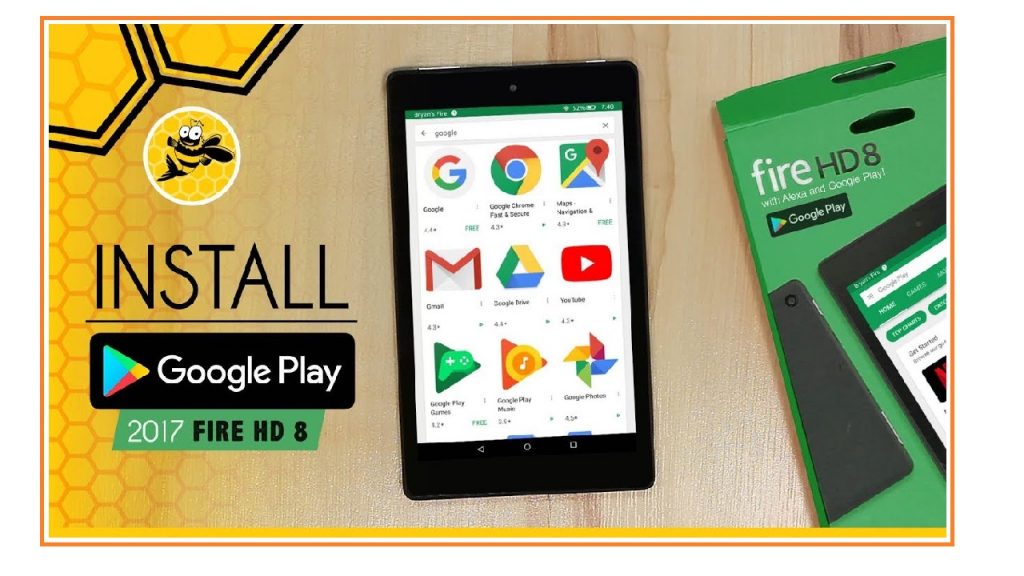
Install Google Play Store Amazon Fire HD 8 2017 (7th Generation)
Make sure your Amazon Fire HD 8 tablet is connected to the internet.
Step 1 – Enable Unknown Sources to install google play store amazon fire hd 8
On your Amazon Fire, HD8 Tablet click on Settings and then Security. Next, enable Apps from Unknown Sources, click Yes when prompted.
You May Like-> Mobdro on Amazon Fire TV Stick
Step 2 – Download ES File Explorer
From your Amazon Fire HD8 home screen click on Library.
Next, click on the Search icon and then Type in ES File Explorer.
Alert: Firestick and Kodi User
ISPs and the Government are constantly monitoring your online activities, If you are streaming copyrighted content through Firestick, Kodi or any other unauthorised streaming service ,It could lead you into trouble. Your IP Address:34.217.39.76 is publicly visible to everyone.
TheFirestickTV suggests to use VPN Service For Safe Streaming. We recommend you to use ExpressVPN, It's one of the safest and fast VPN available in the Market. You wil get 3 Months For Free if you buy 12 month plan.3 Month Free on 1 year Plan at Just $6.67/Month
30-Days Money Back Guarantee
Once you see ES File Explorer click on the Download arrow and wait for the application to download. It will show up as an icon on your Amazon Fire HD8 home screen.
Step 3 – Download Amazon fire hd 8 Google Play Store Files
Open Silk browser on your Amazon Fire HD 8 and enter the below URL (if not already using Silk Browser to read this article).
That will open this article. Next download the below files by clicking on the links below.
02 – Google Services Framework
Step 4 – how to install google play amazon fire HD 8 2017 (7th Generation)
From your Amazon Fire HD 8 tablet, open ES File Explorer. Then click on Internal Storage and then on the folder called Download.
Then first click on the file named 01 – Google Account Manager.apk. On the next screen click on install and wait till it installs successfully. Follow the above process for the other three files downloaded in Step 3 above, make sure to install them in the order of 01, 02, 03, and 04.
Step 5 – Reboot
Once you have installed all the four files in the order mentioned, reboot your Amazon Fire HD 8 7th generation tablet. You will see an icon of Google Play Store, open that, log in to your Google account.
That’s it peeps, enjoys Google Play Store Amazon Fire HD 8 7th Generation tablet.
TheFirestickTV.com Does Not Promote Or Encourage Any Illegal Use Of Kodi, FireStick Or any streaming services. Users Are Responsible For Their Actions.



![How to Install Made in Canada IPTV Kodi Addon Easily ([wpdts-year]) 4 how to install made in canada iptv addon on kodi](https://thefiresticktv.com/wp-content/uploads/2020/11/made-in-canada-1-1024x567-300x166.gif)
![How to Watch Amazon Prime Video on Roku [wpdts-year] 5 add amazon prime video on roku](https://thefiresticktv.com/wp-content/uploads/amazon-prime-video-on-roku-300x188.jpg)
Pingback: How to Install Amazon Downloader App on Amazon Fire TV / Firestick 2020 - Desinerd - Technology Blog. Android, Apple, Kodi, Hacking, How To,Technology