How to Install Titanium Build By Fusion Addon Kodi In 3 Easy Steps: In this article, You will find How to install Titanium Build on Kodi step by step.
This addon is completely available on Amazon FireStick, Fire TV, Nvidia Shield, Mobiles, Tablets, Android TV BOx, FireStick 4K, Windows, Mac, raspberry pi, Android Mobiles, and all other Kodi-supported platforms.

Kodi Titanium Build Addon
Titanium build is inarguably the most popularly used Kodi build presently. The build has received more reviews from experts and users alike. This tool makes all your favorite add-ons in one place permitting you to install them instantly with just a touch of the button.
Highlights of the Titanium Build
| Name | Titanium Build |
| Repository link | http://repo.supremebuilds.com |
| Status | Active and Running |
Prepare Kodi to Install Titanium firestick build
If you want to install Titanium Build on your Kodi then you have to enable Unknown Sources.
1. Go to the home screen of Kodi and click on the Setting icon.

2. Now, click on the System Settings
Alert: Firestick and Kodi User
ISPs and the Government are constantly monitoring your online activities, If you are streaming copyrighted content through Firestick, Kodi or any other unauthorised streaming service ,It could lead you into trouble. Your IP Address:34.217.39.76 is publicly visible to everyone.
TheFirestickTV suggests to use VPN Service For Safe Streaming. We recommend you to use ExpressVPN, It's one of the safest and fast VPN available in the Market. You wil get 3 Months For Free if you buy 12 month plan.3 Month Free on 1 year Plan at Just $6.67/Month
30-Days Money Back Guarantee
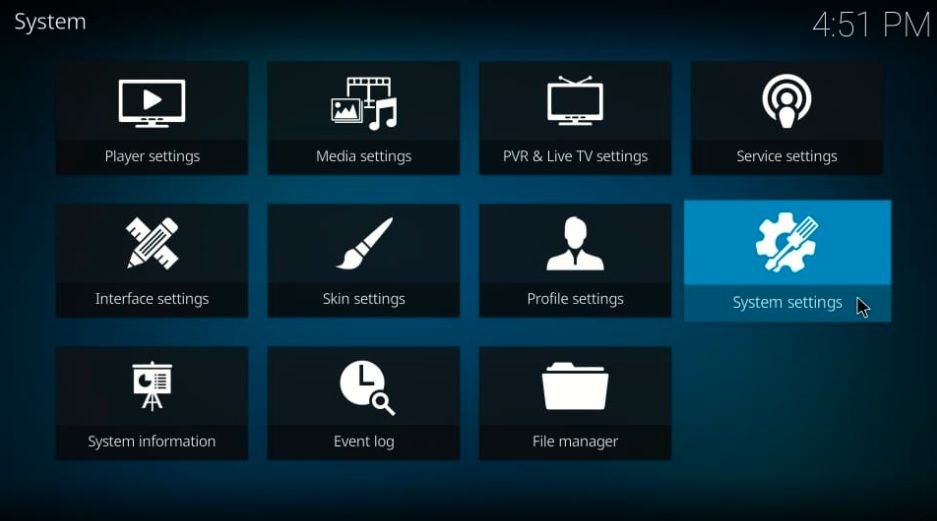
3. Select Add-ons on the left sidebar
4. Now, you have to click on the Unknown Sources.

5. click on the Yes
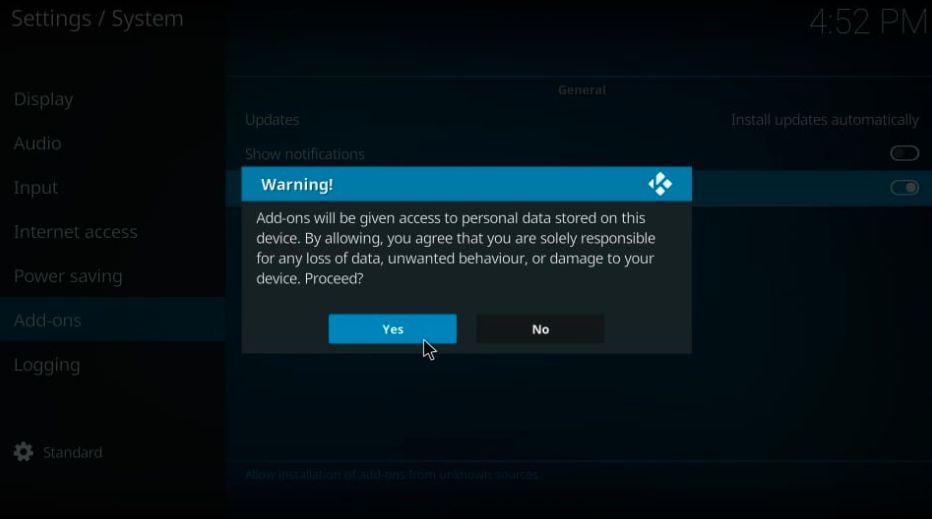
How to Install Titanium on Kodi 18.9 and Kodi 17.6
Now we are going to install the repository, So let’s go.
Part 1: Install Supreme Builds
#1. Go to the home screen click on the Setting > File manager
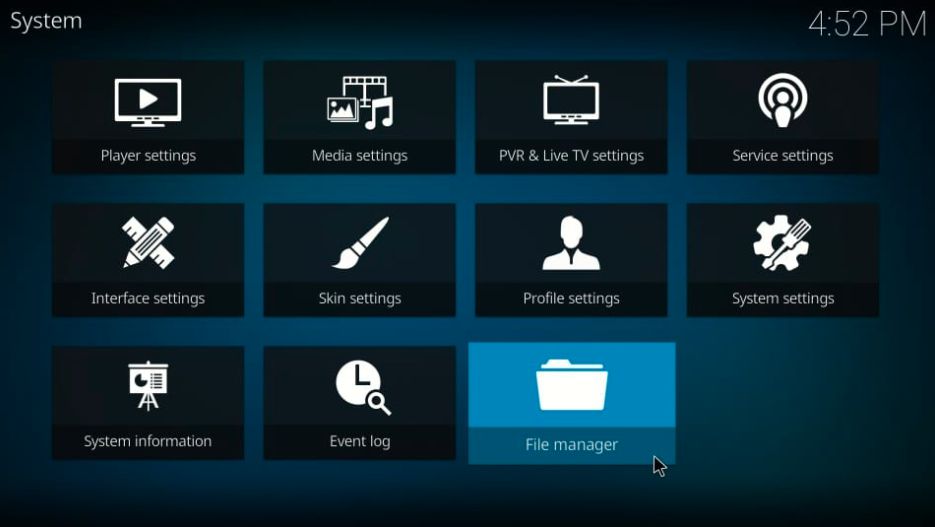
#2. Click on Add-source
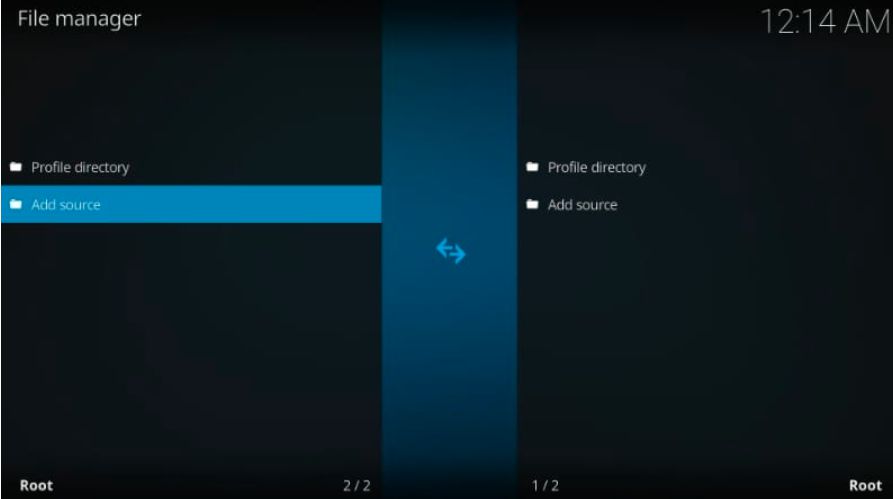
#3. Now, click <None>

#4. We are providing URL: http://repo.supremebuilds.com
type on the <None> Section and click on the OK
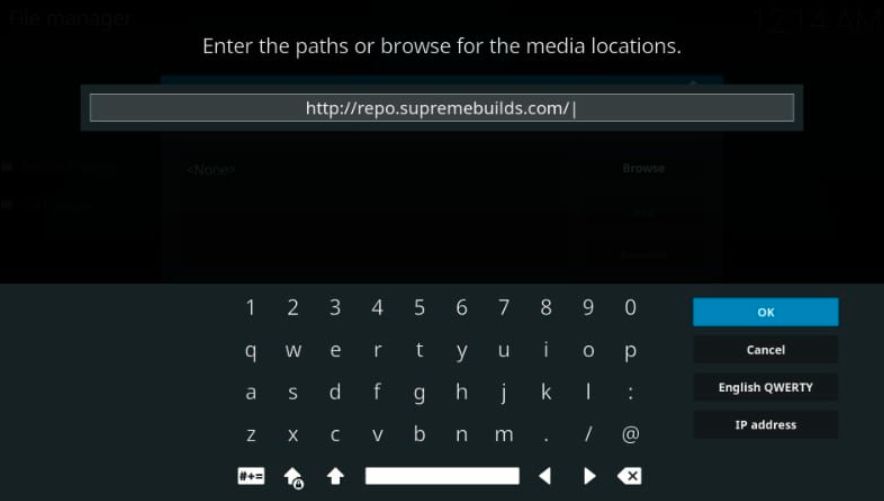
#5. Now, you have to enter a name for media Source, I am entering Supreme you can choose a similar or different name

#6. Click ok to continue

#7. Now go to the home screen and click on the Add-ons.
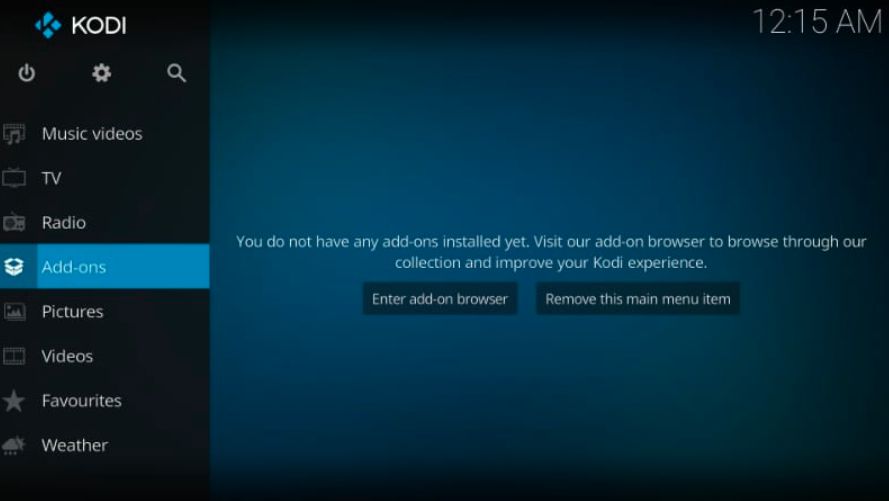
#8. Click on the Package Installer icon

#9. Now, select install from the zip file

#10. Click Supreme or that you entered media source name, I entered Supreme.

#11. Now click on ‘repository.supremebuilds-X.X.X.zip’ file
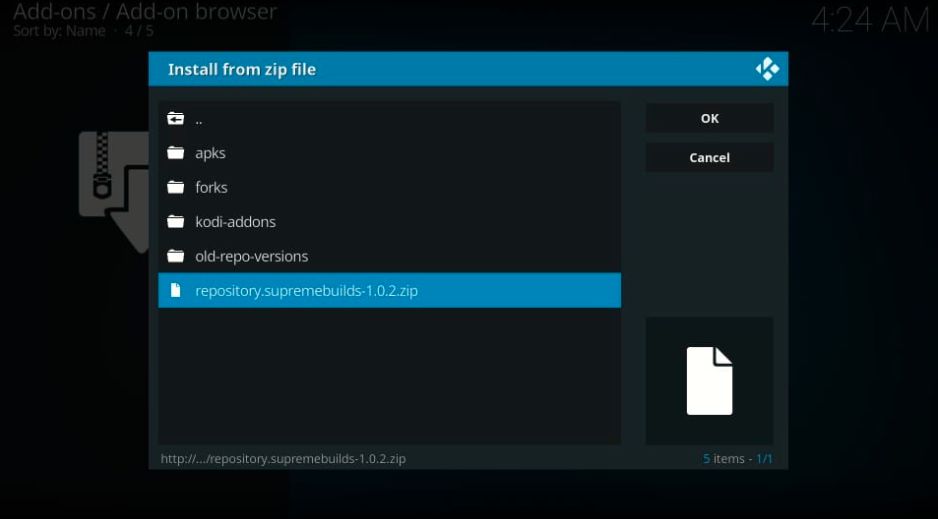
#12. Now, wait for some time, a notification will be displayed on the top-right corner
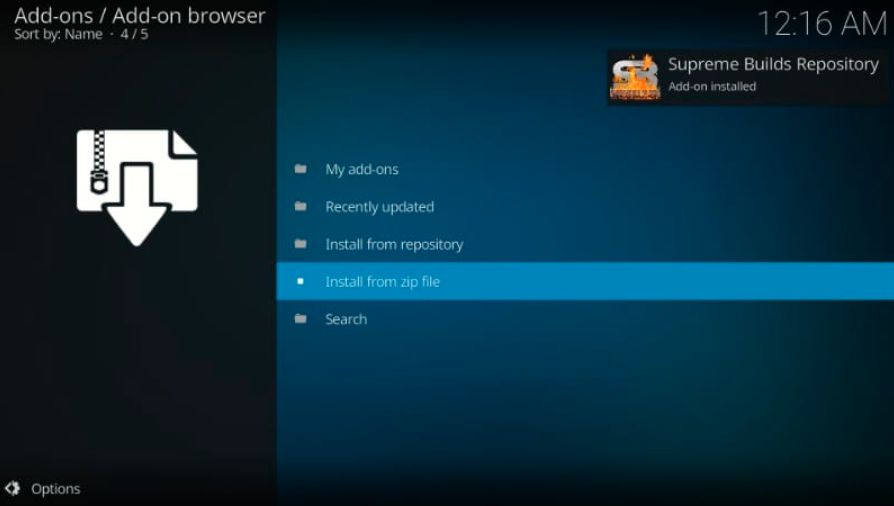
#13. Click on the Supreme Build Repository

#14. On the next page, click on the program add-ons
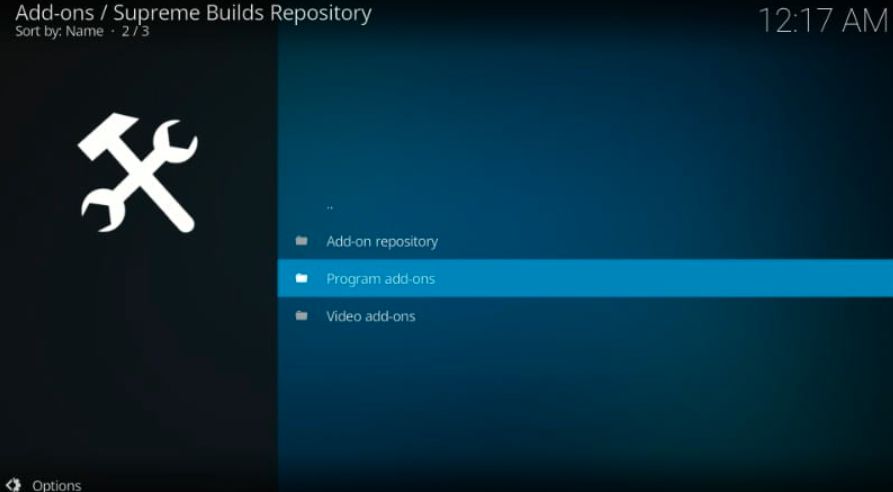
#15. Now click ‘Supreme Builds Wizard’ to continue

#16. Click on the install button

#17. When installation will be complete then a notification will be displayed on the top-right corner.

#18. Click on the Dismiss
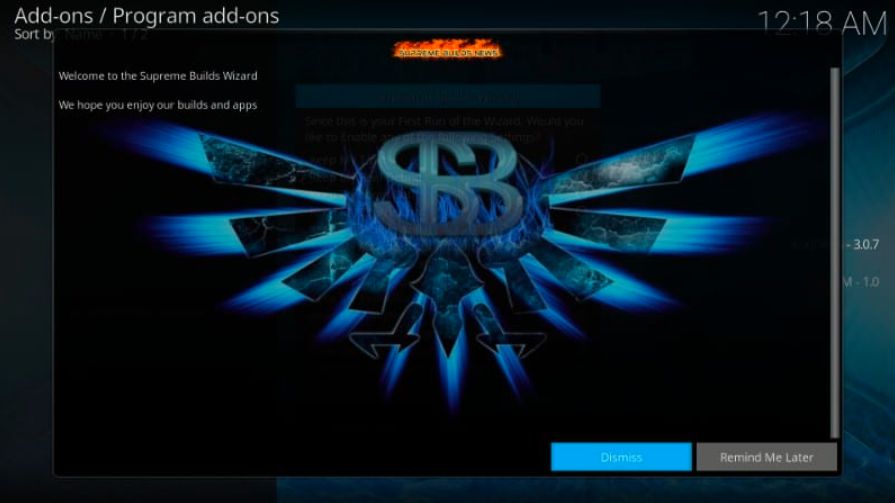
#19. Click on the Continue button when you see this window
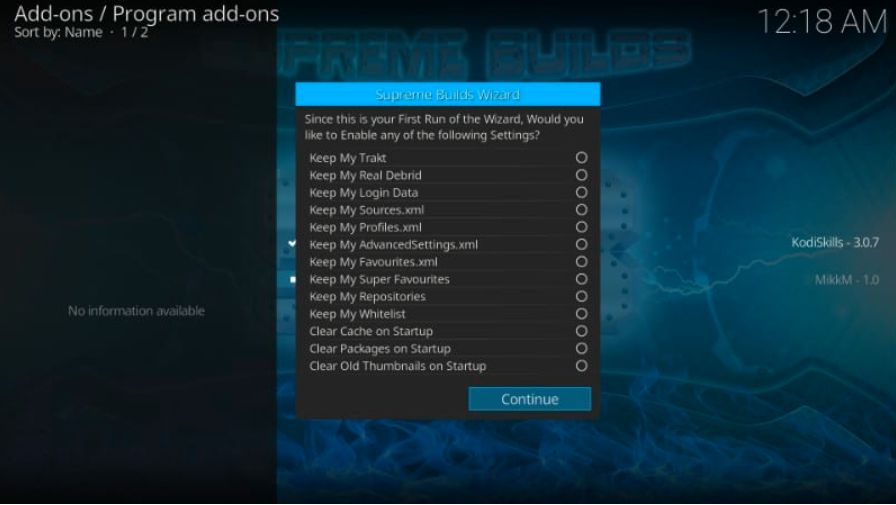
Part 2: Steps to Install Titanium Addons
#1. Go to the home screen, navigate to Add-ons > Program Add-ons. You will see the Supreme Builds Wizard icon here. Click to run it

#2. Now click to open ‘(Supreme Builds) Builds’ option
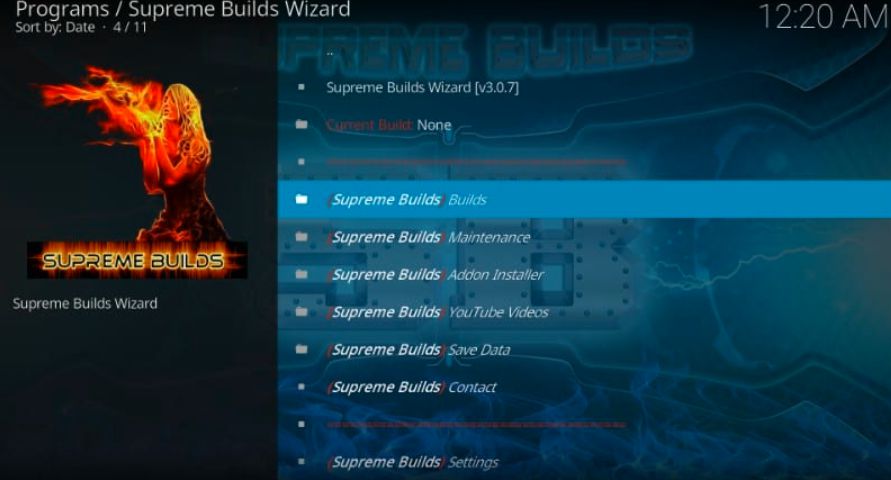
#3. Taking the server closer to you may appear in a faster download though. I will Select the ‘USA Server’

#4. Now you will see two options – Fresh Install or Standard Install. Click on Fresh Install.
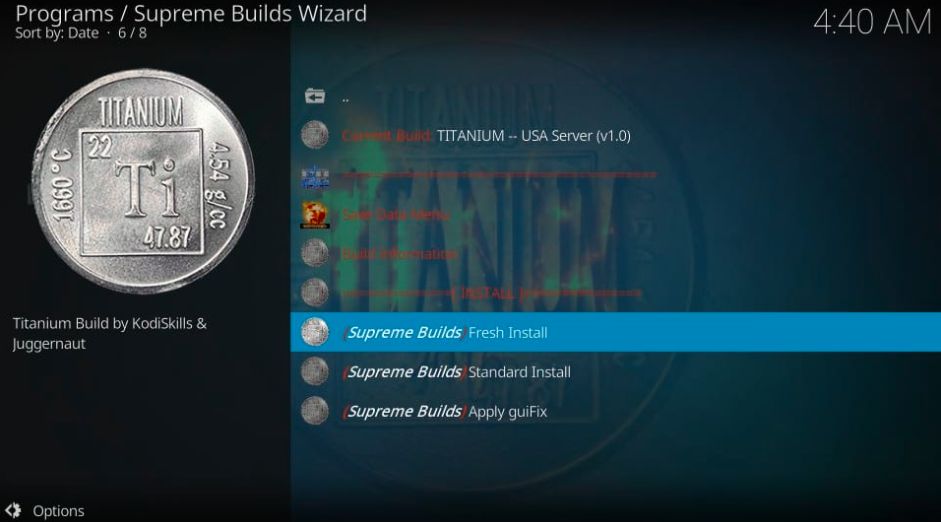
#5 Now, Click on the Continue button
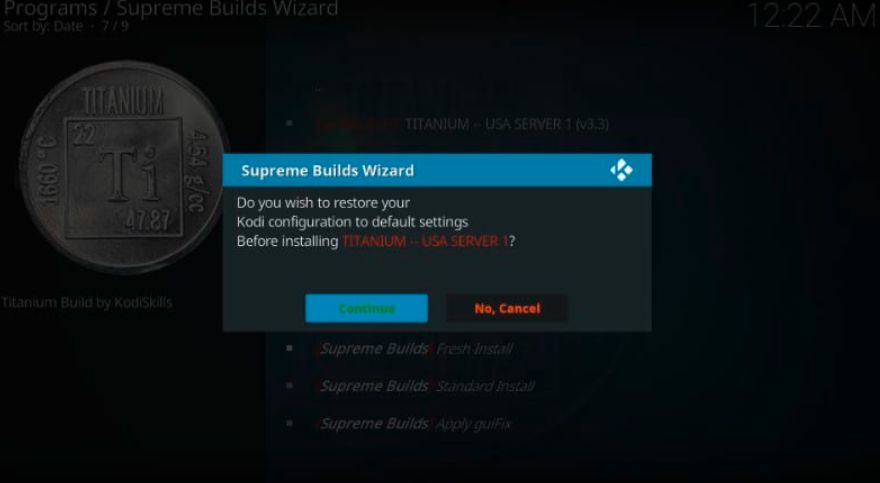
#6. Titanium build will start to install.

#7. Click on the force close

#8. Once the Titanium build has been installed, then your Kodi screen will look like this.
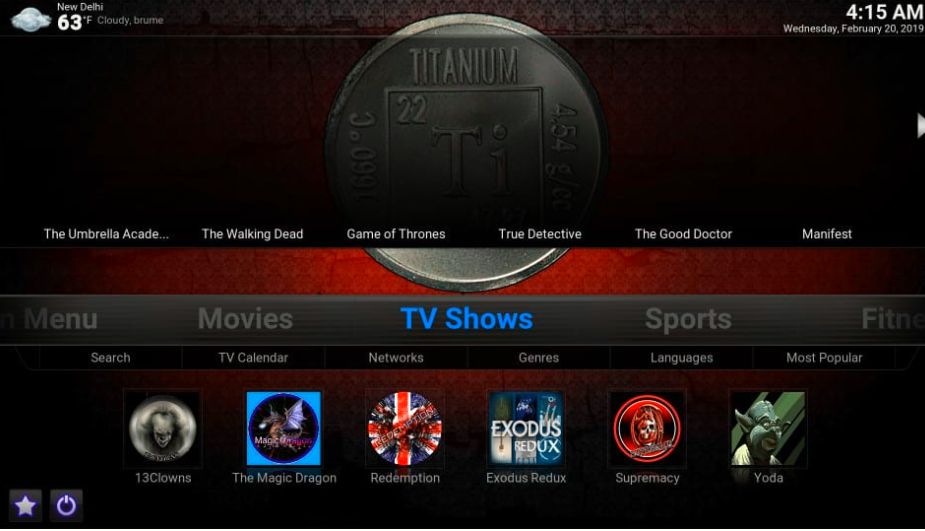
Now you can enjoy it!
you can check these links to install the best Kodi addon.
- EXODUS REDUX Addon – HOW TO INSTALL EXODUS REDUX KODI ADDON IN 3 EASY STEPS
2. Deathstar Addon – HOW TO INSTALL DEATHSTAR ADDON ON KODI IN 3 EASY STEPS
WARNING
I would like to warn you that before starting streaming with The Titanium Kodi Build on Kodi that which is you will stream on Kodi will be visible to the government and your ISP. Therefore you might get legal troubles.
But if want to watch movies, sports, and other shows on Kodi then you have to use VPN while streaming.
TheFirestickTV.com Does Not Promote Or Encourage Any Illegal Use Of Kodi, FireStick Or any streaming services. Users Are Responsible For Their Actions.


![How to Add and Watch Foxtel on Google TV in [wpdts-year] 65 foxtel on google tv](https://thefiresticktv.com/wp-content/uploads/How-to-Add-and-Watch-Foxtel-on-Google-TV-300x169.jpg)
![How to install FapZone porn addon on Kodi in Easy Steps [wpdts-year] 66 How to install FapZone porn addon on Kodi in Easy Steps 2021](https://thefiresticktv.com/wp-content/uploads/2021/04/fapzone-300x188.jpg)
