Sportowa Firestick Addon: In this tutorial guide, I will show you the installation process of the Sportowa TV Addon on Kodi. The process will be working on all the Kodi compatible devices such as windows, FireStick, Android Mobiles, Raspberry Pi, Mac, Android TV Boxes, and more.

Sportowa Addon (Update 2022)
Sportowa TV does appear as if an honest choice to watch sports content, especially since the performance of SportsDevil is merely declining by the day. Sportowa TV doesn’t have as diverse a line from streaming categories as SportsDevil. But, it still has many types of meat for those that wish to stream sports on Kodi. tons of streaming links worked while I tested this addon. there have been some that didn’t stream though. provides it a try. you would possibly even love it.
HIGHLIGHTS OF THE SPORTOWA Kodi ADDON
| Name | Sportowa TV |
| Repository | https://mbebe.github.io/blomqvist |
| Status | Active and Running |
You may also check: HOW TO INSTALL ANY ADDON ON KODI IN 3 EASY STEPS
INSTALLATION PROCESS OF SPORTOWA TV KODI ADDON ON KODI
We have divided the installation process into 2 segment that makes easy installation:
PART 1: TURN ON THE UNKNOWN SOURCES
If you want to install a third-party addon like The Sportowa TV Kodi Addon then you have to enable the Unknown Sources option first, let’s start:
Go to the home page of Kodi and Navigate these options:
Alert: Firestick and Kodi User
ISPs and the Government are constantly monitoring your online activities, If you are streaming copyrighted content through Firestick, Kodi or any other unauthorised streaming service ,It could lead you into trouble. Your IP Address:34.217.39.76 is publicly visible to everyone.
TheFirestickTV suggests to use VPN Service For Safe Streaming. We recommend you to use ExpressVPN, It's one of the safest and fast VPN available in the Market. You wil get 3 Months For Free if you buy 12 month plan.3 Month Free on 1 year Plan at Just $6.67/Month
30-Days Money Back Guarantee
- Click on the Settings option on the top-left corner.
- Click on Add-ons System on the bottom-right.
- Now click on Add-ons from the left sidebar.
- Turn on Unknown Sources from the right side.
- Now, you will get a warning message, click on Yes.
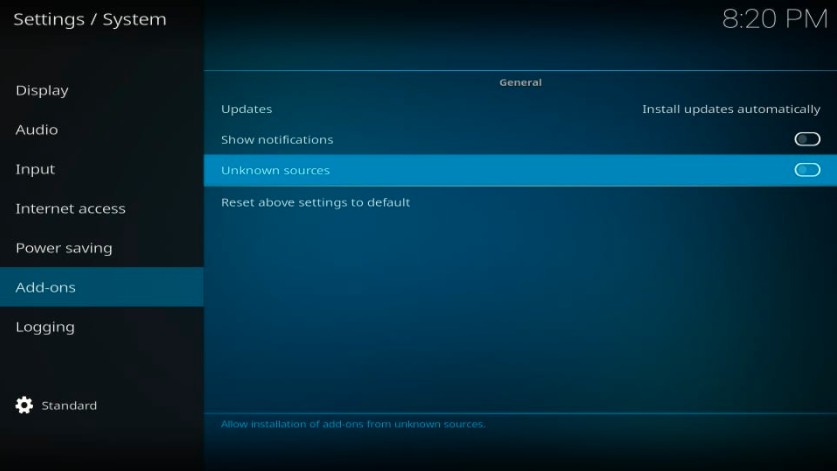
Your Kodi is ready to install the third-party TVaddon.
PART 2: INSTALLATION STEPS FOR THE SPORTOWA TV KODI ADDON
Follow these given steps to install the Sportowa addon:
1. Go to the home screen and click on the Setting icon from the top-left corner, again.
Now, click on File Manager, on this page.

2. Now, you have to click on the Add Source option from the right or left side window.

3. Now, you have to click on the <None> option that is showing on the dialog box.

5– Now, you have to copy-paste or type this URL:
https://mbebe.github.io/blomqvist on <None> section carefully.
check once URL
Click OK
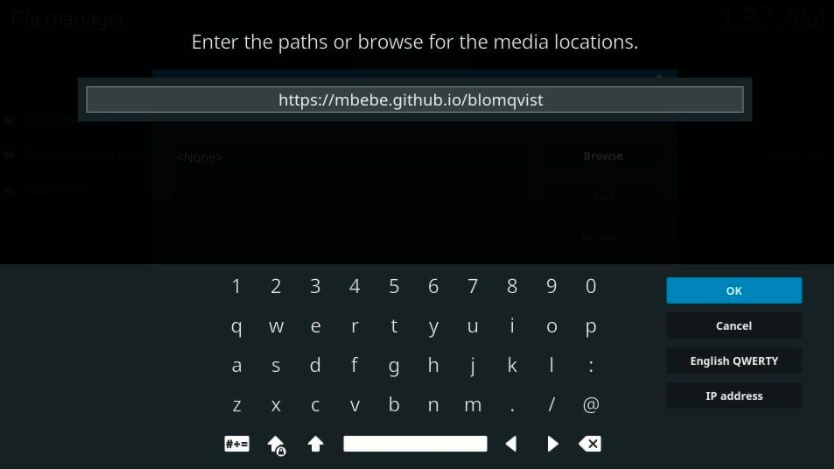
6-
Now, you have to enter any name for the media source, I am entering blomqvist, you can choose a similar name or a different one.
now, click OK
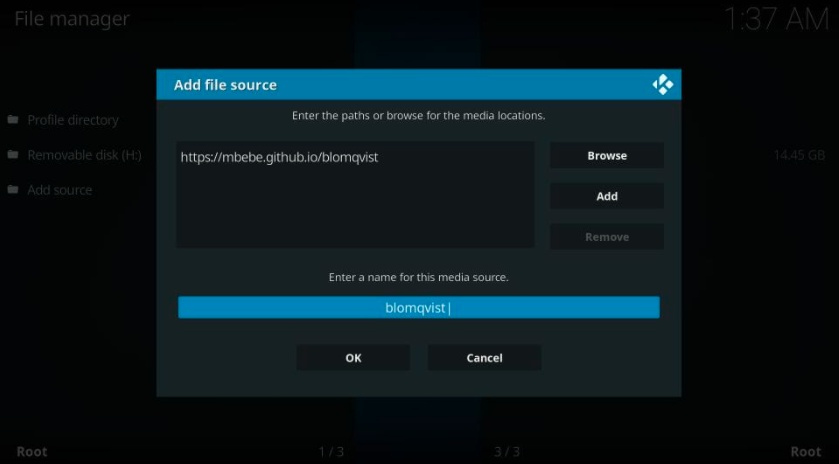
7- Now, you have to go to the home screen and click on the Setting icon.

Now, click on Add-ons from the left sidebar.
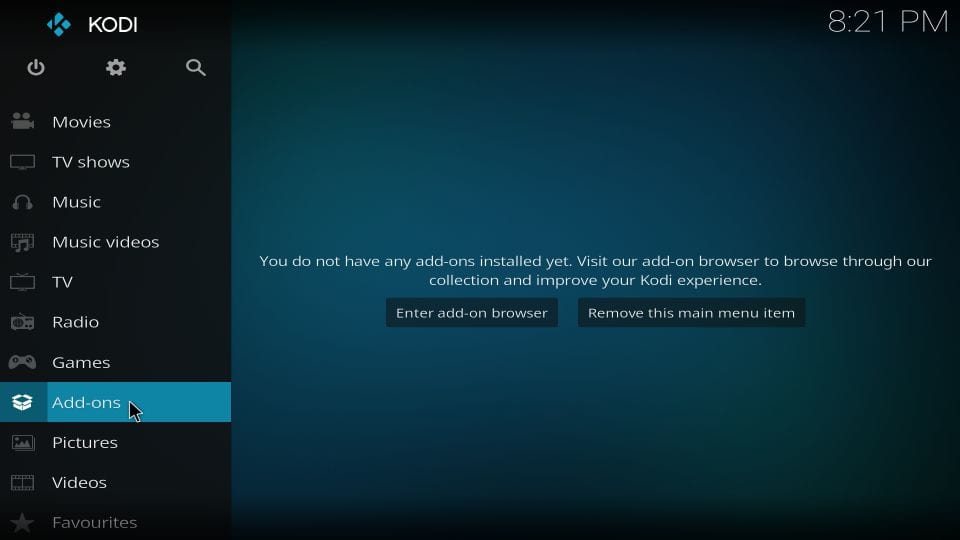
8- Then, you have to click on the package installer option. on the next page.

9- Go ahead and click on Install from the zip file
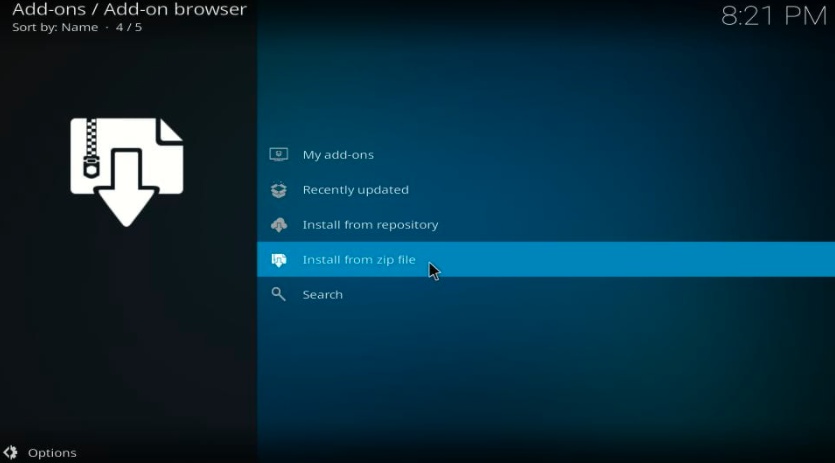
10- Now, a window will be displayed on the screen and you will see the name that you entered earlier.
It’s blomqvist in my case, so I click on it.

11- Now open repository.mbebe.zip zip file

12- Wait for some time, you will see a notification on the top-right corner of the screen that says- mbebe github Add-on installed
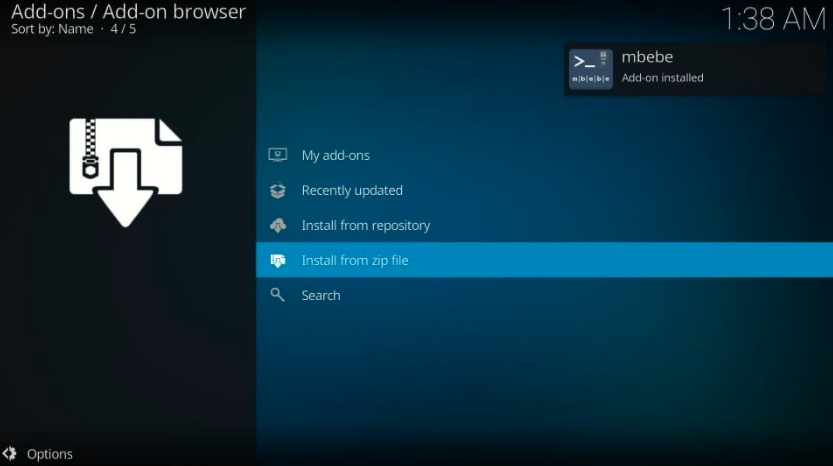
13- Now you should click on Install from repository

14- Open mbebe repository, which you installed some time.

15- Click on the Video add-ons option.

16- Now, scroll down if needed and find the Sportowa TV

17- Click on the Install button to install Sportowa TV addon on Kodi
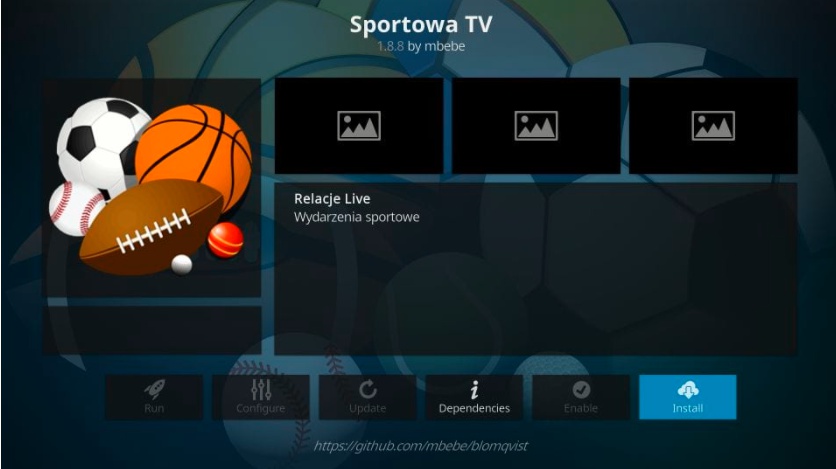
18- Click OK if you face a prompt like this.

19- Now, you will see a notification of the successful installation of Sportowa TV

You successfully installed the Sportowa TV addon.
TO ACCESS SPORTOWA TV KODI ADDON
Go to home screen > Add-ons > Video Add-ons > Sportowa TV addon open it to run. and enjoy.
you may also check: HOW TO INSTALL DESCENT KODI ADDON IN EASY 2 STEPS – BEST ADDON FOR KODI
WARNING
I would like to warn you before starting streaming with The Sportowa Addon on firestick/Kodi that you will stream on Kodi will be visible to the government and your ISP. Therefore you might get into legal troubles.
But if want to watch movies, sports, and other shows on Kodi then you have to use VPN while streaming.
TheFirestickTV.com Does Not Promote Or Encourage Any Illegal Use Of Kodi, FireStick Or any streaming services. Users Are Responsible For Their Actions.




