This tutorial guide demonstrates the installation process of 7 of 9 Kodi Addon.
Kodi 7 of 9 addon is a popular addon for Kodi. It has a huge collection of content that covers anything and everything you would want to watch. with the help of 7 of 9 Kodi addon, you can watch your favorite movies, TV shows, Documentaries, Sports, News, Live TV, Anime and cartoon, and more. Here are also special segments like YouTube, Martial arts Podcasts, and more. Let’s go.
![How to Setup 7 Of 9 Kodi Addon in [wpdts-year] 10 How to Setup 7 Of 9 Kodi Addon](https://thefiresticktv.com/wp-content/uploads/2021/11/How-to-Install-7-Of-9-Kodi-Addon-on-FireStick-1-1024x640.jpg)
Highlights of 7of9 addon on Kodi
| Name | 7 of 9 addon |
| Repository link | http://diamondbuild.xyz/ |
| Status | Active and Running |
How to Install 7 of 9 Kodi Addon
Here is a process to install 7 of 9 addon on Kodi. We are dividing this process into two segments:
Turn on The Unknown Sources
If you want to install a third-party addon like The Kodi 7 Of 9 Addon then you have to enable the Unknown Sources option first, let’s start:
Go to the home page of Kodi and Navigate Settings > System > Add-ons > Unknown sources (enable it)
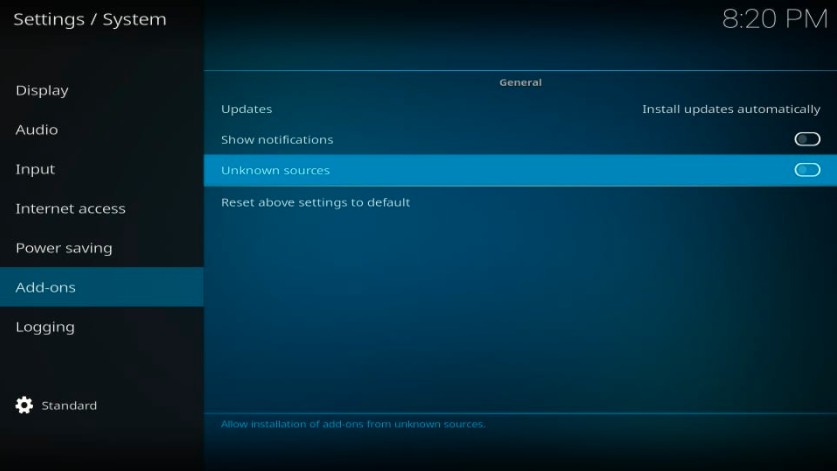
Install 7 of 9 addon on Kodi
Now we will install 7 of 9 addons on Kodi:
Alert: Firestick and Kodi User
ISPs and the Government are constantly monitoring your online activities, If you are streaming copyrighted content through Firestick, Kodi or any other unauthorised streaming service ,It could lead you into trouble. Your IP Address:34.217.39.76 is publicly visible to everyone.
TheFirestickTV suggests to use VPN Service For Safe Streaming. We recommend you to use ExpressVPN, It's one of the safest and fast VPN available in the Market. You wil get 3 Months For Free if you buy 12 month plan.3 Month Free on 1 year Plan at Just $6.67/Month
30-Days Money Back Guarantee
1- Go to the Home Screen and click on the Settings icon.
2 – After that, click on the File manager option.
3 -Now you will see a window. Click Add source option.
![How to Setup 7 Of 9 Kodi Addon in [wpdts-year] 11 How to install 7 Of 9 Kodi Addon](https://thefiresticktv.com/wp-content/uploads/2021/11/Add-source-2-1024x569.jpg)
4 – Go and click on the <None> option on the screen.
5 – You must enter the URL in the None section. URL: http://diamondbuild.xyz/.
Click OK.
6 – Enter ruby option for the media source name. and click OK.
7 – After that, Go back to the home screen of Kodi and click the Settings icon.
![How to Setup 7 Of 9 Kodi Addon in [wpdts-year] 12 How to watch 7 Of 9 Kodi Addon](https://thefiresticktv.com/wp-content/uploads/2021/11/settings-1.jpg)
8 – Choose the option Add-ons.
9 – Click on Install from the zip file.
10 – Click ruby that you entered earlier in step 6.
11 – Open the Zip File Repo-1-Main-Server-Install-Zip
![How to Setup 7 Of 9 Kodi Addon in [wpdts-year] 13 How to install 7 Of 9 Addon on Kodi](https://thefiresticktv.com/wp-content/uploads/2021/11/Repository-1024x578.jpg)
12 – The “Diamond Build repo Add-on Installed” notification will be shown in the top-right corner.
![How to Setup 7 Of 9 Kodi Addon in [wpdts-year] 14 How to watch 7 Of 9 Addon on Kodi](https://thefiresticktv.com/wp-content/uploads/2021/11/click-on-install-from-zip-file-1024x580.jpg)
14 – Click on Install from repository.
15 – Go to the Diamond Build Repo
![How to Setup 7 Of 9 Kodi Addon in [wpdts-year] 15 How to download 7 Of 9 Kodi Addon](https://thefiresticktv.com/wp-content/uploads/2021/11/Dimond-build-repo-1024x577.jpg)
16 – Select Video add-ons and open it
![How to Setup 7 Of 9 Kodi Addon in [wpdts-year] 16 video add-ons](https://thefiresticktv.com/wp-content/uploads/2021/11/Video-add-ons-1-1024x577.jpg)
17 – Click on 7 of 9 (AIO) [Now available as 7 of 9 Reborn]
![How to Setup 7 Of 9 Kodi Addon in [wpdts-year] 17 click 7 of 9](https://thefiresticktv.com/wp-content/uploads/2021/11/7-of-9-1024x580.jpg)
18 – Click on the Install button to install 7of9 Kodi addon.
19 – A dialogue box will appear, Click OK.
20 – Wait for some time, the notification 7 of 9(AIO) Add-on is installed will be displayed.
![How to Setup 7 Of 9 Kodi Addon in [wpdts-year] 18 7 of 9 add on installed](https://thefiresticktv.com/wp-content/uploads/2021/11/Add-on-installed-1024x576.jpg)
You have successfully installed the 7Of9 addon on Kodi
TheFirestickTV.com Does Not Promote Or Encourage Any Illegal Use Of Kodi, FireStick Or any streaming services. Users Are Responsible For Their Actions.


![How to Install SportsDevil Kodi Addon Easily {Working in [wpdts-month-name] [wpdts-year]} 19 Read more about the article How to Install SportsDevil Kodi Addon Easily {Working in January 2024}](https://thefiresticktv.com/wp-content/uploads/2020/11/devils-300x190.png)
![How to Watch Disney Plus on Roku in [wpdts-year] 20 disney plus on roku device](https://thefiresticktv.com/wp-content/uploads/disney-plus-on-roku-1-300x169.jpg)
