Are you in the search of the best 4K Kodi addons? If you want to watch 4K movies on Kodi then read this article till the end. This Tutorial guide provides you simple process to install 4K Kodi Addon.
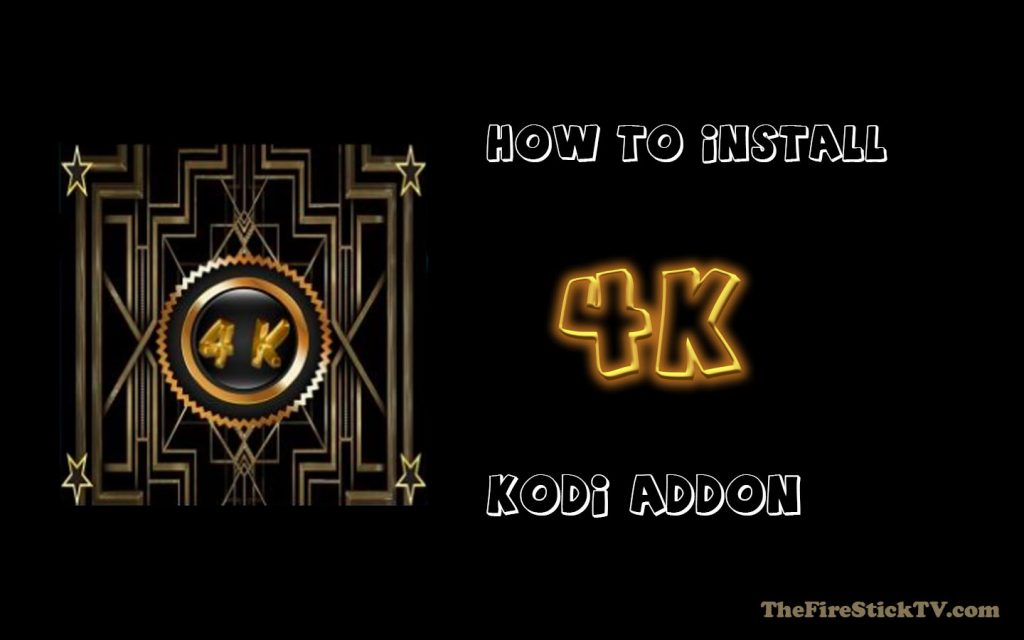
4K Kodi Addon
There were times when 4K streaming was a luxury. Now 4K TVs are affordable and available everywhere. Having said that, honest 4K content is hard to find, but once you identify where to look, there’s a lot of content available. Do not care! We have an answer, especially if you’re a cable cutter.
It also supports Debrid services including Real Debrid, All Debrid, and Premiumize. With this add-on, you can watch and stream dedicated 4K movies and television shows with no hassle.
Highlights
| Name | Kodi 4K Addon |
| Repository | http://narcacist.com/repo |
| Status | Active and Running |
How to Install 4k Kodi addon
1: Enable Unknown Source
If you want to install a third-party addon like Kodi 4K movies Addon, you have to enable the Unknown Sources option first, let’s start:
Go to Settings from the home page. Then click on System. After that Add-ons option. Now, you can see the Unknown sources option. enable it. If you see any warning pop-up, click on Yes.

Now, you can install 4K addon on your Kodi.
Alert: Firestick and Kodi User
ISPs and the Government are constantly monitoring your online activities, If you are streaming copyrighted content through Firestick, Kodi or any other unauthorised streaming service ,It could lead you into trouble. Your IP Address:34.217.39.76 is publicly visible to everyone.
TheFirestickTV suggests to use VPN Service For Safe Streaming. We recommend you to use ExpressVPN, It's one of the safest and fast VPN available in the Market. You wil get 3 Months For Free if you buy 12 month plan.3 Month Free on 1 year Plan at Just $6.67/Month
30-Days Money Back Guarantee
Install 4k Addon on Kodi using the link
Go to Settings then File manager.
Now, hit the Add Source option.
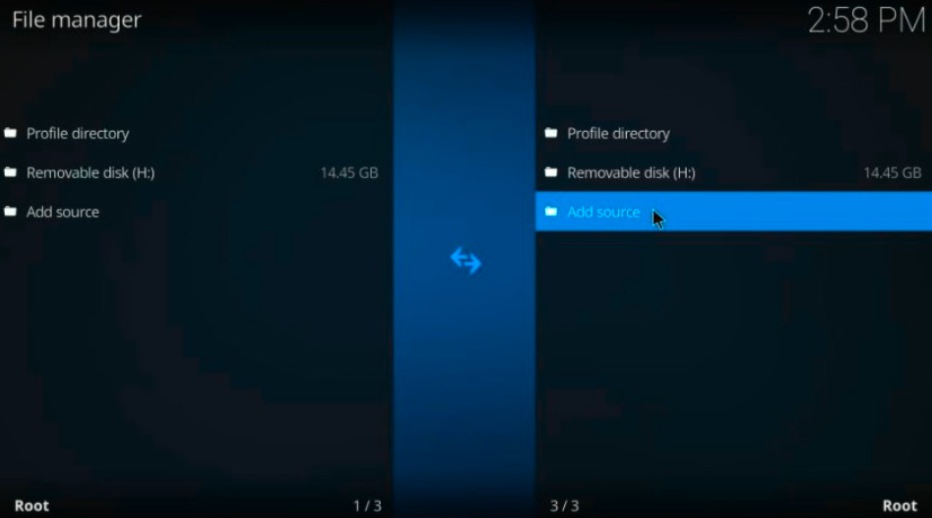
Open the None option and then enter the URL: http://narcacist.com/repo.
Click OK.

Enter narcasist in the media source name box. Click OK.
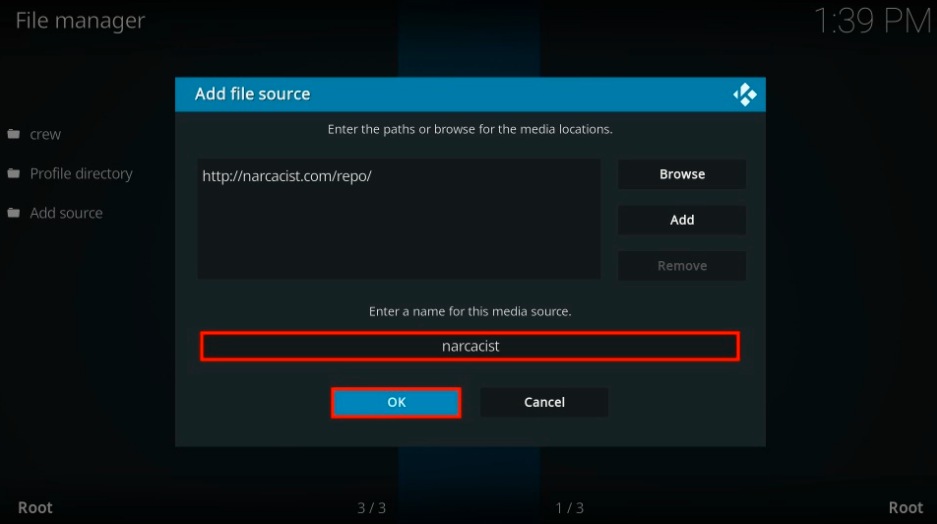
Now, go back to the Kodi home screen and click on the Add-ons.
Now, select Install from the zip file.
Now, look for the narcasist. click on it.
Choose repository.NarcacistWizard.zip and click OK.
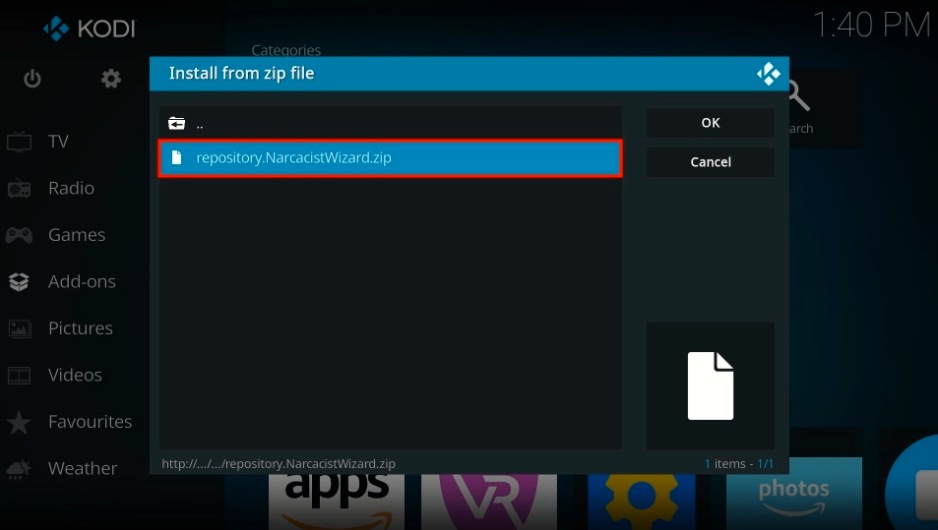
Wait for a few seconds, you will see the notification of successful installation that says- narcacist’s Wizard Repository Add-on installed.
Click on the Install from repository option from the same window.
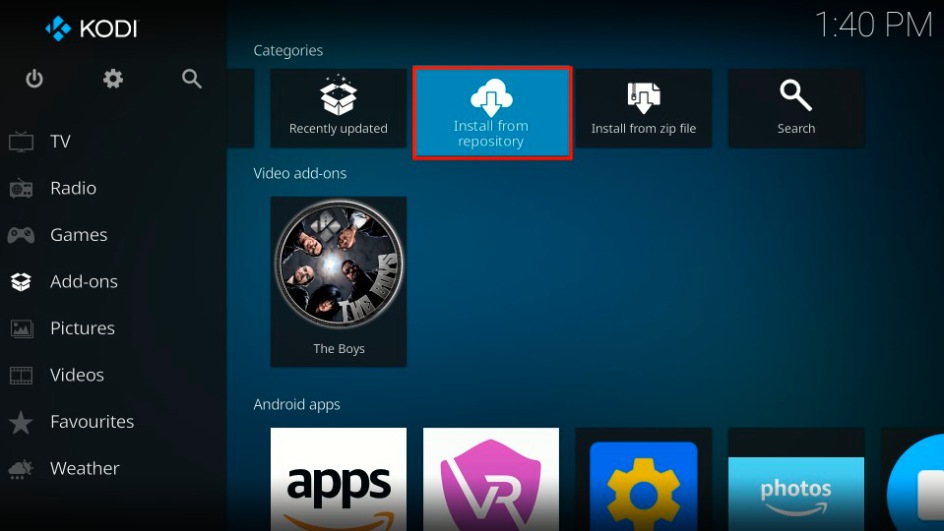
Click on Narcacist’s Wizard Repository.
Click on Video add-ons.

Scroll down (If needed) to select 4K.
Now, click on the Install button.
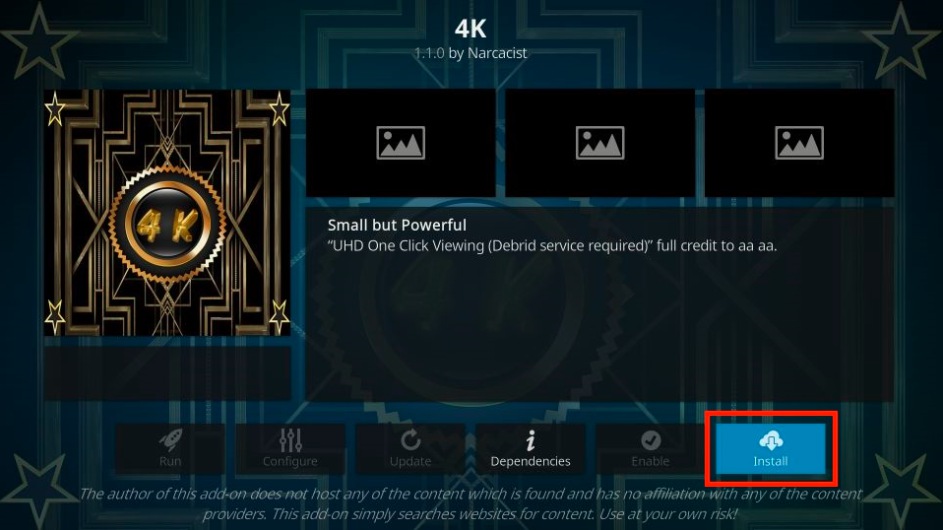
If any pop-up window is displayed like a given image, click OK
Wait for a few seconds, the 4K Kodi addon will download, and when it will complete, you will see the notification of installation complete.
You have successfully installed a 4K addon on Kodi.
To access it go to the home screen > Add-ons > Video Add-ons > 4K Addon Kodi and open it to run. and enjoy.
TheFirestickTV.com Does Not Promote Or Encourage Any Illegal Use Of Kodi, FireStick Or any streaming services. Users Are Responsible For Their Actions.



![How to Install Beachbody On Demand on Google TV ([wpdts-year]) 18 How to Install Beachbody On Demand on Google TV](https://thefiresticktv.com/wp-content/uploads/How-to-Install-Beachbody-On-Demand-on-Google-TV-300x188.jpg)
