How to Manage Chromecast with Google TV Watchlist: Chromecast, integrated with Google TV, is relatively new among streaming devices that aggregate streaming media content in one spot. It’s like a dongle positioned at the rear of your television. It’s a low-cost streaming device, priced at $49. Google TV offers many features that are beneficial to users who want to enjoy the content at their preferred location. If you’re not sure how to add films to your Watchlist on Google TV, proceed with the following section.
Thus, Google TV gives you specific recommendations based on your interests. Additionally, you can save your most-loved media to your Watchlist so that you can access them easily in the future. Additionally, it has an impressive interface and almost every streaming service available all in one. In contrast to Chromecast, it is possible to use Google TV for casting standards. The remote is a special one using Google TV. You can also use the Google Assistant option with this device.

How to Add Movies to Google TV Watchlist
1. The first step is to connect your Google TV to your TV HDMI port, then connect it with your network at home
2. Click on Google TV’s Google TV home screen to select a show you wish to include in your list of titles to watch.
3. Now, Press and hold down, then press and hold the Select button of your Google TV remote.
4. When the menu appears, select the “Add to Watchlist” option.
Alert: Firestick and Kodi User
ISPs and the Government are constantly monitoring your online activities, If you are streaming copyrighted content through Firestick, Kodi or any other unauthorised streaming service ,It could lead you into trouble. Your IP Address:34.217.39.76 is publicly visible to everyone.
TheFirestickTV suggests to use VPN Service For Safe Streaming. We recommend you to use ExpressVPN, It's one of the safest and fast VPN available in the Market. You wil get 3 Months For Free if you buy 12 month plan.3 Month Free on 1 year Plan at Just $6.67/Month
30-Days Money Back Guarantee
5. The tile you have selected is added to the Watchlist. The title is accessible anytime.

Related article: Easy Way to Use AirPlay on Chromecast with Google TV
Alternative Ways to Add Movies to Watchlist on Google TV
On Google TV App
1. Browse or search for the title you’d like to include in your list of titles to watch.
2. Open the page with the details of the title.
3. Select the Watchlist, and the title is added.
From Web Browser
1. Start your Google Chrome browser and sign in to Your Google Account.
2. Enter the film or television show’s name you wish to include in Google.
3. When the pop-up screen displays, scroll down and press to open the Watchlist icon.
4. If the Watchlist icon is turned green, it will show that the title you’ve been adding to the Watchlist will appear on every device connected with the Google account you are registered with.
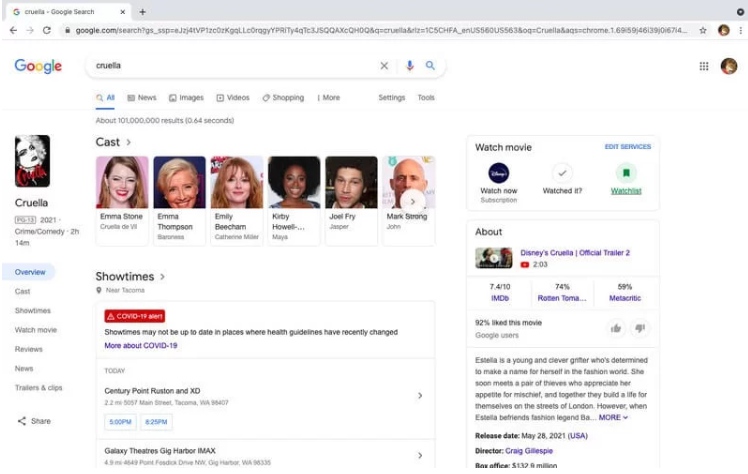
Related article: Google TV Remote – Reconnect Chromecast with Google TV Remote
How to Watch or Manage Google TV Watchlist
On Google TV Device
1. If you are on your Google TV home screen, scroll down to the Library section.
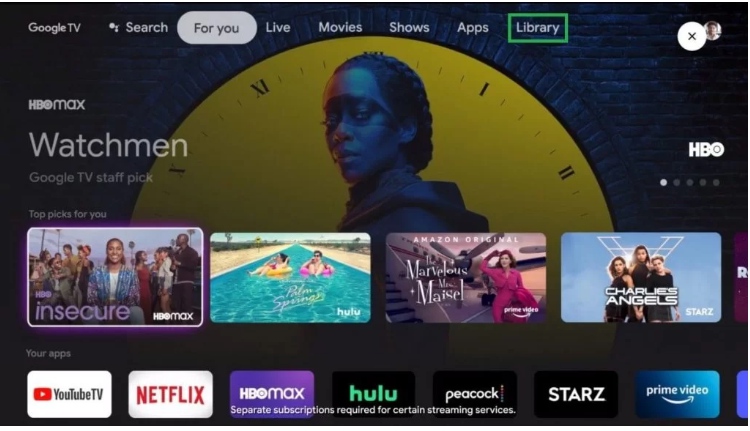
2. Below that, look for access to the Watchlist row.
3. Choose the movie you wish to watch.
On Google TV App
1. Open the Google TV app.
2. Click on Watchlist at the bottom.

3. Select the film you wish to stream in the selection.
From a Web Browser
1. Go to google.com from any other browser.
2. Look up “my watchlist” using the bar for searching.

3. Choose the thing you want to watch and then click the “Watch Now” option.
Google Chromecast streaming coupled with Google TV is a great alternative that lets you enjoy streaming media in high definition. The feature of watching lists gives you quick access to your top content. If you think this article is helpful, please leave a comment below.
TheFirestickTV.com Does Not Promote Or Encourage Any Illegal Use Of Kodi, FireStick Or any streaming services. Users Are Responsible For Their Actions.


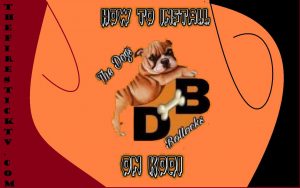
![How to Install Beast Kodi Build in Easy Steps [wpdts-year] 14 install-the-beast-kodi-build](https://thefiresticktv.com/wp-content/uploads/install-the-beast-kodi-build-300x188.jpg)
