IcDrama Kodi Addon: If you are looking for ways to install IcDrama then you are in the right place. because here you will find the instructions with images. These instructions will work same on the all Kodi-supported devices like Firestick, Windows, Android, iOS, Mac, Android TV Box, and more.

What is IcDrama Kodi addon?
IcDrama is a Kodi Add-on to the main website IcDrama.se which is specifically designed for Anime and Chinese, Japanese, Taiwanese movies, TV shows, and other forms of entertainment. By using this Add-on, you can offer the same content you can find on the site.
Highlights of IcDrama Kodi Addon
| Name | IcDrama Kodi addon |
| Repository Link | https://aznhusband.github.io/repo |
| Status | Active and Running |
How to install IcDrama Kodi addon
Follow the instructions to install IcDrama on Kodi:
1. Open Kodi Media Player and Click on the Settings icon on the top-left corner.
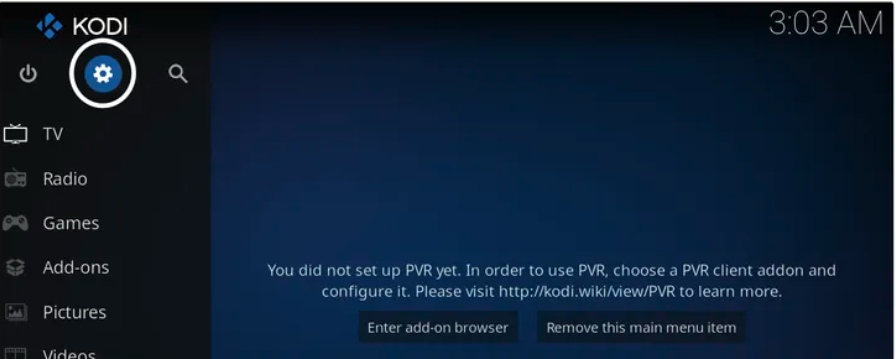
2. Now, find the Systems of System settings option on this page.

3. Now, Click on the Add-ons option from the left panel and turn on Unknown sources.
Alert: Firestick and Kodi User
ISPs and the Government are constantly monitoring your online activities, If you are streaming copyrighted content through Firestick, Kodi or any other unauthorised streaming service ,It could lead you into trouble. Your IP Address:34.217.39.76 is publicly visible to everyone.
TheFirestickTV suggests to use VPN Service For Safe Streaming. We recommend you to use ExpressVPN, It's one of the safest and fast VPN available in the Market. You wil get 3 Months For Free if you buy 12 month plan.3 Month Free on 1 year Plan at Just $6.67/Month
30-Days Money Back Guarantee
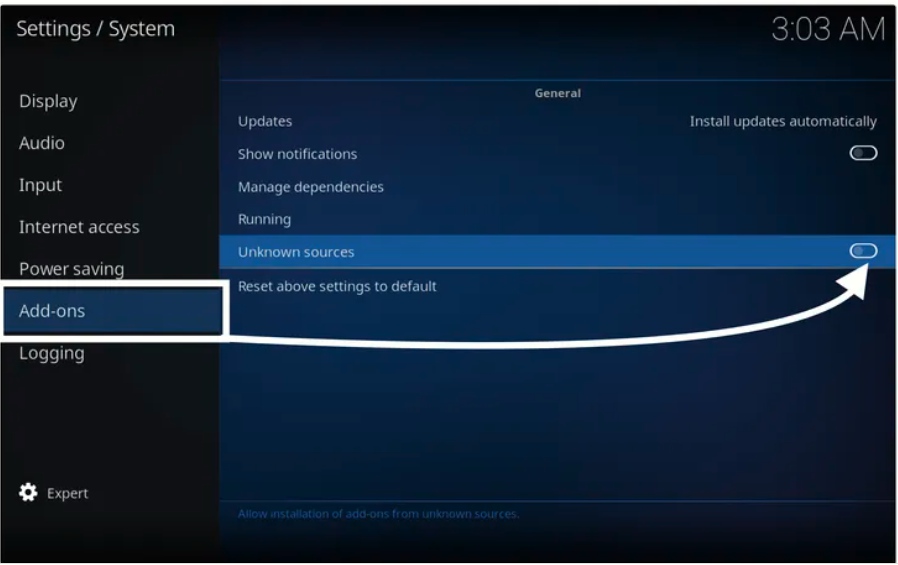
4. A warning message will be prompted. Click on Yes.

Now your Kodi is ready to install the third-party addon.
Follow the steps to install the IcDrama addon on Kodi.
Go back to the home screen and click on the Settings icon, again.

Now, Click on the File manager option.
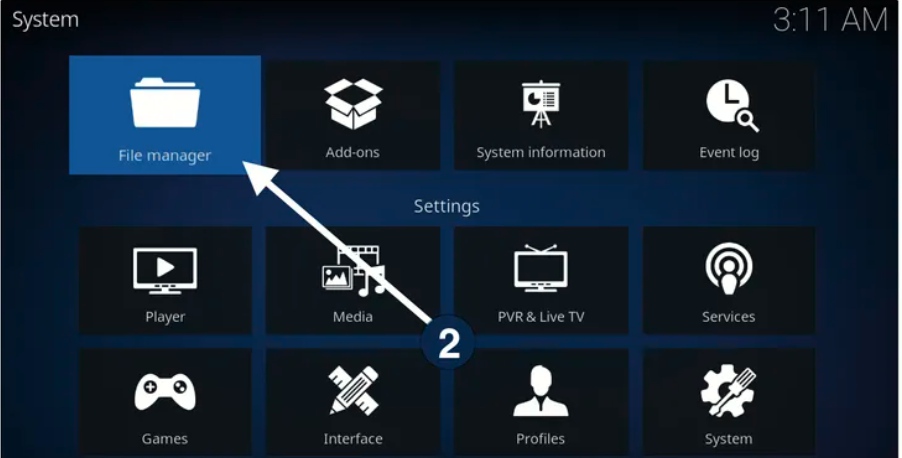
Click on Add source option from the left or right side panel.
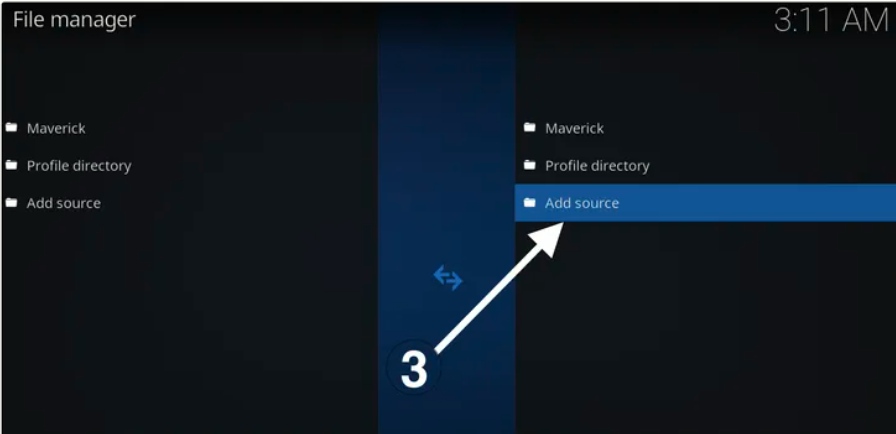
Now, click on <None> section.
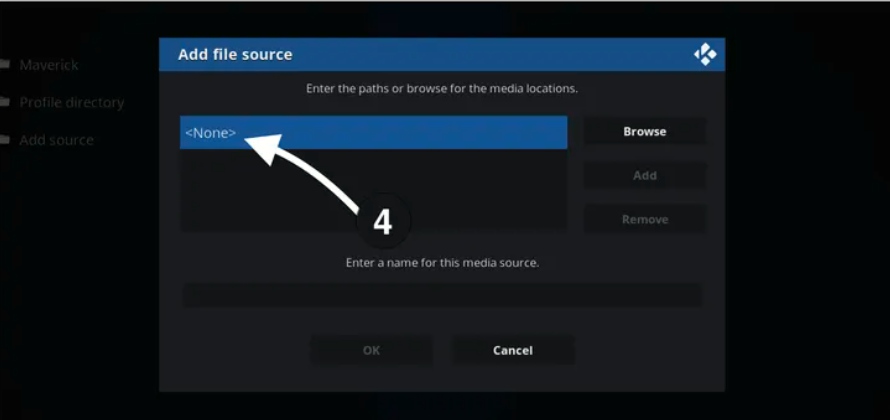
You just need to enter this URL: https://aznhusband.github.io/repo on <None> section. and Click OK.
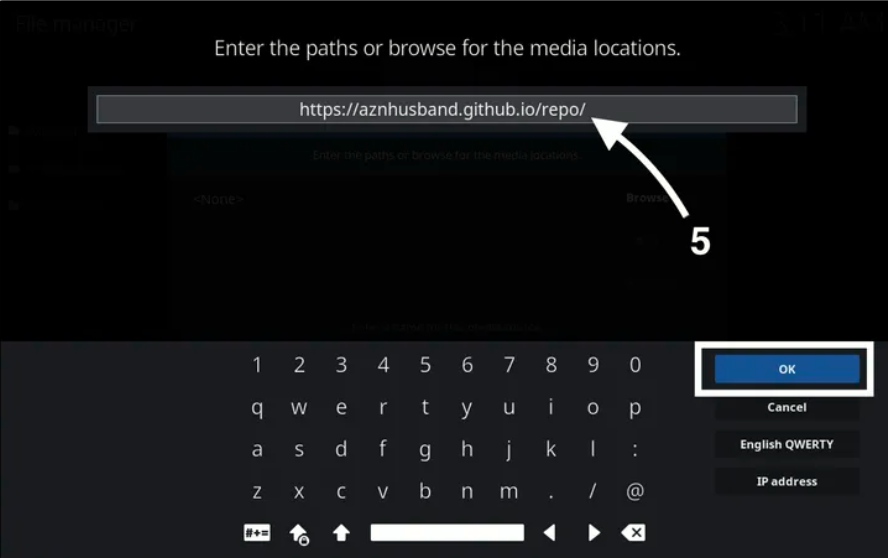
Now, enter media source name, I am entering icdrama, you can enter a similar or different name. and click OK.

Here source name will appear that you added earlier.
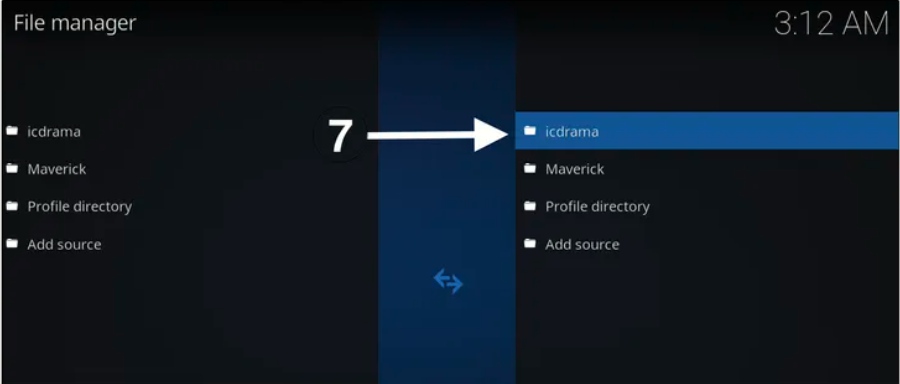
Go back to the home screen and click on the Add-ons option.
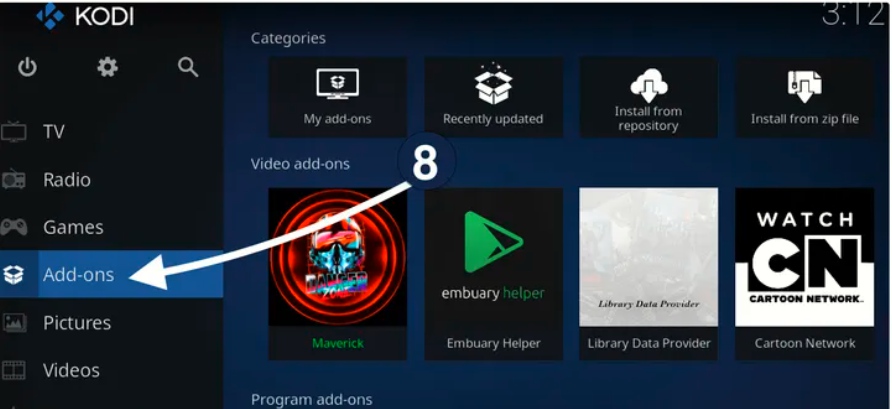
After that, click on the package installer (open box) icon on the top-left corner.
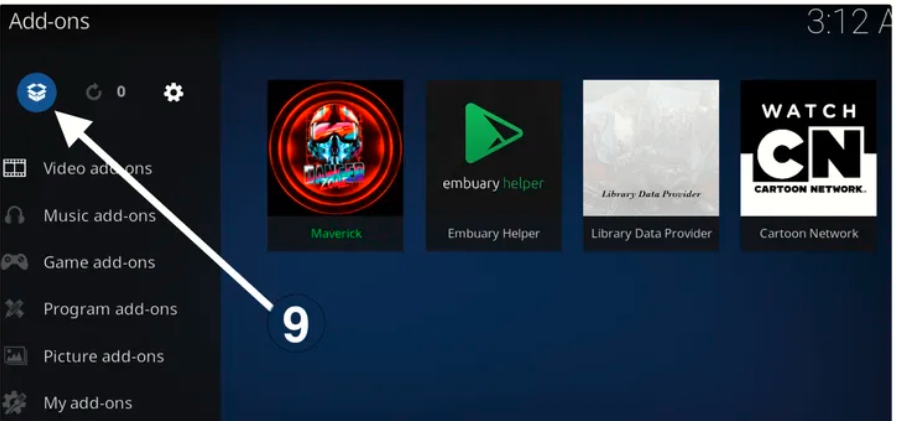
Now, Click on Install from the zip file.
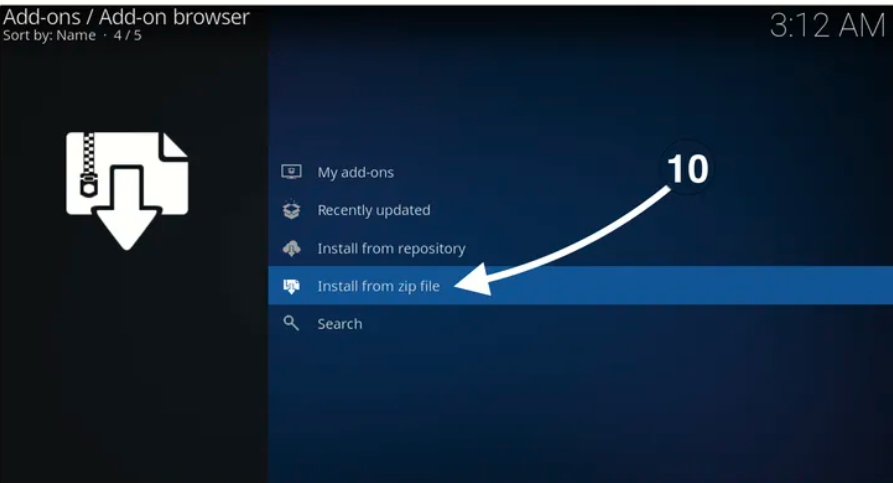
Now, you have to find the media source name that you entered earlier. I have entered icdrama, so I am clicking on icdrama.

Now, you will see the repository.aznhusband-Kodi-repo-x.x.x.zip (1.1.1 may be different due to the new update).
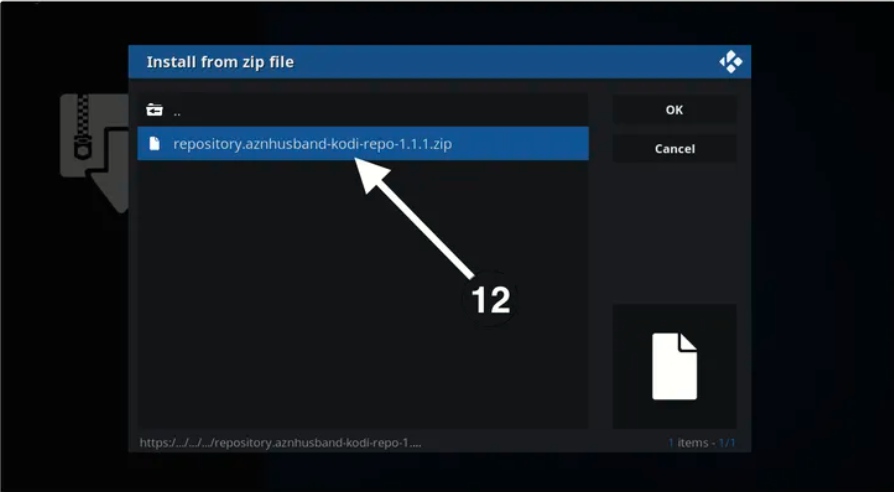
Now, wait for seconds you will receive the notification “azhusband repo installed” on the top-right corner.

From the same window, click on Install from repository.
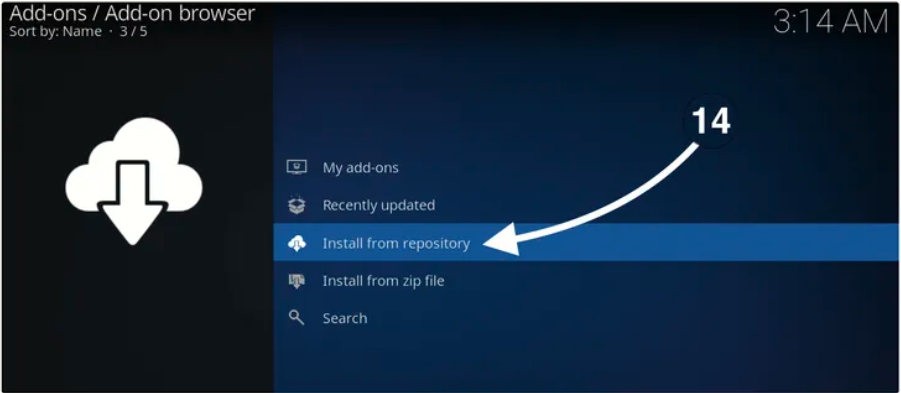
Now, find the azhusband-Kodi-repo and click on it to open.
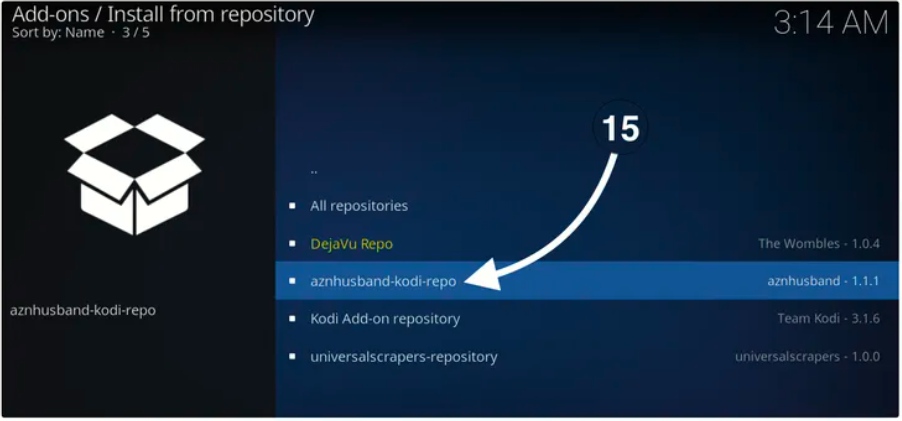
On the next page, click on Video Add-ons.

Now, you will see the IcDrama on the list.

Click on the Install button to install the IcDrama addon on Kodi.
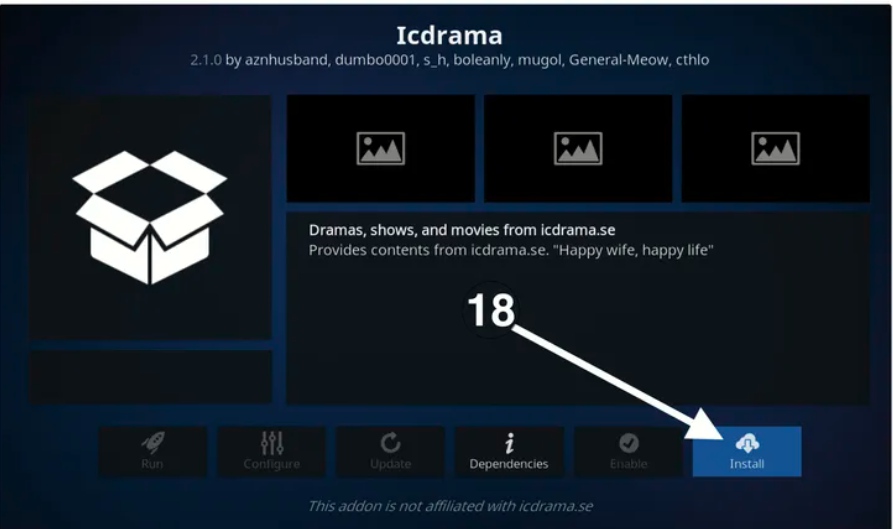
Now, a window will appear that says the following additional add-ons will be installed, click on OK.

Downloading will start, after a few minutes, you will receive a notification “Addon IcDrama is installed“.

You have successfully installed IcDrama addon on Kodi.
Now you can open the IcDrama Kodi addon.
So how it was simple to install the IcDrama Kodi addon.
TheFirestickTV.com Does Not Promote Or Encourage Any Illegal Use Of Kodi, FireStick Or any streaming services. Users Are Responsible For Their Actions.




