TVAddons Repo is a very popular and huge repository that contains multiple addons. If you haven’t installed TVAddons on Kodi, here is you will find the installation instructions. follow these instructions to install TVAddons Repo. Install it quickly to enjoy streaming on-demand content.

What is TVAddons Repo?
TVAddons is the Kodi repository that is renowned for having an endless number of Live TV Addons. Additionally, it includes other add-ons such as Subtitles, Program Add-on Pictures, Music Services, and a lot of others. Each Add-on that is included works perfectly and is current, so you don’t need to update them on your own.
If you want to enjoy Kodi on your device then you have to install these given Addons, where you can watch Movies, TV shows, Sports, Anime and Cartoons, Documentaries, News, Porn, and more: 50+ Working Best Kodi Addons [Updated]
How to install TVAddons Repository
Here are Two steps to install TVAddons Repo on kodi.
first of all, we have to ready Kodi to install a third-party addon, so we have to enable the Unknown sources option. then We will install TVAddons kodi Repository.
Step 1: Enable Unknown Sources
Here are some steps to enable the unknown sources option:
Alert: Firestick and Kodi User
ISPs and the Government are constantly monitoring your online activities, If you are streaming copyrighted content through Firestick, Kodi or any other unauthorised streaming service ,It could lead you into trouble. Your IP Address:182.161.74.72 is publicly visible to everyone.
TheFirestickTV suggests to use VPN Service For Safe Streaming. We recommend you to use ExpressVPN, It's one of the safest and fast VPN available in the Market. You wil get 3 Months For Free if you buy 12 month plan.3 Month Free on 1 year Plan at Just $6.67/Month
30-Days Money Back Guarantee
- Open your Kodi and Go to the Settings icon on the top-left corner.

2. Now, go to the System or System Settings option.
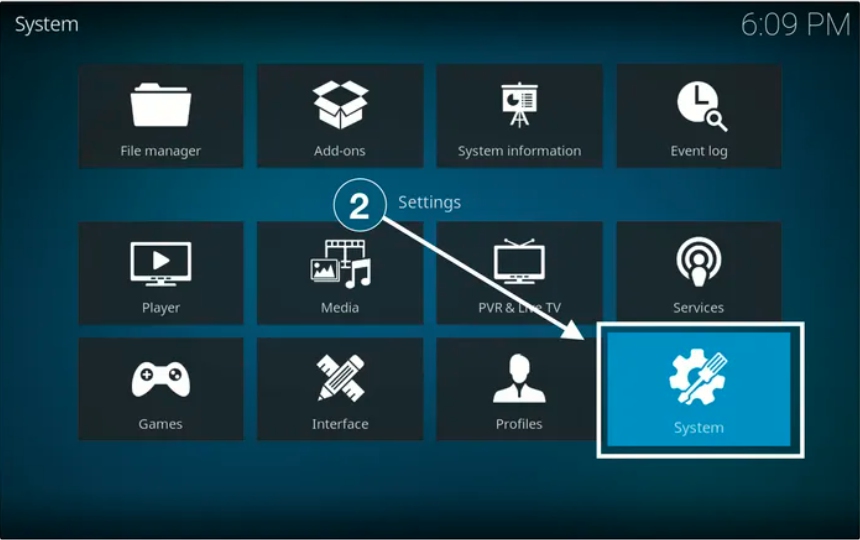
3. Now, from the left side below toggle from Basic to Advanced.

4. After that go to the Add-ons option from the left panel and turn on the Unknown sources option.

5. A warning message will appear, click Yes.

Now, Kodi is ready to install the third-party addon.
Step 2: Install TVAddons Repository
Now we are going to install TVADdons Repo on kodi, let’s start:
Go back to the home screen and click on the Settings icon.

2. Go to the File manager option.

Now, click on Add Source.
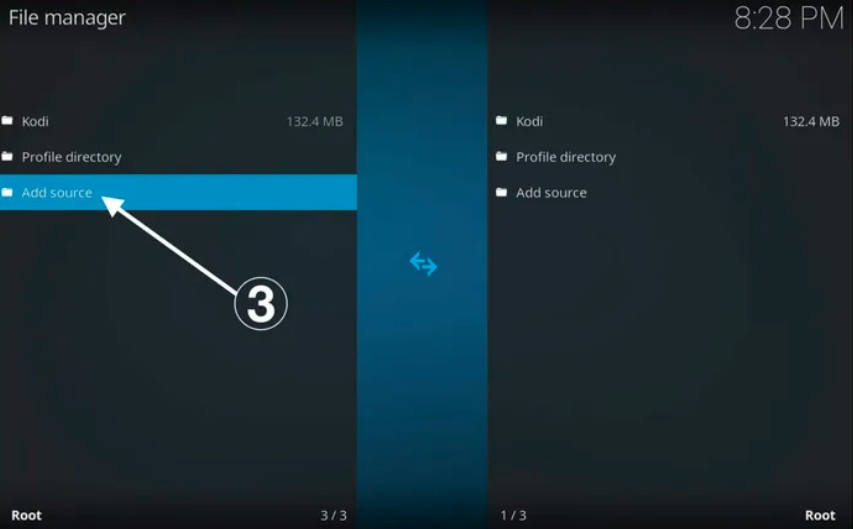
Select <None> section.

Enter the URL: http://fusion.tvaddons.co on <None> section and click Ok.
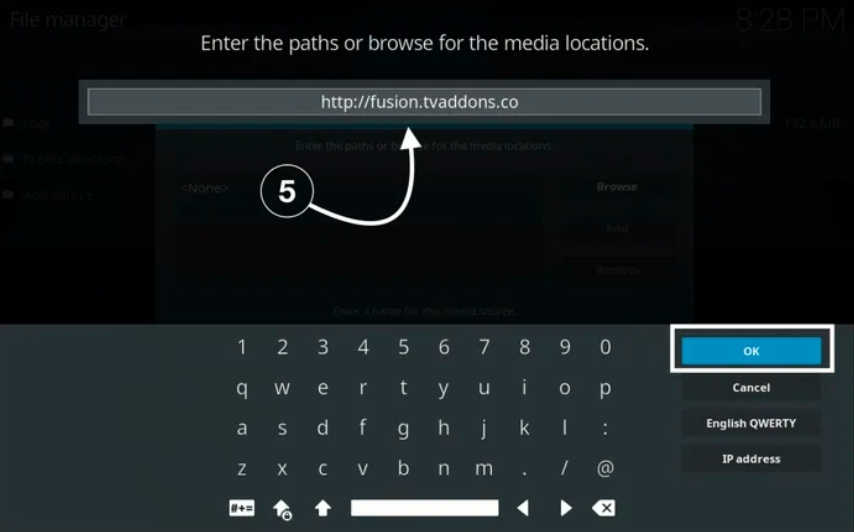
Now, You have to enter the media source name, I am entering Fusion, you can enter a similar or different name.
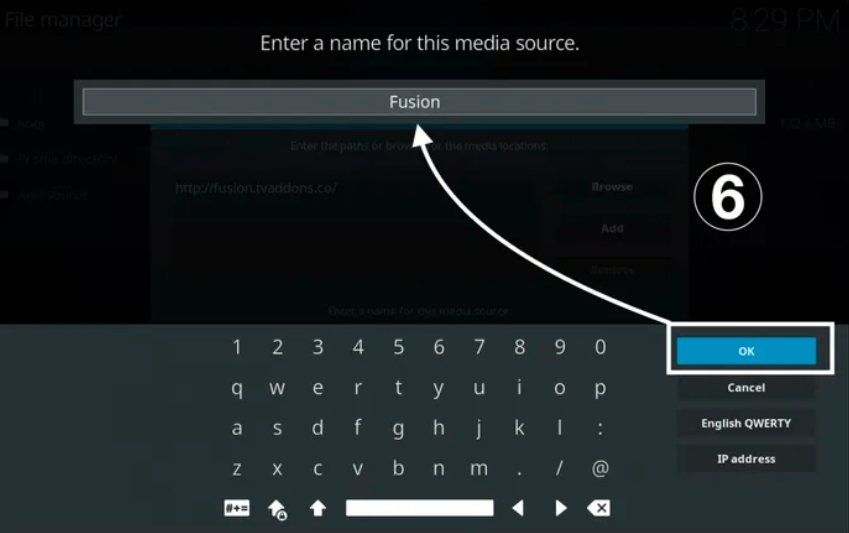
When It’s done click OK.

Now, go back to Kodi settings and click on the Add-ons option.

Now, Click on Install From Zip File.
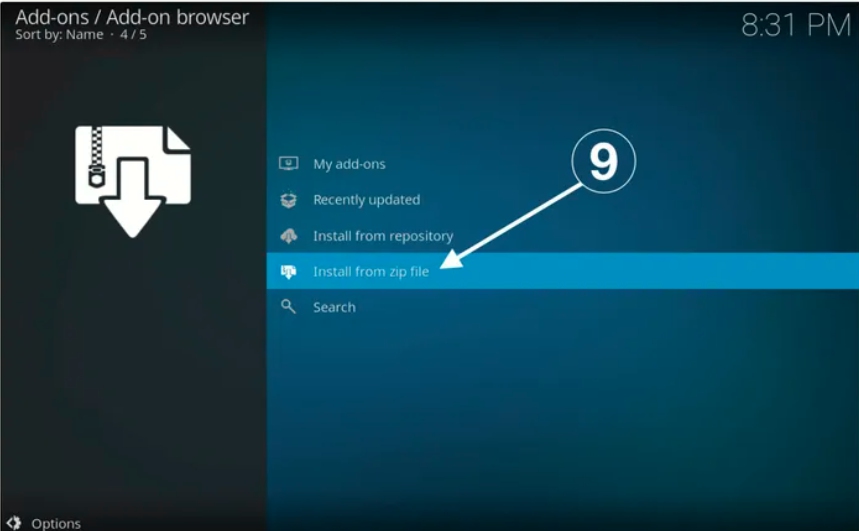
Now, you have to find the name that you entered earlier for the media source. I have entered Fusion so I am clicking on Fusion.
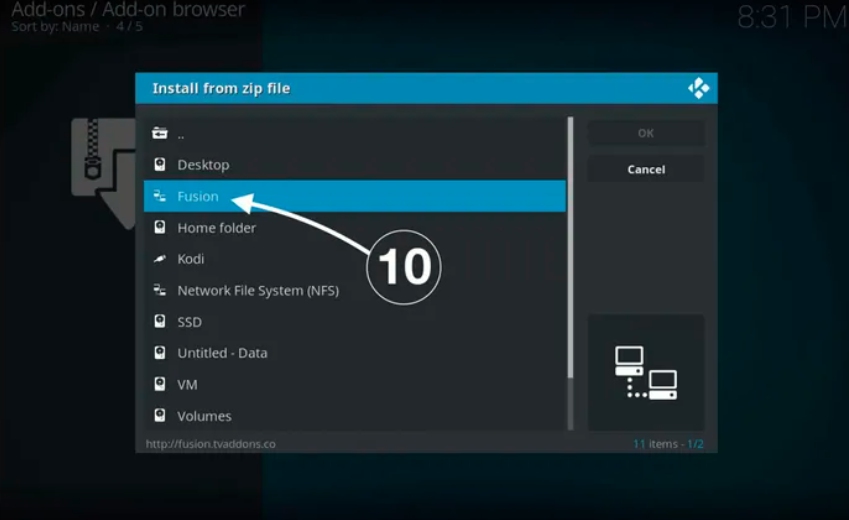
Now, Navigate >Kodi Repos > English and then select repository.xmbchub.3.0.0.zip (3.0.0 is the version it may be different due to an update).
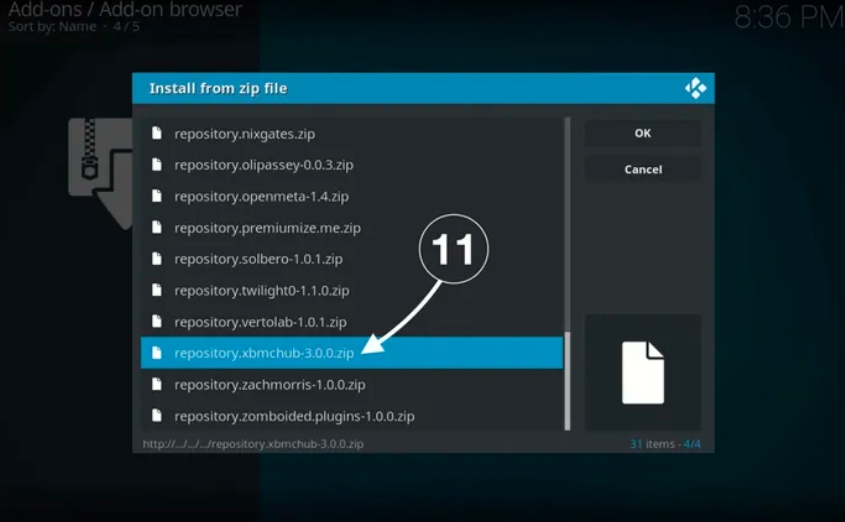
Now, wait for a second repository will be installed and you will receive a notification that says “TVAddons Repository Installed”.

You have successfully installed the Kodi TVAddons repository. Now you can access its content by navigating to Install From Repository > TVAddons Repository. open any category and download your favorite Addons.
TheFirestickTV.com Does Not Promote Or Encourage Any Illegal Use Of Kodi, FireStick Or any streaming services. Users Are Responsible For Their Actions.




![How to Install Sling TV on Roku in [wpdts-year] 39 how to download and install sling TV on roku](https://thefiresticktv.com/wp-content/uploads/how-to-install-sling-TV-on-roku-tv-300x179.jpg)