How to Install FileLinked: In this tutorial, We will show you how to install the FileLinked on FireStick. this method will work the same on all firestick versions including Firestick 4K, Firestick Lite, and Fire TV Cube.
FileLinked is a file-sharing app, that is also useful too to sideload apps on firestick. FileLinked lets you share all types of files including music, videos, photos, apps, and more.
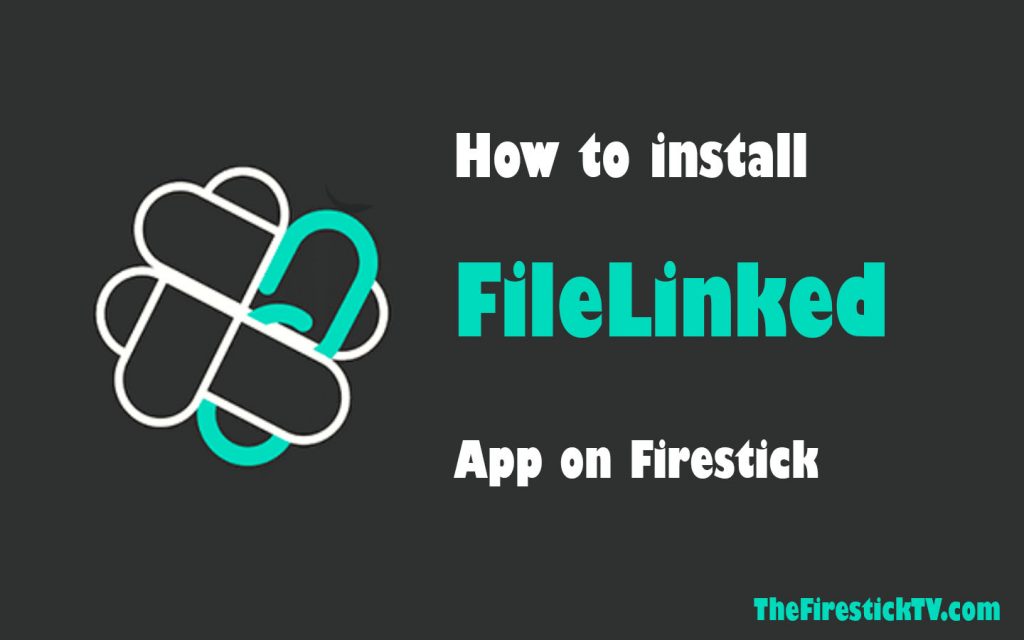
How to install FileLinked on firestick
You can install FileLinked for firestick with the help of the Downloader app.
first of all, you have to install the Download app on your firestick. If you have already that’s a good thing otherwise you have to install the downloader app. Click on the Downloader app link to know how to install the downloader app. this is a very short method. you can install the downloader app in just 2 minutes.
when you Successfully install the Downloader app, Go to the Firestick home screen.
1. Click on the Settings option.
Alert: Firestick and Kodi User
ISPs and the Government are constantly monitoring your online activities, If you are streaming copyrighted content through Firestick, Kodi or any other unauthorised streaming service ,It could lead you into trouble. Your IP Address:34.217.39.76 is publicly visible to everyone.
TheFirestickTV suggests to use VPN Service For Safe Streaming. We recommend you to use ExpressVPN, It's one of the safest and fast VPN available in the Market. You wil get 3 Months For Free if you buy 12 month plan.3 Month Free on 1 year Plan at Just $6.67/Month
30-Days Money Back Guarantee

2. Click on My Fire TV

3. Now, click on Developer Options
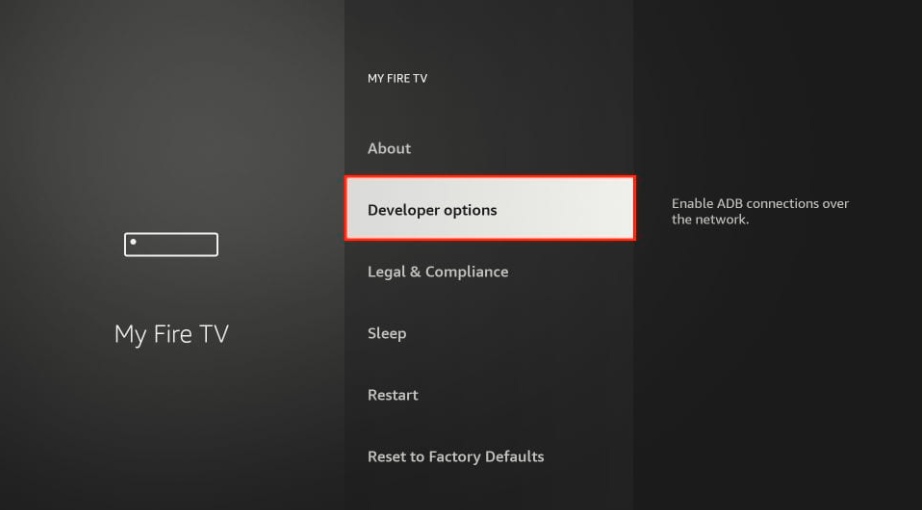
4. Click on Install Unknown Apps
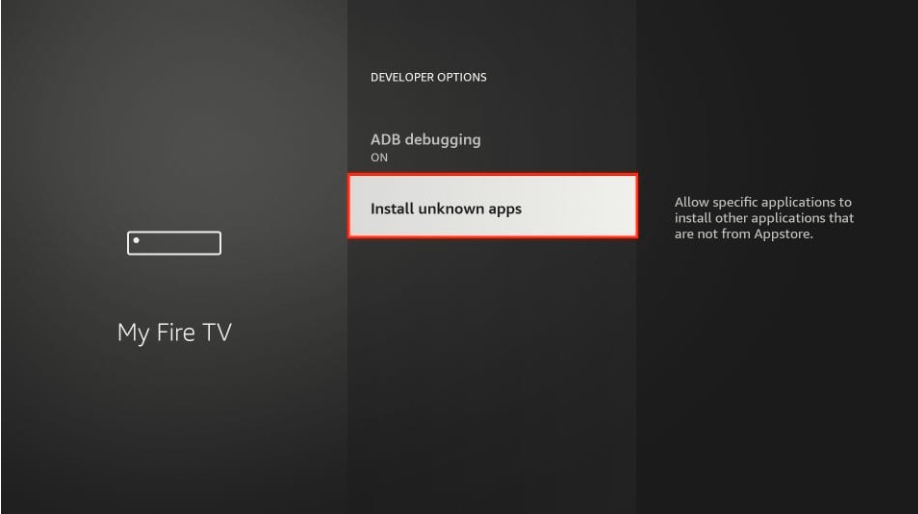
5. Turn ON the Downloader app
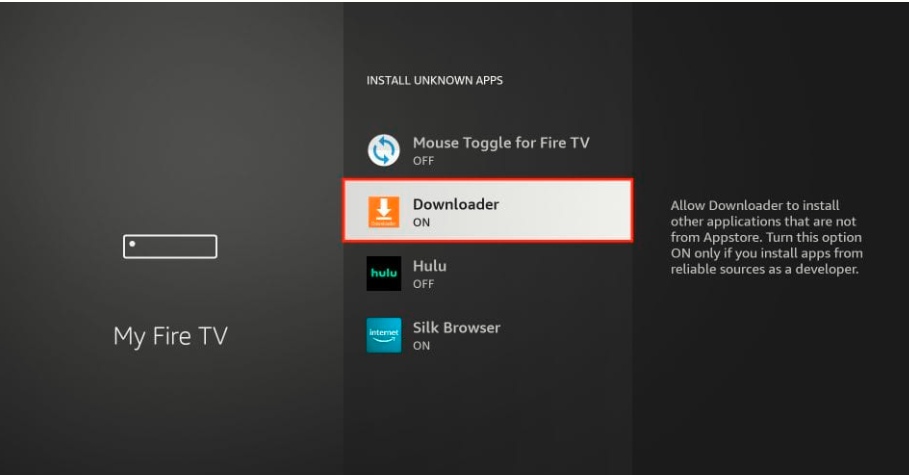
6. Now launch the Downloader app that you installed earlier.
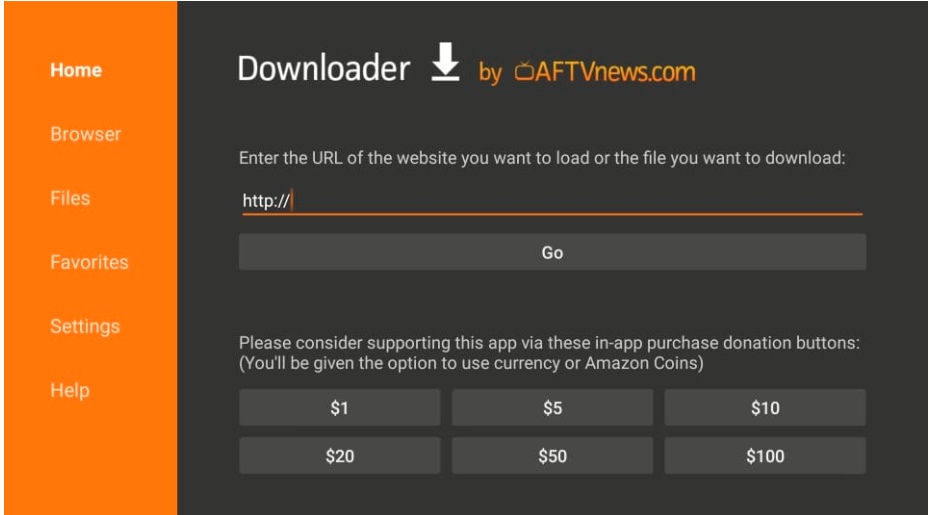
7. You will see the home screen, click on the URL field.
8. Now, type the URL: https://www.thefiresticktv.com/fl
Click on Go

9. Downloading start.

10. Install FileLinked
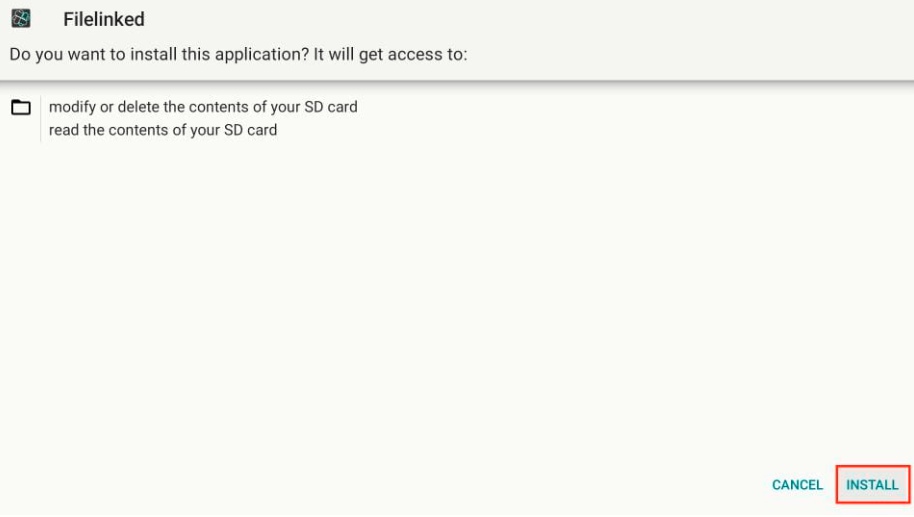
11. Click on Done.
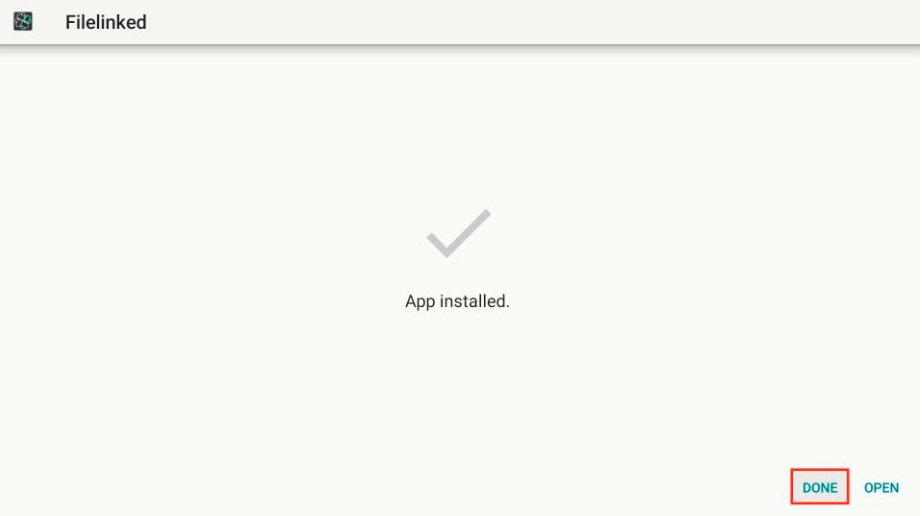
13. Click to Delete unnecessary files.

14. Click on Delete again
You have successfully installed the FileLinked app on firestick.
It is very simple to use FileLinked. As you use the EX file Explorer on Android same it is.
So this article on how to install Filelinked on firestick may help you.
TheFirestickTV.com Does Not Promote Or Encourage Any Illegal Use Of Kodi, FireStick Or any streaming services. Users Are Responsible For Their Actions.


![How to Stream Flixtor on Google TV Easily in [wpdts-year] 25 How to Stream Flixtor on Google TV](https://thefiresticktv.com/wp-content/uploads/How-to-Stream-Flixtor-on-Google-TV-300x188.jpg)

