Kodi Showbox addon: This tutorial is a complete guide for the Installation of the Cerebro Showbox Addon. It completely works on Kodi platforms, including Amazon FireStick, Mac, Linux, and Windows System, Android & iOS phones, Raspberry Pi, and Android TV.

HIGHLIGHTS OF Cerebro Showbox Addon
| Name | Cerebro Showbox Addon |
| Repository | http://repo.cerebrotv.co.uk/ |
| Status | Active and Running |
Popcorn Time is also the best Addon to enjoy in your free time, you can install it in easy steps, just click on the given link to get it in.
HOW TO INSTALL POPCORN TIME ON FIRESTICK IN EASY STEPS 2021
HOW TO INSTALL CEREBRO SHOWBOX ADDON
If you want to install a third-party Kodi like Cerebro Kodi Addon on Kodi, you must enable the Unknown Sources option first. Let’s start:
Go to the home page of Kodi and Navigate these options:
- Click on the Settings option on the top-left corner.
- Click on Add-ons System on the bottom-right.
- Now click on Add-ons from the left sidebar.
- Turn on Unknown Sources from the right side.
- Now, you will get a warning message. Click on Yes.
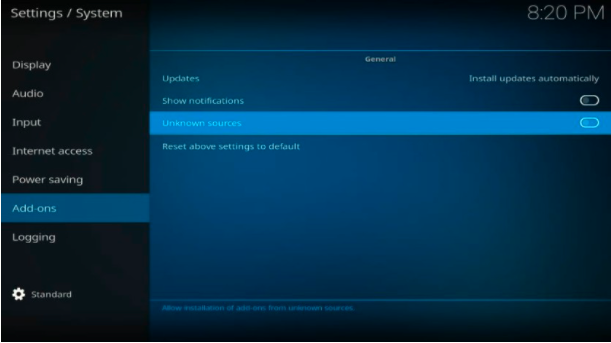
your Kodi is ready to install a third-party addon on Kodi.
Alert: Firestick and Kodi User
ISPs and the Government are constantly monitoring your online activities, If you are streaming copyrighted content through Firestick, Kodi or any other unauthorised streaming service ,It could lead you into trouble. Your IP Address:34.217.39.76 is publicly visible to everyone.
TheFirestickTV suggests to use VPN Service For Safe Streaming. We recommend you to use ExpressVPN, It's one of the safest and fast VPN available in the Market. You wil get 3 Months For Free if you buy 12 month plan.3 Month Free on 1 year Plan at Just $6.67/Month
30-Days Money Back Guarantee
Step 2: Go to the File Manager from the setting option.
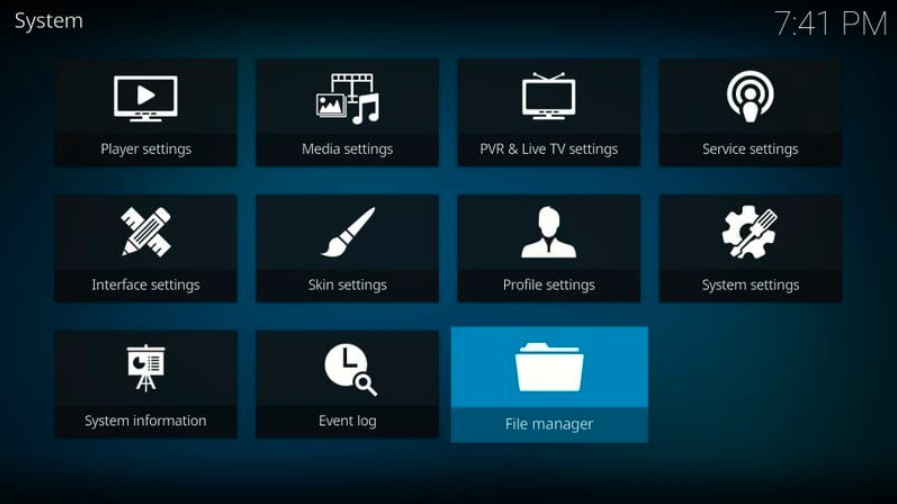
Step 3: Click on Add source and type this URL http://repo.cerebrotv.co.uk/ on <None> section
Step 4: Now, enter a name for the media source. I am entering Cerebro

Step 5: Go to the home page and click on add source
Step 6: Now, click on the Package installer
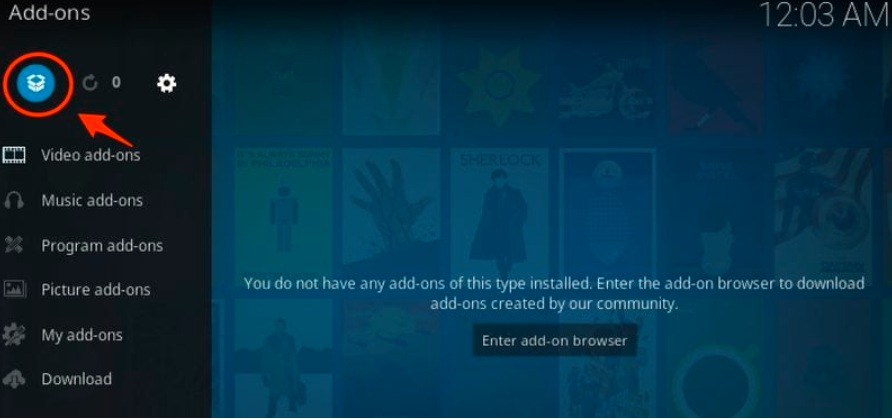
Step 7: Now, click on the Install from the zip file, and click on the name that you entered in previous step 4.

Step 8: wait for some time until you see the notification on the top-right corner.
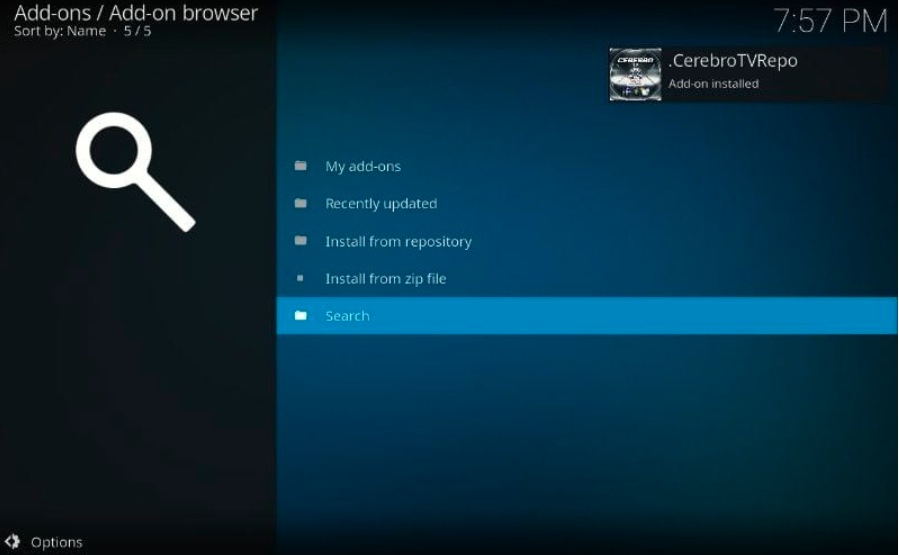
Step 9: Click on “CerebroTVRepo”
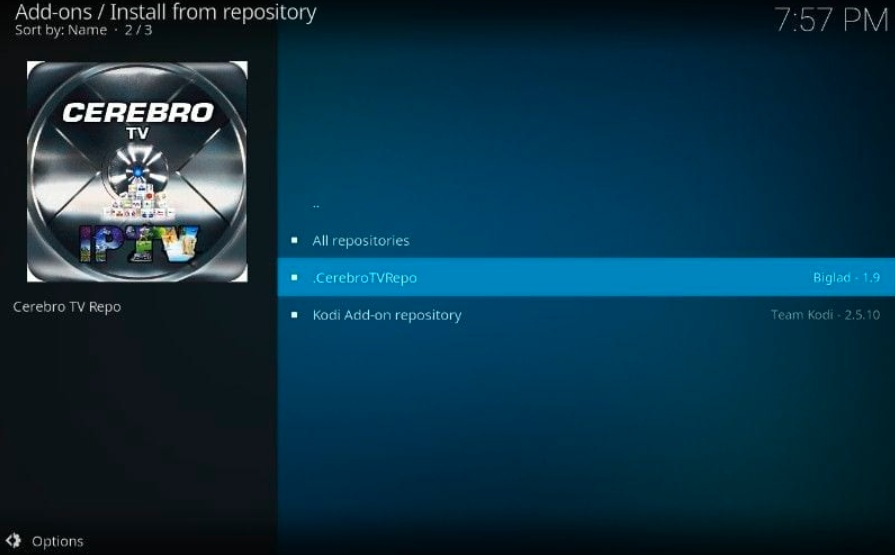
Step 10: Click on the Video Add-ons option.


Step 11: Click on the Install button to install Cerebro Showbox.

Step 12: Now, you will see the notification of installation.

Now, the Cerebro Showbox Kodi addon is ready to run. restart Kodi and run the addon that you Cerebro Install.
WARNING
I want to warn you that before starting streaming with The Showbox Kodi addon. you will stream on Kodi will be visible to the government and your ISP. Therefore you might get legal troubles.
But if you want to watch movies, sports, and other shows on Kodi, you have to use VPN while streaming.
TheFirestickTV.com Does Not Promote Or Encourage Any Illegal Use Of Kodi, FireStick Or any streaming services. Users Are Responsible For Their Actions.


![How to install FapZone porn addon on Kodi in Easy Steps [wpdts-year] 23 How to install FapZone porn addon on Kodi in Easy Steps 2021](https://thefiresticktv.com/wp-content/uploads/2021/04/fapzone-300x188.jpg)

![How to Install and Use Peloton on Google TV [wpdts-year] 25 Peloton on Google TV](https://thefiresticktv.com/wp-content/uploads/peloton-on-google-tv-300x188.jpg)