Are you having trouble your Firestick not connecting to WiFi? If so, you’re not alone. Many Firestick owners have faced this issue, and it can be a frustrating experience. Fortunately, there are some easy steps you can take to get your Firestick connected to your home WiFi. In this blog article, we’ll go over the most common reasons why your Firestick won’t connect to WiFi, and provide simple solutions for each one.
![Why Your Firestick Not Connecting to Wifi [Solved] 4 Why Your Firestick Not Connecting to Wifi [Solved]](https://thefiresticktv.com/wp-content/uploads/Why-Your-Firestick-Not-Connecting-to-Wifi-1024x640.jpg)
Introduction to the Firestick
The Amazon Firestick is a popular streaming device, allowing you to watch movies, TV shows, and other content and also you can install apps on your television. It’s great for cord-cutters because it’s relatively inexpensive and easy to set up. Unfortunately, some Firestick owners have experienced problems connecting their device to their home WiFi. If you’re having issues connecting your Firestick to your home WiFi, don’t worry. We’ve got you covered. Let’s know reasons behind firestick not connecting to wifi.
Reasons Why Firestick Not Connecting to Wifi
If your Firestick not connecting to WiFi, there could be several potential causes. Here are some of the most common reasons why your Firestick won’t connect to your WiFi:
- Your Firestick isn’t properly restarted.
- You’re not connecting to the correct network.
- You’ve forgotten your WiFi network.
- DHCP is disabled.
- Your router settings are incorrect.
- Your Firestick system software is out of date.
How to Fix Firestick Can’t Connect to Wifi
Here are few soulutions to fix If you firestick not connecting to Wifi:
1. Restart Firestick (Unplugging Firestick)
![Why Your Firestick Not Connecting to Wifi [Solved] 5 firestick can't connect to wifi](https://thefiresticktv.com/wp-content/uploads/Screenshot_11-8-1024x552.jpg)
The first step you should take if your Firestick won’t connect to WiFi is to restart your Firestick. This is an easy and effective way to reset your Firestick, and can often solve the issue. To restart your Firestick, simply unplug the power cable from the back of the device and wait 30 seconds. Then, plug the power cable back in and wait for the Firestick to restart. Once it has restarted, try connecting to your WiFi again.
2. Connect Firestick to the Correct Network
If restarting your Firestick doesn’t work, the next step is to make sure you’re connecting to the correct network. To do this, go to “Settings > Network > Wi-Fi” on your Firestick. This will open a list of available networks, and you’ll need to select the one you want to connect to. Make sure you double-check that you’re selecting the correct network, as selecting the wrong one will prevent you from connecting.
Alert: Firestick and Kodi User
ISPs and the Government are constantly monitoring your online activities, If you are streaming copyrighted content through Firestick, Kodi or any other unauthorised streaming service ,It could lead you into trouble. Your IP Address:114.119.130.178 is publicly visible to everyone.
TheFirestickTV suggests to use VPN Service For Safe Streaming. We recommend you to use ExpressVPN, It's one of the safest and fast VPN available in the Market. You wil get 3 Months For Free if you buy 12 month plan.3 Month Free on 1 year Plan at Just $6.67/Month
30-Days Money Back Guarantee
3. Forget Your WiFi Network and then Re-establish a Connection
If you’re sure you’re connecting to the correct network and your Firestick still won’t connect, the next step is to forget the network. To do this, go to “Settings > Network > Wi-Fi” on your Firestick. Find the network you’re trying to connect to and select “Forget”. This will remove the network from your list of available networks, and you’ll need to re-establish a connection. To do this, select the network again and enter the password when prompted.
4. Enable DHCP
Another potential cause of your Firestick not connecting to your WiFi is that DHCP is disabled. To enable DHCP, go to “Settings > Network > Wi-Fi” on your Firestick. Select the network you’re trying to connect to and then select “Enable DHCP”. This will ensure that your Firestick is able to obtain an IP address from your router and connect to your network.
5. Check Router Settings and Restart Router
If you’ve tried all of the above steps and your Firestick still won’t connect to your WiFi, the next step is to check your router settings. Make sure that your router is broadcasting a 2.4 GHz network, as the Firestick is not compatible with 5 GHz networks. You should also make sure that your router is not set to “Guest Mode”, as this will prevent your Firestick from connecting. If all of your router settings are correct, try restarting your router. This can often solve connection issues.
6. Update Firestick System Software
![Why Your Firestick Not Connecting to Wifi [Solved] 6 firestick won't connect to wifi](https://thefiresticktv.com/wp-content/uploads/firestick-wont-connect-to-wifi-1024x603.jpg)
If your Firestick still won’t connect to your WiFi, the final step is to make sure your Firestick system software is up to date. To do this, go to “Settings > System > About > System Update” on your Firestick. This will check for any available updates, and you can install them if they are available. Once the updates are installed, try connecting to your WiFi again.
Conclusion
If your Firestick not connecting to WiFi, don’t panic. There are a few things you can do to fix the issue, and most of them are simple and easy. In this blog article, we’ve gone over the most common reasons why your Firestick won’t connect to your WiFi, and provided solutions for each one. In most cases, following these steps will get your Firestick connected to your home WiFi. If you’re still having issues, you can contact Amazon’s customer service team for help.
TheFirestickTV.com Does Not Promote Or Encourage Any Illegal Use Of Kodi, FireStick Or any streaming services. Users Are Responsible For Their Actions.


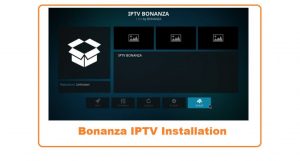

![How to Add Peacock TV on Roku [wpdts-year] 9 How to Add Peacock TV on Roku](https://thefiresticktv.com/wp-content/uploads/how-to-add-peacock-tv-on-roku-300x188.jpg)