How to install Twitch on firestick: Twitch is a popular on-demand and live streaming platform. You can install Twitch on Roku and firestick. In this guide, you will find the way to install Twitch on firestick. this method will work the same on all firestick TV devices including Firestick Lite, Firestick 4K, Fire TV Cube.
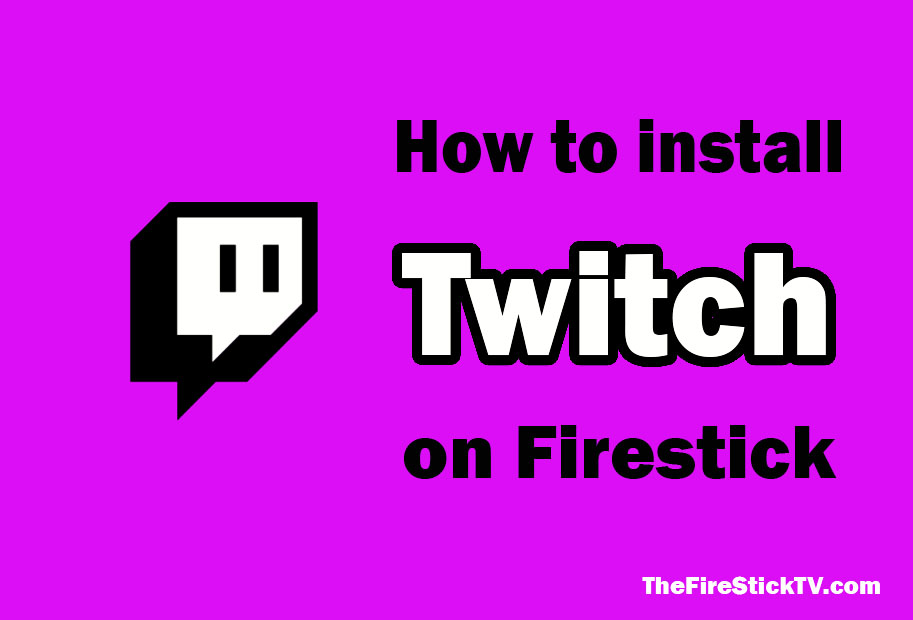
What is Twitch?
Twitch is a popular platform to stream games. You can find all kinds of video games such as Fortnite, Call of Duty, PUBG, and more along with streaming your gameplay. It is a free game streaming app that is an alternative to youtube about Gaming videos.
How to install Twitch on firestick
Here are 2 ways to install Twitch app on firestick:
Method 1: How to Install Twitch on Firestick via Amazon App Store
If you want to install Twitch on firestick, follow the given instructions:
#1. Open your Firestick TV, you will see the home screen.
#2. On the home screen click on Find option, under Find option click on the Search option.
Alert: Firestick and Kodi User
ISPs and the Government are constantly monitoring your online activities, If you are streaming copyrighted content through Firestick, Kodi or any other unauthorised streaming service ,It could lead you into trouble. Your IP Address:34.217.39.76 is publicly visible to everyone.
TheFirestickTV suggests to use VPN Service For Safe Streaming. We recommend you to use ExpressVPN, It's one of the safest and fast VPN available in the Market. You wil get 3 Months For Free if you buy 12 month plan.3 Month Free on 1 year Plan at Just $6.67/Month
30-Days Money Back Guarantee

#3. Now, enter the Twitch on Text field. When you enter Twitch, you will see Twitch on the Suggestion. Click on it.

#4. Now, you can see the Twitch app on Apps & Games Channel. Click on it.
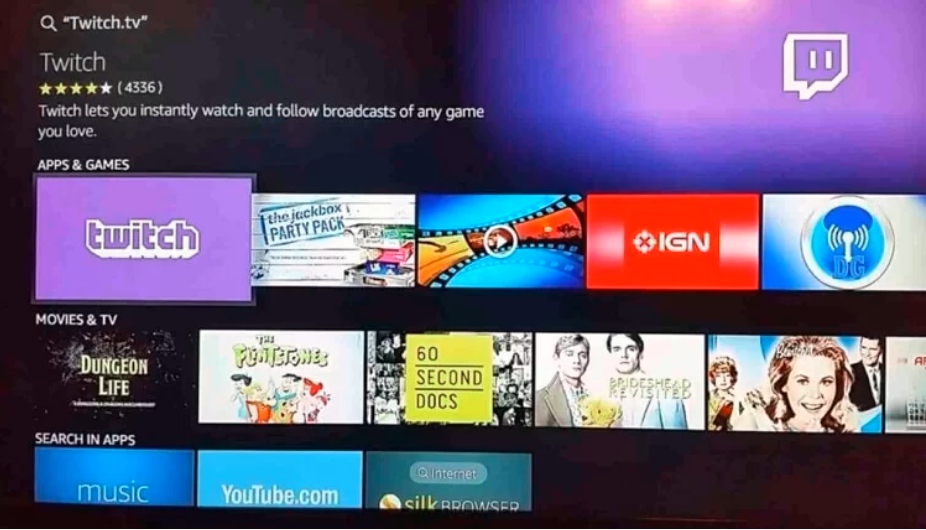
#5. Now you can see the Download or Get option. Click on it to Download Twitch on firestick.

#6. Wait for Some time, Twitch will be installed on firestick.
Method 2: Get Twitch on Firestick via Amazon Website
#1. Go to the Amazon Website from your Smartphone or PC.
#2. After that, Select the Sing-in option. Use the Username and password that you entered to sign in on your streaming device.
#3. Now enter the Twitch app on the search field. Click on the Search option.
#4. Now, Click on Twitch from the result.

#5: Now, find the Get the app on the Firestick button. Click on it. Twitch will add to your firestick device.

#6: Launch your firestick. Wait for the Twitch to install.
After installation, you have to Activate Twitch TV on firestick, let’s Activate.
Activate Twitch app on Firestick
#1: Open the Twitch on the firestick that you just installed.

#2: Now, an Activation Code will appear on the screen.
#3: Visit the Twitch activation site from your Smartphone or PC. Now enter the given Activation Code.
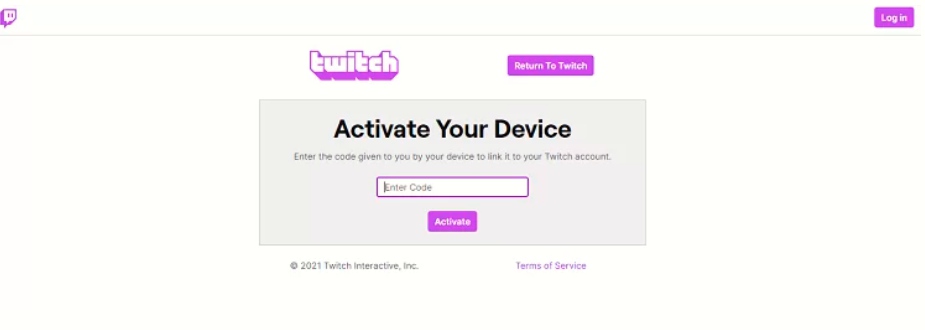
#4: Click on Activate button. The Twitch of firestick will automatically refresh.
You will see the Home screen of Twitch.

#5: Now you can stream on Twitch.
That’s how you can install Twitch on firestick.
TheFirestickTV.com Does Not Promote Or Encourage Any Illegal Use Of Kodi, FireStick Or any streaming services. Users Are Responsible For Their Actions.




![How to Install fuboTV on firestick in [wpdts-year] 23 how to install fubotv on firestick](https://thefiresticktv.com/wp-content/uploads/how-to-install-fubotv-on-firestick-5-300x169.jpg)