Apex Sports is the one of best Sports add-ons on Kodi. Here you will find the various types of sports as well as live TV. In this tutorial guide, You will find a process to install ApeX Sports Kodi Addon in Easy Steps. this method works on all firestick devices. you can download it on mac, windows, android, IOS, raspberry pi, etc.
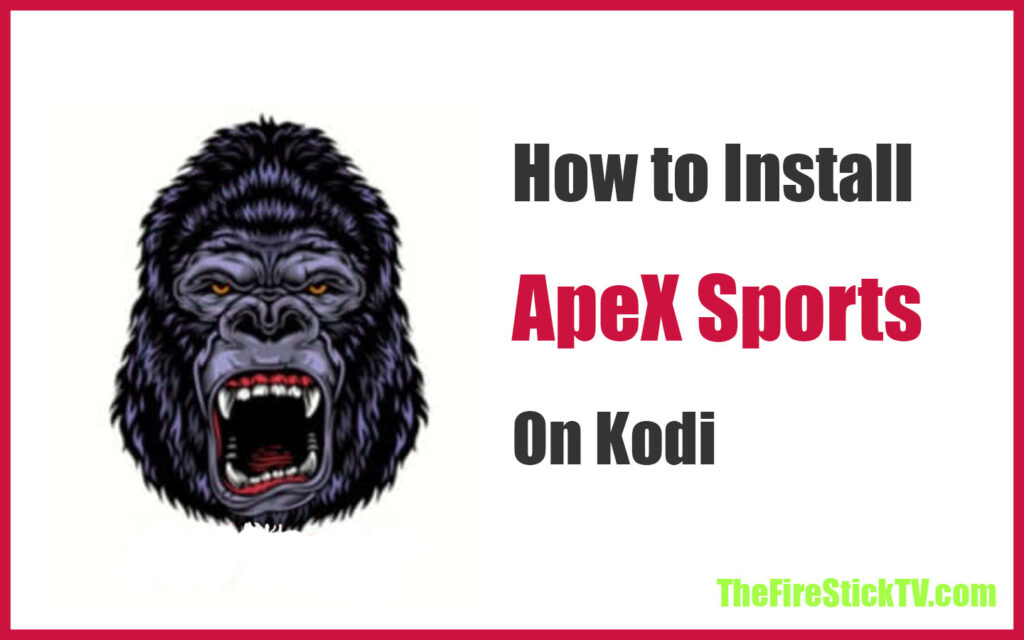
What is ApeX Sports Kodi Addon?
Apex Sports is one of the simplest sports add-ons, letting you enjoy sporting events and competitions through high-quality streaming links. It allows you to watch live sports, live TV, replays, and highlights by scraping video sources from popular sports websites. Besides sports, you’ll browse other content from various categories and genres.
The ApeX Sports Kodi addon is often accessed within the Arxtic-ape Repository, which may be a third-party source. Compatible with Kodi 19 Matrix and Kodi 18 Leia, it is an efficient alternative to old addons like SportDevil and Plexus. Without wasting your time, let’s get into the installation process.
Highlights
| Name | Apex Sports |
| Repository | https://arxtic-ape.github.io |
| Status | Active and Running |
How to Install ApeX Sports Kodi Addon
We have divided the installation process into 2 segment that makes easy installation:
Turn On Unknown Sources option
If you want to install a third-party addon like The Kodi ApeX Sports Addon then you have to enable the Unknown Sources option first, let’s start:
Go to the Home page and then the Settings option from the top-left side of the screen. Now, You can see the System or System Settings option on the next page. Click on it. After that, you will see the Add-ons option. Click on it. Now, enable Unknown Source. Also set to Show Notifications.
Alert: Firestick and Kodi User
ISPs and the Government are constantly monitoring your online activities, If you are streaming copyrighted content through Firestick, Kodi or any other unauthorised streaming service ,It could lead you into trouble. Your IP Address:34.217.39.76 is publicly visible to everyone.
TheFirestickTV suggests to use VPN Service For Safe Streaming. We recommend you to use ExpressVPN, It's one of the safest and fast VPN available in the Market. You wil get 3 Months For Free if you buy 12 month plan.3 Month Free on 1 year Plan at Just $6.67/Month
30-Days Money Back Guarantee
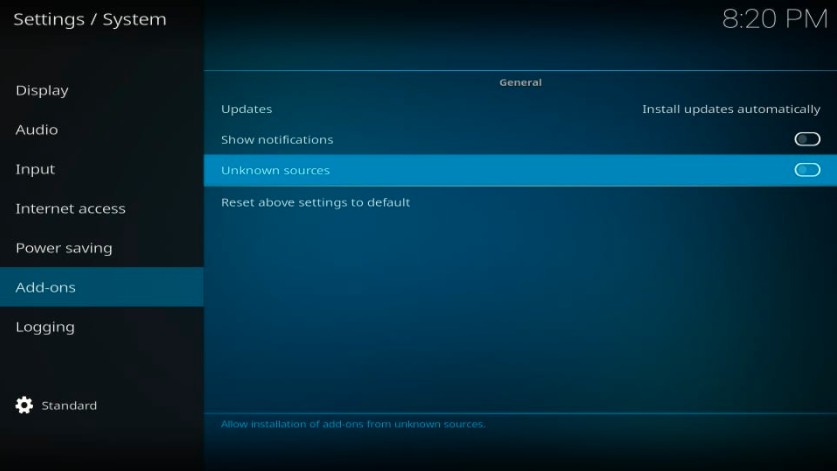
Your Kodi is ready to install the third-party addon.
Install ApeX Addon on Kodi
Follow these given steps to install the ApeX Kodi addon:
1. Go to the home screen and click on the Setting icon from the top-left corner, again.
Now, click on File Manager, on this page.

2. Now, you have to click on the Add Source option from the right or left side window.
3. Now, you have to click on the <None> option that is showing in the dialog box.
4. Now, you have to type this link: https://arxtic-ape.github.io in the None box. Click OK.

5. Enter the ApeX name for the media source. Now, click OK.
6. Return to the home screen of your Kodi and then select Add-ons from the left sidebar.
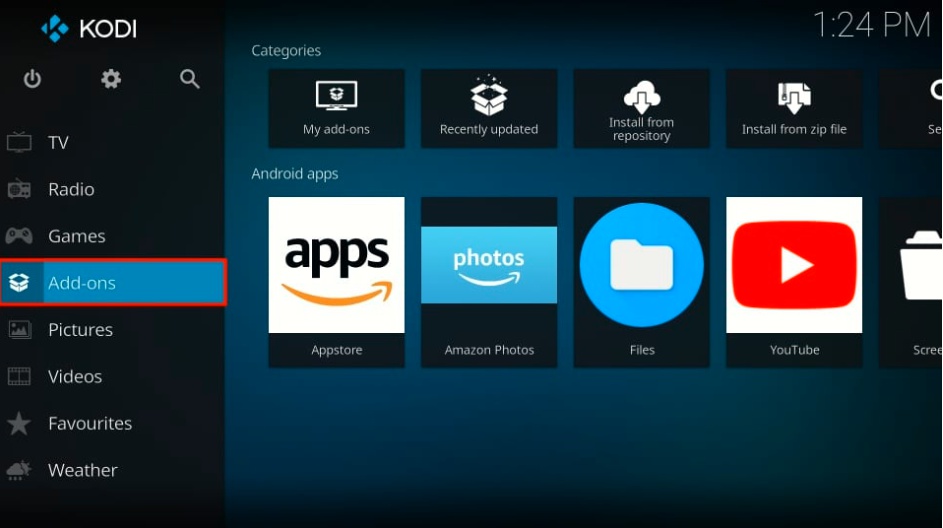
7. Now, open the Install from zip file option.

8. Select the apex or name that you entered earlier for the media source.

9. Choose repository.arxtic-ape-1.0.0.zip and click OK.
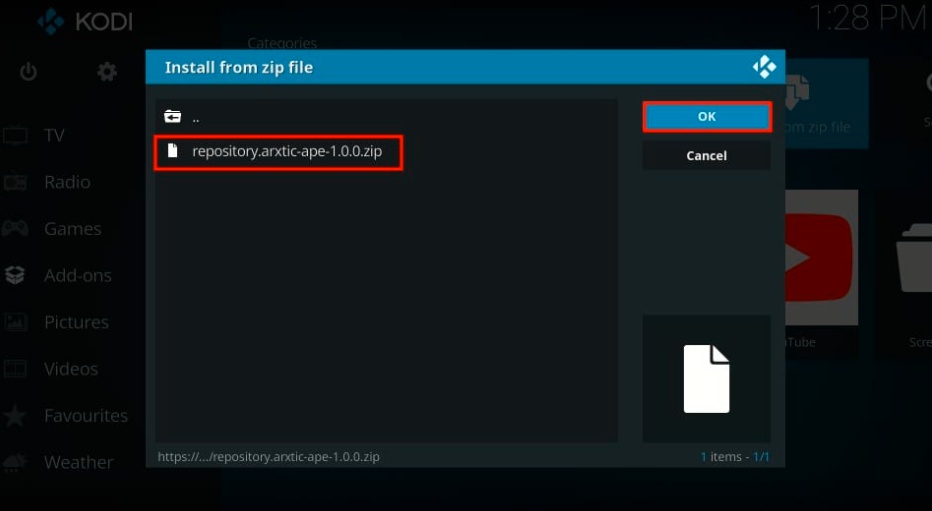
10. Go back to the home screen and click on Install from the repository.
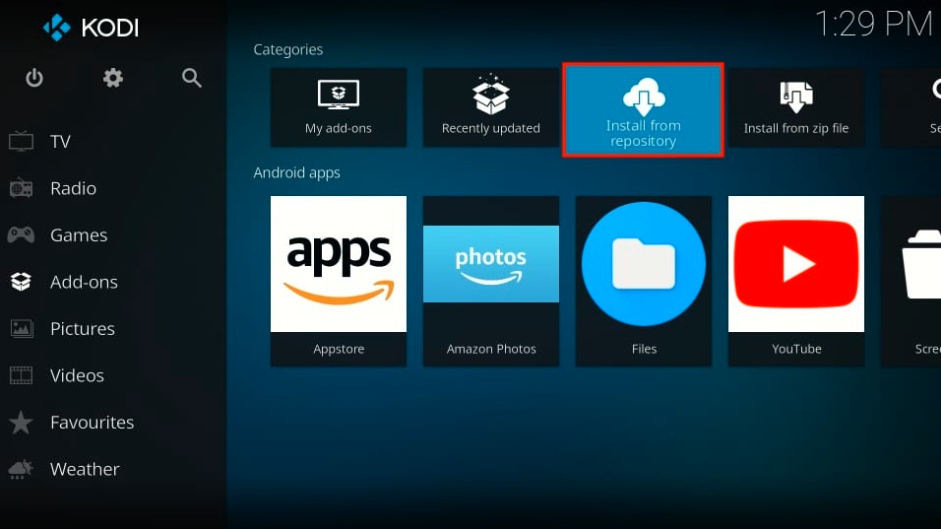
11. Now, Select the arxtic-ape repository.
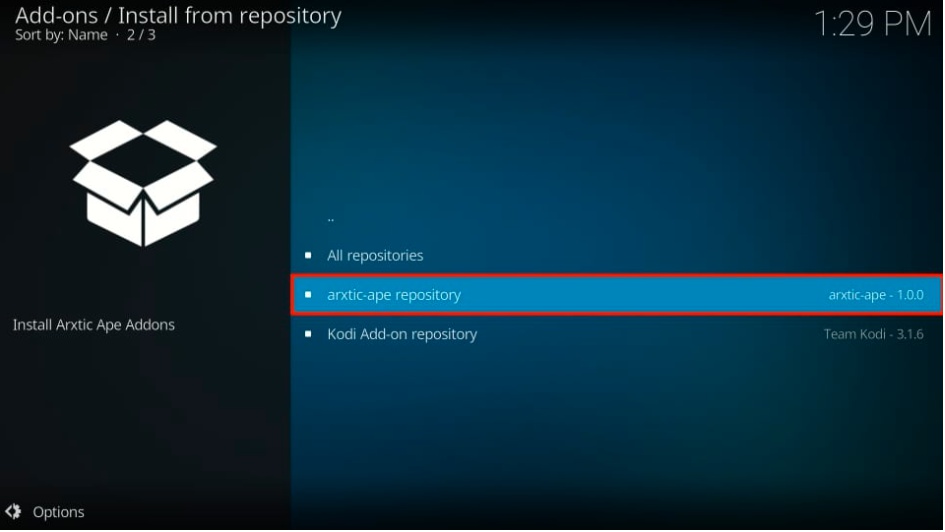
12. Open Video add-ons.
13. Choose Apex Sports Kodi.
14. Select the Install button to install ApeX Adorn, on the next window.

15. Select OK, if you see a window like this.
16. You installed Apex Sports successfully.

How to Access Apex Sports Kodi Addon
Go to home screen > Add-ons > Video Add-ons > Apex Sports addon and open it to run. and enjoy.
Best Sports Kodi Addon:
TheFirestickTV.com Does Not Promote Or Encourage Any Illegal Use Of Kodi, FireStick Or any streaming services. Users Are Responsible For Their Actions.




