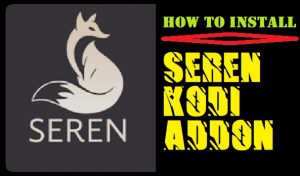In this guide, we will discuss how to install and watch Astro Go on google TV. you can add Astro Go on Google TV and Cast it.
Astro is an abbreviation in the form of All-Asian Satellite Television and Radio Operator. Astro is a Malaysian satellite TV provider that broadcasts a variety of shows. Astro IPTV services first came out in 2011 and featured HD broadcasts. The service offers thousands of titles available on the Astro IPTV network. After downloading it, you will be immersed in the content you love to enjoy.
It has 60000+ VODs and over 100 TV channels. Astro GO can record titles seven days in advance and offers 200 hours of storage space via Cloud Recording. You can use Astro GO on Google TV and by using Astro GO on iOS and Android devices.

What’s on Astro GO?
Astro broadcasts a range of programming that includes live sports and VOD-based titles.
- Astro GO streams classic movies and the most up-to-date films and award-winning films.
- Additionally, it broadcasts movies and shows in various languages, including English, Korean, Chinese, Malay, Tamil, and Hindi.
- Popular films are Joker, The Conjuring, IT, Jumanji, Parasite, Reset, and Infernal Affairs.
- The most popular series that can be found on Astro include Game of Thrones, Line Walker, Penthouse, Mouse, Memorist, and Kairos.
- You can also watch HD sports, such as La Liga, UEFA Europa League and Bundesliga.
- It comes with an enhanced search feature, and you can search for programs based on title, actor, director, or actor.
- Additionally, there are shows for children like Mr. Bean, Didi & Friends, and Upin.
If you are using a Google TV device then you should add Vi movies on Google TV: How to Add and Watch Vi Movies and TV on Google TV
How to Add Astro GO on Google TV
A Step-by-Step Instructional Guide: Access the Google TV Home screen, click the the Search icon > Type Astro Go and then select the app and tap to install.
There is the official Astro GO application on the Google Play store. We should add Astro GO to the store using these steps.
Alert: Firestick and Kodi User
ISPs and the Government are constantly monitoring your online activities, If you are streaming copyrighted content through Firestick, Kodi or any other unauthorised streaming service ,It could lead you into trouble. Your IP Address:18.219.86.155 is publicly visible to everyone.
TheFirestickTV suggests to use VPN Service For Safe Streaming. We recommend you to use ExpressVPN, It's one of the safest and fast VPN available in the Market. You wil get 3 Months For Free if you buy 12 month plan.3 Month Free on 1 year Plan at Just $6.67/Month
30-Days Money Back Guarantee
1. Switch on your TV when connecting your Chromecast with a Google TV device.
2. Choose the search menu that is available on the home screen.

3. Find the Astro Go app by using Google’s search function.
4. Then, select the Astro Go channel from your search results.
5. Hit the Install button.
6. You must wait for the download to complete.
7. Start Astro Go after installation. Astro Go app after installation and login using your account login credentials.
8. Enjoy your favorite video content and stream your video content through Google TV.

How to Cast Astro GO on Google TV
The Astro Go app is accessible for iOS and Android platforms. But, the app does not support casting. Therefore, we must release the phone to Google TV to be able to access Astro GO.
1. Switch the TV on and plug into your Chromecast to a Google TV dongle
2. Make sure you connect your Google TV to a robust Wi-Fi network.
3. Additionally, Connect your Android phone to that network. This will allow casting between both devices.
4. Install the Astro Go app via your Google Play Store and the App Store on your mobile. After installation, you can sign in to the app with the necessary credentials.
5. Then, visit your Control Center section on your phone.
6. Find and click on the icon Cast (Android) and the Screen Mirroring icon (iOS).
7. A screen with a list of device options will be displayed at the top of the page—select which Chromecast option from that list.
8. Start the Astro Go app on your phone.
9. Since your smartphone’s screen is being mirrored, you’ll be in a position to see the Astro Go app interface on Google TV. Watch the video you want to watch and stream it on a bigger screen.
Astro GO offers titles in various languages and genres. Furthermore, you can find more than 100 live TV channels. You can also stream the most exciting sporting action live with HD quality. You can download your most loved shows to stream offline.
Watch Astro GO on four devices using one account. Astro GO offers content for every member of the family. If you have any questions, post your comments in the comment section.
Frequently Asked Questions
1. How do I Download Astro Go on Android TV?
The Astro Go app is directly from the Play Store on Android TV. Visit the Play Store and look to find the Astro Go app, then install it.2. Does the Astro Go app available for free?
No. Astro Go is a premium subscription service. Astro Go App is a premium subscription that provides three kinds of plans for subscription plans.
TheFirestickTV.com Does Not Promote Or Encourage Any Illegal Use Of Kodi, FireStick Or any streaming services. Users Are Responsible For Their Actions.



![How to Setup Covenant Kodi Addon (Working [wpdts-year] Repo) 8 Read more about the article How to Setup Covenant Kodi Addon (Working 2024 Repo)](https://thefiresticktv.com/wp-content/uploads/2020/11/Covenant-Kodi-Addon-300x300.png)